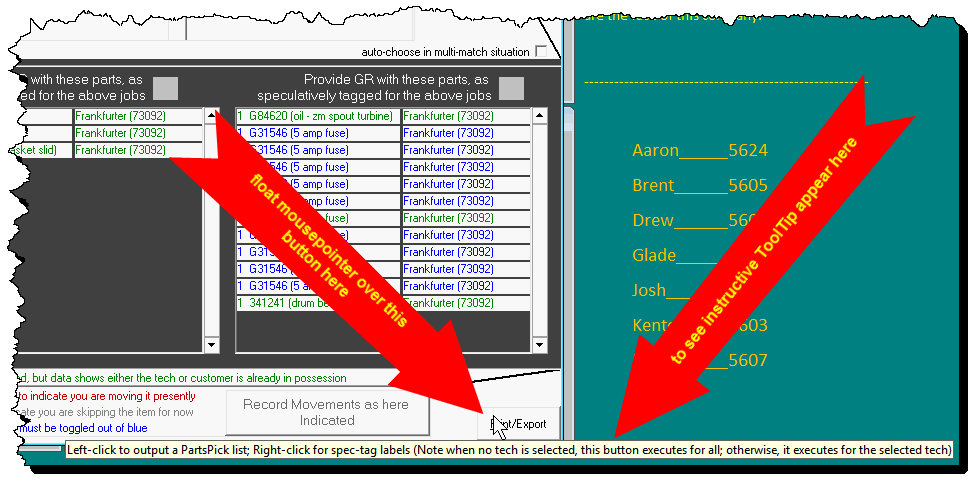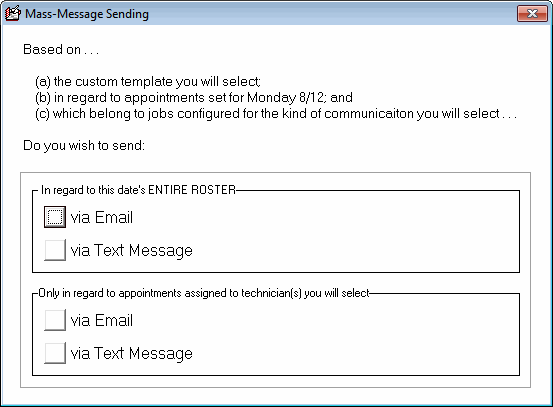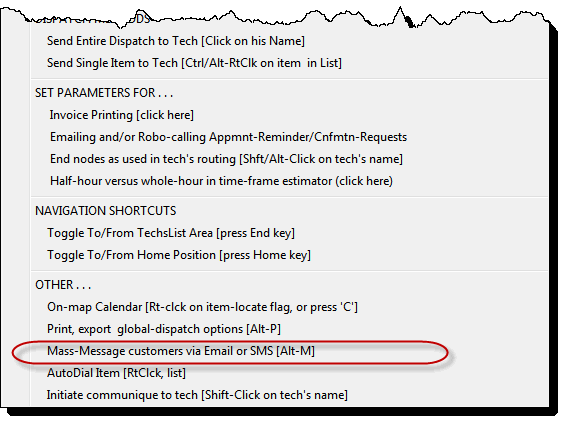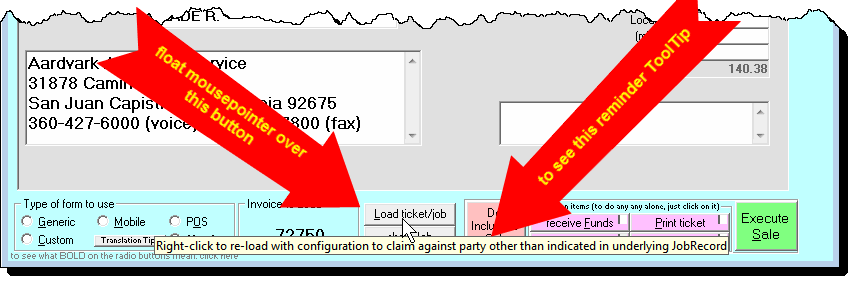ServiceDesk 4.8.107 Update 08/11/19
A Second Context from Which to Create the New Spec-Tag Parts Labels
Just two releases back, we introduced this great new parts-label animal.
It was a terrific hit.
Indeed, it was such a hit that, almost instantly, we received requests to print these new labels from a different place.
For context, what newly happened within SD after this recent addition is, when you're in the process of creating one or more parts spec-tags from a JobRecord, you now get a little option whereby the system offers to simultaneously print corresponding labels.
It turns out some users want to create these new labels in another place. In particular, they want to create them en masse from the (Ctrl/Shft-F8) PartsPick form -- and as applicable all at once to their whole roster of jobs and for the day selected, or at least as needed for a particular tech and day selected.
That option now exists. To see how to use it, just float your mouse pointer over that form's "Print/Export" button, as shown here:
As you can see, a ToolTip appears and tells you exactly what to do..
Mass-Messaging of Customers via Custom Email and/or SMS Templates
A bit more than two years ago, we added facility whereby you may create your own Email and/or SMS communication templates (in fact, you may create as many different ones you wish). With these created, from any JobRecord you may, with a couple of clicks, send a templated message (email or SMS) to your customer (just Ctrl-Right on the telephone number or email address that you wish to send to):
Click here for a link to the announcement that first described this feature.
Until now, usage of these templates has been on an individual, I-wish-now-to-send-to-this-particular-customer-on-this-particular-job, basis.
But suppose your whole operation has been shutdown by a snowstorm (or, in the case of a client who requested this, an earthquake). Because of this, you need to rapidly contact all the customer's who have appointments on the current day's roster, and inform that you're company is not going to be able to fulfill the expected appointment.
Or maybe a particular technician calls in sick, and you have no ability re-parcel his jobs out to other technicians. Thus, you need to rapidly contact all the customers whose appointments are in his (or her) roster for the day.
Now you can do this.
It's a new option in the (F5) DispatchMap, and is invoked simply by, on your keyboard, striking Alt-M (the "M" is for "messaging"). Here is what you will see:
All you've got to do is pick the option you want, then follow the prompts.
(Of course this assumes you've appropriately setup templates as needed; here is the manual.)
Naturally, in choosing which email addresses are available from underlying JobRecords (and/or which telephone numbers are available for SMS text-messaging), the system will use the same strategy that you specify in the Settings form for use in sending appointment-reminder/confirmation messages.
If, BTW, you forget what is the keyboard trick to bring up this option, don't worry: appropriate guidance has been added to the DispatchMap's "Cheat-Sheet:"
Hopefully, you'll never forget how to bring up the various contextual "Cheat-Sheets" that exist in various ServiceDesk venues. If you have forgotten, the simple "Cheat-Sheet-Exposure" trick is to right click in any portion of an interface that does not otherwise have a direct operative function. Not all locations have contextual cheat-sheets. It is only that those have multiple (and otherwise hidden) behind-the-scenes tricks (e.g., the DispatchMap, ScheduleList, Callsheets, PartsProcess form, Inventory and MasterPartsPlan).
Option To Toggle in Regard to Party Being Claimed Against in Electronic Claims
Historically, when you go to the FinishedForms-NARDA to formulate and upload an electronic claim, the system figures that it's claiming against whomever is the party that is setup in the underlying JobRecord as your indicated "Customer" (i.e., the top-most box in the JobRecord). It indeed pulls things like your ServicerID (and other fields) for inclusion in the claim accordingly.
Generally, this works fine.
However, some of you have an occasional situation where, on a single job, you need to submit claims against more than a single third-party.
Maybe, for example, it's Client "X" who will be paying for labor, and Client "Y" who will be paying for parts.
Until now, this was clumsy.
Assuming it was Client "Y" who was the normally-indicated "customer" in the underlying JobRecord, to shift into claiming against Client "X", you'd need to temporarily change the indication in the JobRecord to Client "X"s name instead, then go though the claims submission process, again, on that basis.
Now it's much easier.
Just make your first claim in the normal way against the first party (i.e., the one indicated in the JobRecord). Then, for any other parties that you need to claim against on that same job, do a right-click on the "Load ticket/job" button in the FinishedForms interface. You'll then be queried as to who is the party that you wish to now claim against. When you so indicate, the system will re-load itself, so configured.
Don't worry if you forget this little trick. Once the NARDA is loaded, the ToolTip that underlies that command button will update to remind you. All you have to do is float your mouse pointer over to see the ToolTip: