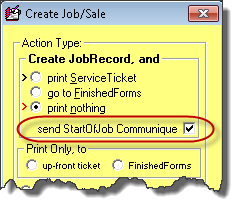Email and SMS templates, creating your own
Rossware systems offer a plethora of automated and semi-automated customer communications (whether by email, SMS, or robocalling) that are specifically applicable to an extensive range of particular operational contexts.
Despite how extensive that range of defined contexts is, you may have personally defined contexts where you want a particular kind of communication to go out in repeated instances. That’s what this capability is for.
The simple concept is you make your templates (think of them as being like form letters) for each particular context where you want to use such a repeated-each-time-for-the-same-situation communication. You can make ones for use in emails and ones for use in SMS text messaging.
General parameters of template creation
You may make and use as many different templates as you wish. Each template is based on its document. You will create each such document and save it to this folder:
\sd\EmailCustomElements\EmailTemplates
Templates for SMS text messaging must be in text-only format and saved with a “.txt” extension. Notepad is likely the most convenient application for creating, editing, and saving in this format (its default Save format is, in fact, with a “.txt” extension).
Templates for emailing must be in Rich Text Format and saved with a “.rtf” extension. WordPad is likely the most convenient application for creating, editing, and saving in this format (its default Save format is, in fact, with a “.rtf” extension).
INFO
In April 2022, we added an option whereby, instead of using documents in Rich Text Format (and with filenames having a .rtf extension), you may choose to use HTML format instead (in which case your documents must be saved with filenames having a .htm extension). The advantage of using HTML is that you can include pictures in your email. To examine how to embed images within HTML, go to this document and search for the expression "manage graphic images."
You should pick filenames, as you save, that are descriptive of the template you have created. These filenames will be displayed for users to choose from when they wish to use a template.
Additionally, include an acronym within the filename that will be a short-hand reference for the template. To designate this short-hand reference, append it at the end of the filename, but with separation from the longer description via an underscore. For example:
IntroductionToHomeWarrantyAssignedCustomer_ITHWAC.rtf
would be a nicely descriptive file name while simultaneously providing an acronym (in this case, “ITHWAC”) for abbreviated reference.
This abbreviated reference has an operative purpose. If it is present, it signals to the system that when a text message or email goes out via a template file with such a short-hand reference, the system should automatically add a note to the underlying JobRecord’s historical narrative. If, for example, an email was sent using a template based on the file name as shown above, the system would add a historical note similar to this:
6/27/17 7:37 GR: Emailed w/ ITHWAC template
The system will only add a historical entry with such a short-hand designation in the filename.
So far as creating the templates themselves, type (using WordPad or Notepad, as appropriate) the text you want and put it in the format you want.
Including Insertion Fields
You will likely want to use one or more “merge” fields as you create this text. Depending on the job setup and circumstance, these places in the text will be filled in with contextually appropriate text. To designate where you want your text replaced with contextually appropriate text, you must type the precise name of a field we have advance-defined and have it enclosed in brackets. Here is the list of fields we have defined for your potential use in this context:
[ThirdPartyName] (if there is a third-party payer, this text in your template will be replaced by that third-party’s name)
[ThirdPartyPO] (if there is a P.O. Number, this text in your template will be replaced by that P.O. Number)
[ThirdPartyDeductible] (if there is a deductible amount, this text in your template will be replaced by that deductible amount)
[InvNmbr]" (this text, if in your template text, will be replaced by the applicable JobRecord’s Invoice Number)
[UnitType] (this text, if in your template text, will be replaced by the machine type description)
[UnitMake] (this text, if in your template text, will be replaced by the machine type description)
[Name] (this text, if in your template text, will be replaced by the customer’s name)
[Address] (this text, if in your template text, will be replaced by the customer’s address)
[CityState] (this text, if in your template text, will be replaced by the customer’s city/state description)
[TelNmbr] (this text, if in your template text, will be replaced by the customer’s telephone number)
[CompanyName] (this text, if in your template text, will be replaced by your company’s name)
[CompanyTelNmbr] (this text, if in your template text, will be replaced by your company’s telephone number)
[SenderName] (this text, if in your template text, will be replaced by the name of the person who is sending the item)
[AppmntDate] (this text, if in your template text, will be replaced by a conversational-sounding description of the appointment’s day, e.g., “Saturday the 12th”)
[EstimatedTimeFrame] (this text, if in your template text, will be replaced by a conversational-sounding description of the appointment’s time frame)
[JobDescription] (this text, if in your template text, will be replaced by text that is nicely formatted to indicate the JobRecord number, type and make of machine being serviced, where the service is being performed, etc.):
Providing for an email subject line
Another detail regarding your template text concerns emailing (but not text-messaging). It concerns emailing because emails always need a subject line. So, your templates for emailing would need to include a designation of the subject line. To so designate is very easy. Just include some text that is enclosed between “less-than” and “greater-than” signs (aka "wedges"). In other words, you'll need to use a format like "<My Subject Line Text>.” The system will know to separate text from between the wedges (from what you intend as body text) and use it as the subject line.
Please ensure that this subject-line text has no special formatting, such as bold, underlining, special character sizing, etc. The subject-line text needs to be plain text. The rest of your email template text may contain all the special formatting you wish to employ.
Please further note that in April 2022, we added the ability for you to specify a file in HTML format instead of Rich Text Format (and with a .htm extension as opposed to a .rtf extension). If you choose this option, your method of denoting the subject line must differ from using a .rtf file. Because wedges are an integral part of HTML encoding, the standard/.rtf method of denoting the subject line would be lost in the forest of HTML-encoded wedges. Thus, if you're using the HTML format, please denote your subject line text by using (again, anywhere that you wish within the text otherwise) enclosing square brackets, with the key expression "SubjectLine: " within the brackets and preceding your intended subject line text (e.g., [SubjectLine: My Subject Line Text]).
An example:
Based on all the above, an operative template set for emailing might look something like this:
Dear [Name]: We have received a request from [ThirdPartyName] to repair your [UnitMake][UnitType]. We are scheduled to be at your home [EstimatedTimeFrame] on [AppmntDate]. We ask you to please be sure you are there, that the machine is accessible for service, and that you are prepared to pay the [ThirdPartyDeductible] deductible. Sincerely,<A Message from [CompanyName]>
Regarding setting up templates for text messaging, please remember that particular context has a 160-character limit.
Use from within ServiceDesk
Using these templates (once you have them set up) is a piece of cake. From any JobRecord (current or archived), do a Ctrl+Right-Click on an email address or telephone number. If it’s an email address, the system will present a list of the filenames you have created with a “.rtf” extension. If it’s a telephone number, the system will list the filenames you created with a “.txt” extension. Pick the file/template you want, and the system will open a composition window where you may review the merged text (and edit if desired) before clicking to send.
It’s that simple. I hope you enjoy it.
A particular and special kind of template
There is a particular context in ServiceDesk that will look for a particular kind of template, and this one does not depend on using the Ctrl+Right-Click methods as described above.
It’s when you are creating a JobRecord from a Callsheet.
At that moment, if the underlying information is set to describe a COD job (and if there is an email target in the information for the customer), the system looks to see if you have created a user-defined email template with this particular filename:
StartOfJobCommunique_COD.rtf
If, on the other hand, the underlying information is set to describe a 3rd Party-Payer job (and if there is an email target in the information for the go-to location), the system looks to see if you have created a user-defined email template with this particular filename:
StartOfJobCommunique_3rdParty.rtf
If, in either circumstance, the system sees the filename it is looking for, it will automatically activate and check this box in the Create Job/Sale form:
Thus, when your CSR consents to create the JobRecord (and assuming they do not un-check that box), the system will simultaneously open an email compose window, and populate it correctly using the template that’s specified.
Another particular kind of template (hyperlinked invitations to schedule)
In general, hyperlinked invitations to schedule are done from specific ServiceDesk contexts:
Up-front invitations, when receiving a third-party dispatch, and it's your responsibility to do initial scheduling with the customer (this is invoked from a JobRecord via a Ctrl+Right-Click on a telephone number or email address, depending on whether it is SMS-Text or Email that's the wanted method and is referred to in the SD-CyberLink system as a "Scenario-2" function.
Parts-Have-Arrived invitations, when checking in the last of such parts as have been ordered in on a job (this is automatically invited when in this action in the F8 context and is referred to in the SD-CyberLink system as a "Scenario-3" function.
Appointment-Is-Being-Canceled-And-We-Need-You-To-Reschedule communications, when in the F8 context, you've indicated an ETA for a part that will be too late for an already booked appointment; the system automatically invites for the communication in this context, and it's referred to in the SD-CyberLink system as a "Scenario-12" function
The "hyperlink" in this communication is a URL on which the communication recipient is invited to click, in response, they're taken to an online scheduling interface embedded in your company's website.
So, we have those dedicated contexts, but in August of 2021, we were asked to make it so that User-Defined Email and SMS Templates could similarly be used, and in a manner that would offer enhanced flexibility, vis-a-vis the relatively more "canned" contexts just described.
So, that's what we describe here.
To use this new and particular animal, you'll need to create one more template that follows the same rules as described in the above sections, but you used two particular and added merge fields into the relevant text. Those fields are:
[UrlForSchdLink] (place this in your text whatever location it is that you want the URL/hyperlink to appear); and
[1], [2] or [12] (the idea with this field is you're communicating which of the SD-CyberOffice Scenarios it is that you want your invitation to be treated as.
The simple thing ServiceDesk does when handling your request to send a User-Defined communication template is see if those two fields are found within its applicable text. If so, it knows to handle it as a scheduling invitation, including corresponding management of all relevant online machinery.