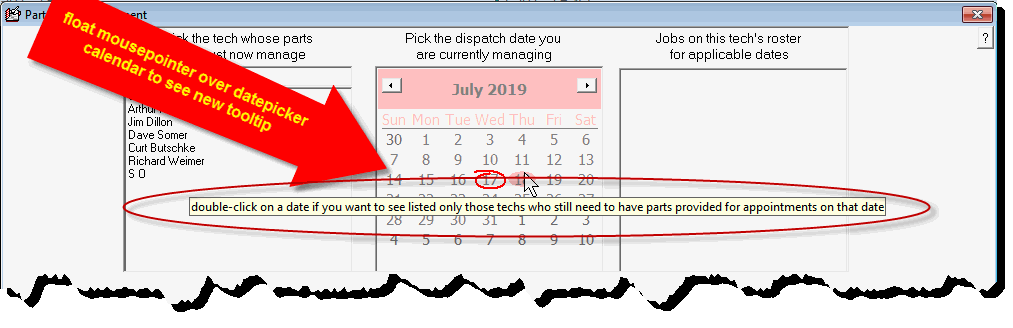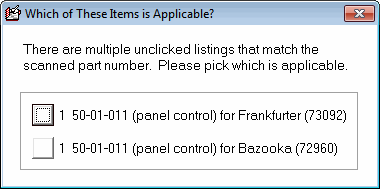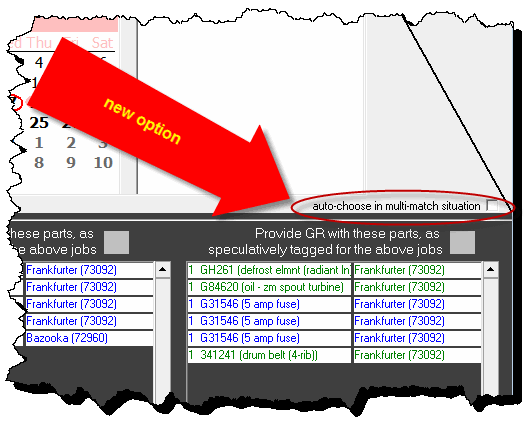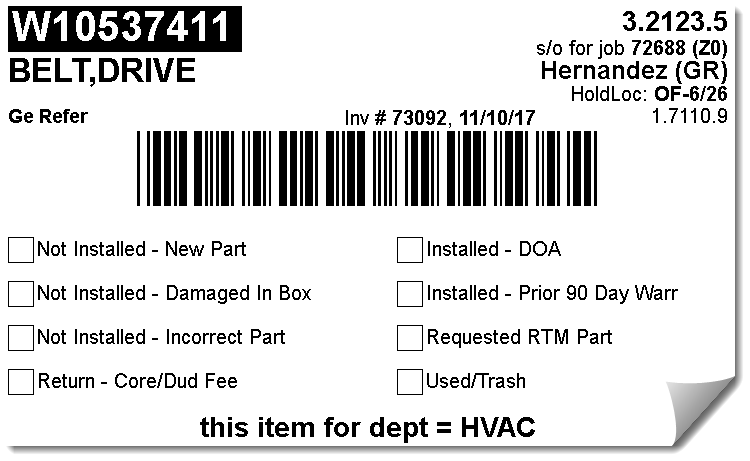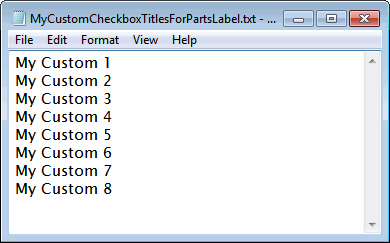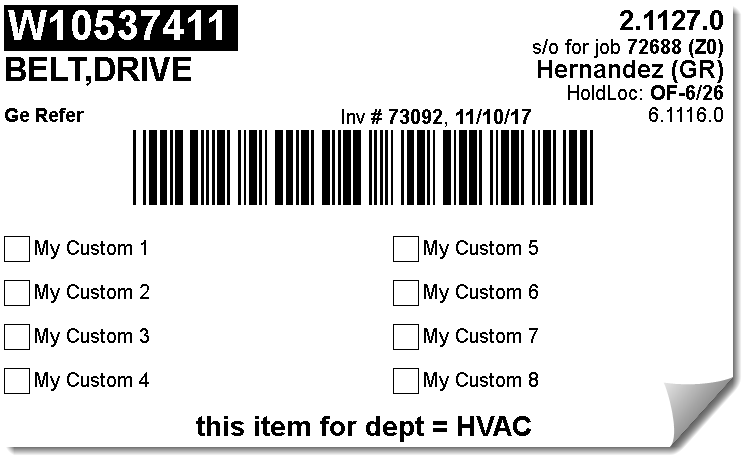ServiceDesk 4.8.104 Update 7/25/19
PartsPick Form, Option to Show Only Techs with Selected-Date Appointments that Need Parts
Suppose, somewhat earlier in the course of your day's work, you've done the bulk of such part transfers as are needed to assure your techs will have with them the parts that are known to be wanted for their work tomorrow (naturally, you've used the PartsPick form for this purpose). There were, however, a few items that you did not yet have in hand, so they were left as stragglers, in terms of still-needed movement. In the meantime (as it happens), you've just checked in a big shipment, and figure you're likely to now have ability to fulfill those remaining items. But you have a lot of techs, and you don't want to have to select through each tech individually, from within the PartsPick form, to re-discover which ones still need some parts moved to them.
There is now a perfect solution for this (float your mousepointer over the date-picker calendar to see instructions).
If you read that ToolTip shown above, it should provide all the instruction you need. Regardless, we'll state it in a nutshell.
When you select a date from the calendar normally (i.e., via a single mouse-click), all your techs show in the box on the left. Yet it's possible, for appointments pertaining to that date, one or more techs do not need to have any parts moved to them. When you select a date by double-clicking, instead, that box on the left will show only those tech who have selected-date appointments in regard to which the system reckons one or more parts still need to be moved to them for that date (or to their totes, as the case may be).
PartsPick Form, Improvement in Scanner-Indicated-Movement Process
Prior to now, if you barcode-scanned a part to indicate you were moving it to a tech, and if there were multiple instances of that same part number that needed to be moved to the tech but on different jobs, the system would invoke a little dialog box to ask which of the items it was that you wanted to indicate movement on:
Some folks didn't like this, because it creates a need to go back to your computer keyboard, to answer the dialog (i.e., as opposed to just doing a series of quick zap, zap, zaps with the scanner). Accordingly, there is now an option where, instead of invoking the dialog to ask you, the system simply picks the first matching item, then goes to the next matching item when the same part number is next zapped, etc.:
Simply check the box to make this happen, and you'll no longer see that dialog box.
Option to Customize Checkboxes on "Jumbo" Parts-Label
For a long time, when printing Parts-Labels, there has been an option to print a "Jumbo" style that includes check-boxes wherein the tech may indicate what was the disposition on the part:
We feel, to a significant extent, newer developments (in particular, the fact that in SD-Mobile the tech must in each instance indicate what he did with each part) supersede the need for these "paper"-based indications. Nonetheless, some have felt there is no substitute for being able to see -- on the physical face of a part itself (or on its packaging) -- what was the part's history in terms of its disposition. Among those persons, some have wanted different labeling on the check-boxes than is standard. So, that option now exists.
To customize your Jumbo Parts-Label check-boxes, open your Windows NotePad application and type eight lines of text, each bearing the titles that you wish to have on each of the eight check-boxes of your customized Jumbo parts-label . . . kind of like this, but with real titles instead of my pretend ones:
Save the document as a plain-text file to the sd\NetData folder of your server drive, under the name MyCustomCheckboxTitlesForPartsLabel.txt.
That's all you must do.
When ServiceDesk is next asked to print a Jumbo-style parts-label, it will look for the file, see that it's there, read its contents, and put in text for the check-boxes just as you have specified:
As one more note on this, suppose you do not want to use all eight check boxes. That's not a problem. In your spreadsheet, instead of putting descriptive text in any of the eight positions for which you do not want a checkbox, place a hyphen ("-") instead. ServiceDesk will see that hyphen, and will then refrain from printing a checkbox or text at that position.