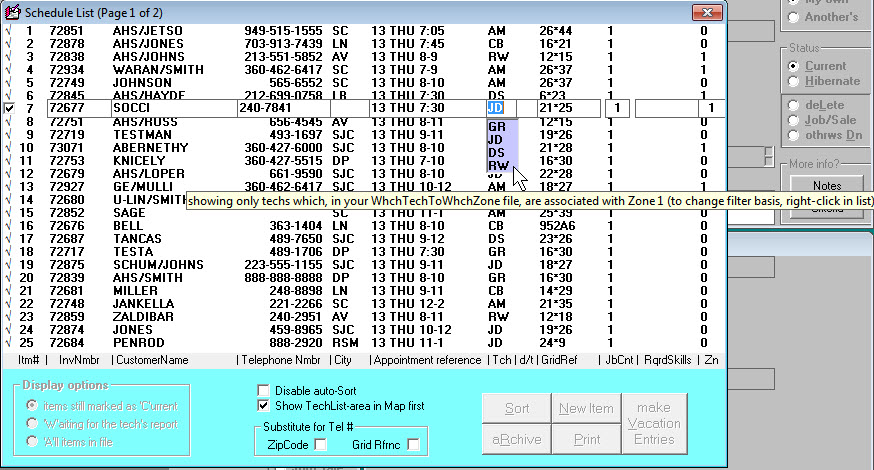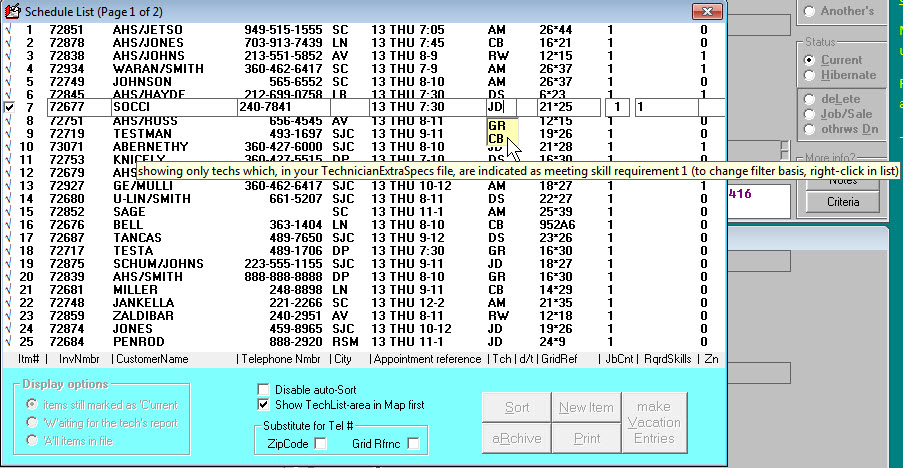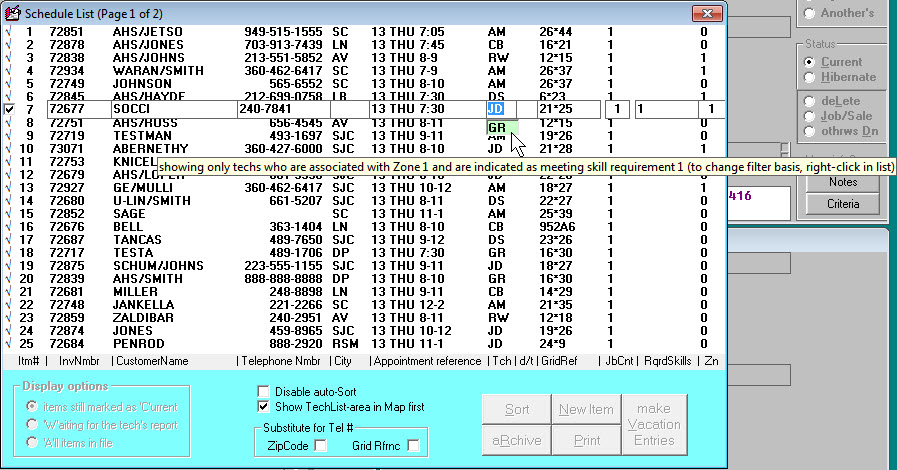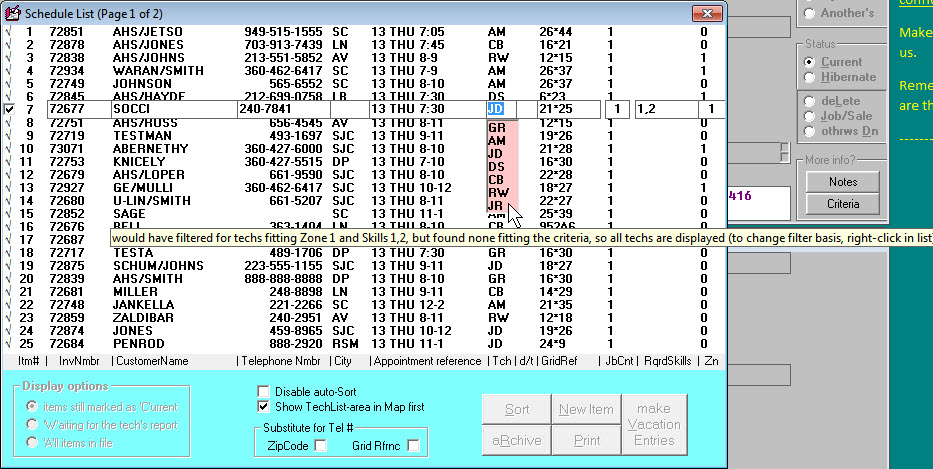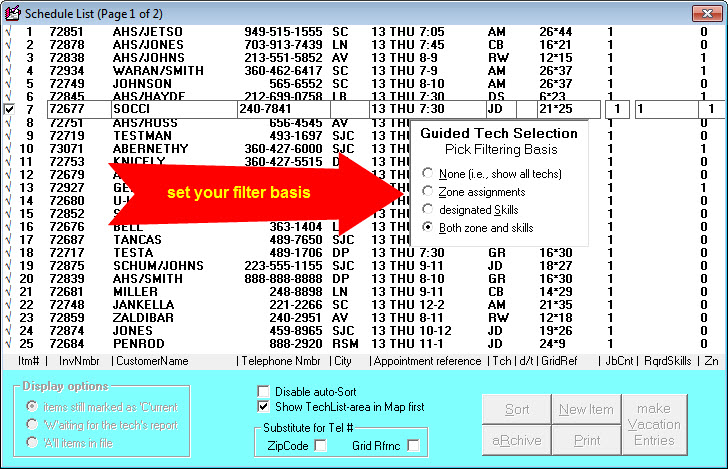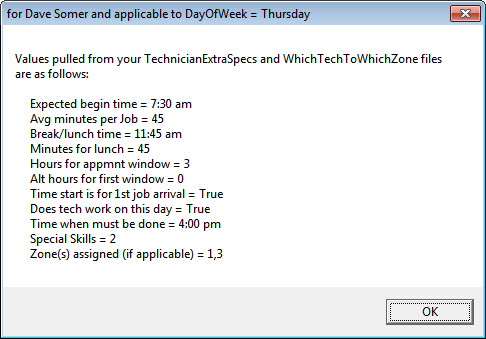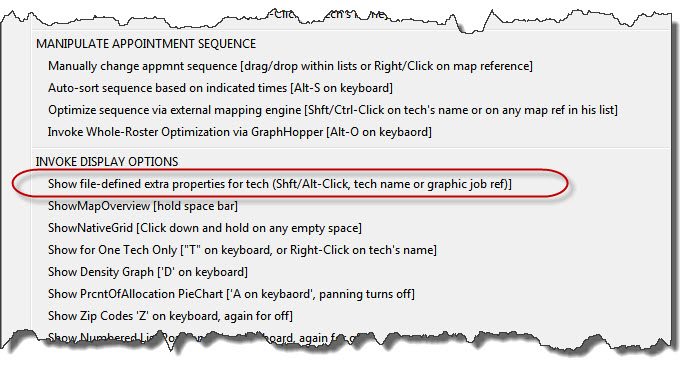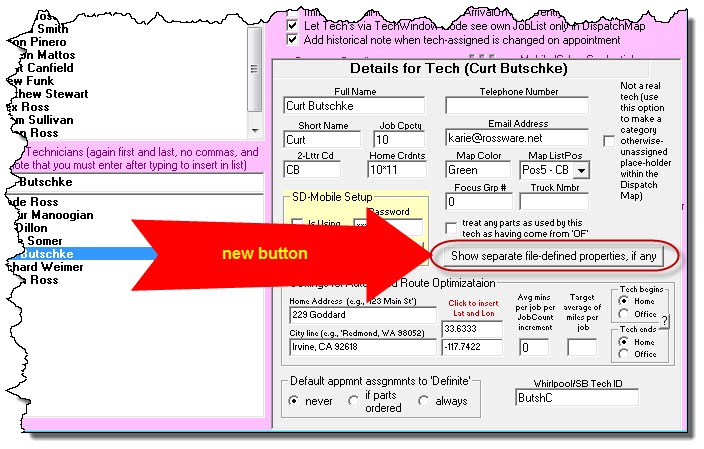ServiceDesk 4.8.174 Update 08/10/20
Guided Tech Selection
You saw this hinted toward in the last-preceding entry.
In a nutshell, having created mechanisms whereby you may create a list of special skills that may sometimes be required on certain jobs, having also created mechanisms whereby you may indicate which particular jobs require which skills, and having further created mechanisms whereby you may indicate which technicians have which skills -- having done all this for a particular specific purpose (specifically, for use in GraphHopper-based Whole-Roster Optimizations; see here), we realized it would be silly if the same new intelligence was not made use of in a broader context.
Specifically, if you've setup to provide GraphHopper with ability to know which jobs require which skills and which techs can fulfill them, does it not make sense that an ordinary operator within ServiceDesk, when needing to pick a tech, should have easy visibility into that same intelligence?
Of course!
It makes too much sense.
So, that's the "big new thing" in this update.
As you can see, we're calling it "Guided Tech Selection."
Though some of us had forgotten, it turns out some two-plus years ago we introduced an early and more limited form of this (see here). Specifically, we made it so you can indicate which techs you wish to use for each of your zones, and ServiceDesk will offer only those techs for booking in such zones.
Well, sort of.
It appears we never extended that prior project as far as it should have been extended. In fact, the select-your-technician list was set to be zone-applicable filtered only in the Create-Job/Sale form. It was not similarly set in two other contexts where it would have made equally good sense (the ScheduleList form and DispatchMap).
So, though our Guided Tech Selection had an earlier feeble beginning, we now offer a very full animal.
Like its infant beginning, our mature animal will also draw information from a file you create (if desired) that describes which techs you wish to have working in which zones (again, see here). However, unlike the earlier offering, it will include use of that information to filter tech selections in the other two contexts that make sense (again, the DispatchMap and ScheduleList interfaces).
More dramatically, this full animal also incorporates such special-skills intelligence as may be applicable -- if, in fact, you've created the same (again see here).
More specifically, in any of the three "pick-tech-from-this-list" context, the default showing will maximally filter according to such filtering bases as you have setup and what's applicable in the situation. And, to assist in your understanding, there will be visual cues. If, for example, a list has been filtered for you on account of one or more required skills, but not on basis of technicians associated with the zone, the list will show with a background color of blue. Likewise, if you float your mousepointer over the list, you'll see a ToolTip that explains its filtering basis:
Or, if it's been filtered on basis of applicable zone but not on basis of required skills, it will show in yellow (and also with an explanatory ToolTip if you float your mousepointer over):
If it's been filtered on both bases, it will show in green (again with explanatory ToolTip, when triggered):
If applicable filtering would otherwise exclude all techs from the listing, the system notes this fact and reverts to showing the entire list, but with background in red (as if to say "There may be a problem if picking from any in this list"). Again, of course, a ToolTip is applicable:
Please notice that in every case the ToolTip invites you, as the user, to right-click in the list so as to change the filtering basis. It may be, for example, you want to see it filtered for one category but not the other (assuming it began by filtering for both), or it maybe you want to see your whole roster of techs without filtering at all. Not a problem. Right-click in the dropdown list and you'll get option selection similar to this:
Again, you should expect to see this result in all three of the applicable contexts.
Option to Show File-Specified Technician Properties
By way of background, you may in your ServiceDesk Settings form (shortcut is Ctrl-F1) click on any tech's name in the TechRoster to see a window in which you may select a bunch of different properties for him or her. In fact, within that window you may click a button and see a further selection of properties to pick as applicable to that tech's setup in SD-Mobile. In all, it's a lot of different properties you may specify for each tech.
Regardless, for a couple of feature sets (see here and here) we've deemed it as being more practical to let you create an independent file that specifies certain further technician properties, as opposed to similarly creating spaces in a GUI for the purpose.
Based on this dynamic (and especially when wanting to judge the efficacy of GraphHopper-based Whole-Roster Optimizations) it became evident you might want to have easy visibility into such properties as have been set for a particular technician. In particular, you might want to have visibility that comes much easier than by opening and reading from within a separate file.
That's why we made this new feature.
It can be accessed from either of two places:
PLACE ONE: The DispatchMap
Just do a Shift/Alt-Click, either on a tech's name at the top of his jobs-list or on a graphically-positioned appointment reference. For the tech involved, you'll see a descriptive message similar to this:
There's a potentially very valuable side benefit in this. If you're ever looking at the graphic arrangement of appointments in the DispatchMap and you're wondering which tech it is whose route you are looking at, that simple Shift/Alt-Click on any of the involved appointment references will instantly tell you.
Yahoo!
By the way, this Shift/Alt-Click command has been added to the DispatchMap Cheat-Sheet, so, if you forget it after reading this, just check there:
PLACE TWO: The Technician Properties Window
It only makes sense that, in the same place where otherwise setting (or reviewing) properties for a particular tech, you should have ready access to see what properties have (if applicable) been separately file-specified for that same tech. So, there's a new button in the Technician Properties window (appears in the Settings form after you click on tech's name in the TechRoster):
It will show exactly the same information as is provided in the DispatchMap context.
Improved Pricing Model for GraphHopper-Based Whole-Roster Optimization
Because this ancillary and premium feature is still new and in the introduction phase, we've not yet charged a penny for it. Regardless, early-on we announced what we believed our pricing model was going to be. Based on feedback and on deeper consideration, we believe we've presently arrived at a significantly improved model. Please see here for details.