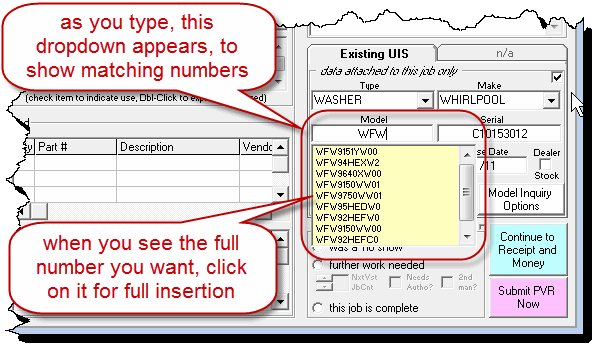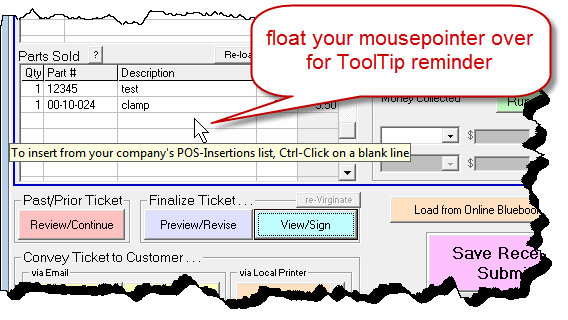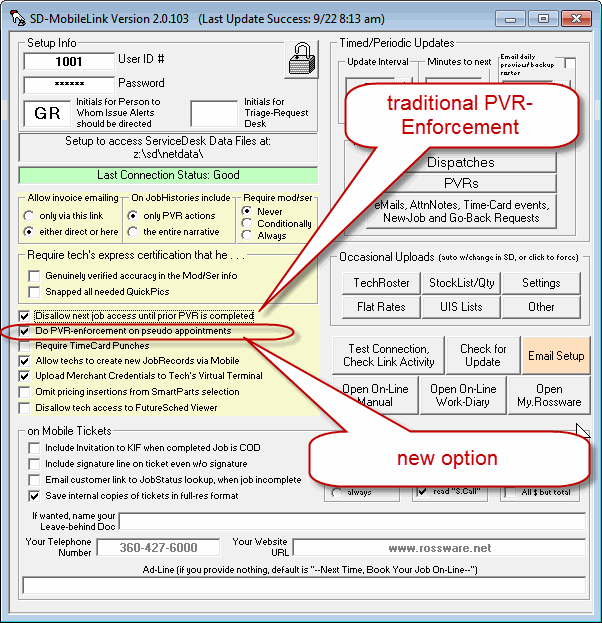SD-Mobile 2.1.17 Update 3/25/19
Upgraded Triage/Diagnostic/Lookup Magic on MPH-Diagnostics
This again follows having first put the same improvements into ServiceDesk itself, as announced here and here.
This thing was phenomenally great right from the start, but now it's really, truly and phenomenally better.
Please click on the links here and here to see details.
The very same improvements are now in Mobile.
Model-Number Auto-Fill
If you're not using a barcode scanner for the purpose, how much of a pain is it working to get a model number accurately placed into SD-Mobile? First, you have to work with some diligence to assure you're correctly reading the whole long line of text. Then, you have to work with further diligence to assure you've accurately typed it into the needed box.
It's a real pain, right?
And, with not insignificant frequency, you sometimes get it wrong.
Right?
Well, now there's a great aid.
So long as you are subscribed to the same MPH-Diagnostic service that gives you such Triage/Diagnostic/Lookup Magic as is above-described as having been massively improved, you'll find there is a new dropdown as you go to type or edit a model number in your SD-Mobile interface:
Typically, you'll be able to type just a few characters, see the full model in the list, select it, and have the whole thing perfectly insert for you.
POS-Insertions May Now be Used In Mobile
This is still another past-added-to-ServiceDesk feature, wherein parallel ability is now brought into SD-Mobile.
We announced it for ServiceDesk here.
It's essentially the same function in SD-Mobile. So long as the underlying PosInsertionsList.csv file has been created in ServiceDesk, the SD-MobileLink program (current release and forward) will see its presence there, and upload it to the online data. From there, SD-Mobile will see the file, download and make use of it.
To make use within SD-Mobile, simply, in the "PartsSold" box on the "Print" page, do a Crtl-Click on any blank line. You'll then see a list of the POS-Insertions that your company has setup. Click on any listing for instant insertion
If you forget the method, don't worry. If you just float your mousepointer over, you'll get a ToolTip reminder:
Pseudo-Appointment-Specific PVR-Enforcement
If you do not know, PVR-Enforcement is a feature that helps company management deal with those scofflaw techs that refuse to do their PVRs in real time -- in particular, the ones who are forever determined to just rush onward to each next job, without closing-out needed informational work first, for the job they are presently on. Usually, these guys intend to to all that informational work at the end of the day. Sometimes, they never even get around to it. PVR-Enforcement is a feature you can turn that, basically, won't permit a tech to see such details are needed to drive to the next job until he completes the PVR on his present job.
Historically, PVR enforcement does not apply on Pseudo-appointments (much as it does not apply on Helping- or Fake- appointments).
That's been a problem for some company managers in regard to some technicians.
It seems there are a few technicians who are a bit habitual in failing to cross some of the "t"s and dot some if the "i"s as needed on particular jobs. In reaction, the office creates pseudo-appointments, which request that such further work be done. But then these same techs neglect the pseudo appointments. It's frustrating. Sure, you could fire such a tech, but, uh, well, technicians are hard to find. You could yell and scream, but, uh, well, techs have sensitive feelings (and, again, they are hard to find).
So, now there is a separate category of PVR-Enforcement. It applies specifically to pseudo-appointments, and may be activated as shown here:
Please note that the particular management team that requested this asked that we make it so pseudo appointments must be done before other jobs. It's not exactly how we did it. In fact, if this feature is activated, pseudo-appointments must be done before jobs that you have sequenced to occur after them. Thus, if you want pseudo appointments to be done before all other jobs on a tech's roster, you should simply sequence them first.
If you need a reminder, BTW, on what is the distinction between a Pseudo-appointment and a Fake-appointment, here's a description.
The first variety is connected to a JobRecord (i.e., it bears a JobRecord #). However, you have unchecked the otherwise checked box, for the item's entry in the F6 ScheduleList form. This tells the system that there is no true appointment with the customer, and the tech is not expected to go to the location. Rather, you're putting the item on the tech's roster because there is some element of follow-through that you want him to do on it, and you reckon that he's more likely to do it if the item is on his roster.
The second variety may in a sense be thought of as a "naked" appointment (maybe that's what we should have called it instead of "fake") because it has no attachment to any JobRecord (thus, the Invoice/JobRecord # field is left blank within the appointment's F6 ScheduleList entry). You might use these for such purposes as scheduling a staff meeting, an oil change or any similar purpose.