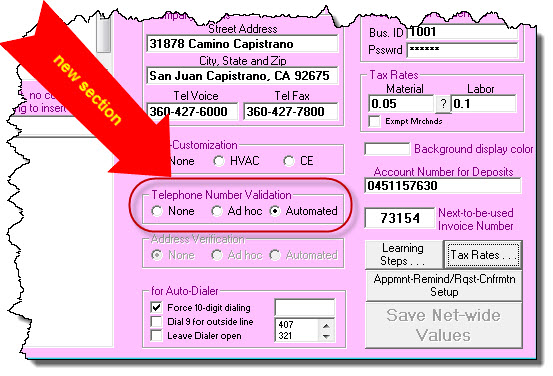ServiceDesk 4.8.76 Update 12/19/18
Telephone Number Validation
How much time, money and customer goodwill do you suppose is squandered because someone in your office wrongly typed a customer’s telephone number?
How much opportunity is lost when you might have made use of a customer’s smartphone for texting, but you did not do it because you did not know the number was for a smartphone as opposed to for a landline?
We have a new tool, designed to ameliorate these losses.
It’s an option whereby ServiceDesk will, behind-the-scenes, call out to a third party service, seeking direct information as to whether a telephone number is valid, and what type of phone it is (e.g., landline, VOIP or cell).
Pricing on this feature is 6.5 cents per validation).
We'd love to price it more cheaply, but it's not a practical possibility. At wholesale, we pay Twilio (our provider on the service) 6 cents per validation.
There are in fact tons of cheaper "validations" available. However, they are all garbage in that they do not truly validate. All they actually do is verify if a number is assigned to a carrier as one they may provide to a user. They do not verify that any number is actually assigned to a user and therefore in service. The validation that we are providing is real validation, for it provides this information, and indicates the type of number that's involved, and provides connected CallerID info.
To activate the feature, simply go into your ServiceDesk Settings form (Ctrl-F1 is the shortcut). You’ll see there is a new section there, as shown here:
As you can see above, there are two activation options.
“Ad-hoc” means there is no validation inquiry, except when it is specifically requested in regard to a particular telephone number. Such requests are invoked via a simple Ctrl-Click action within any telephone number box in a Callsheet. (By picking either activation option, i.e., either option except the default "None," as seen above, you enable these "deliberate-request" inquiries.)
“Automated” means the validation request occurs automatically (i.e., with no need to deliberately invoke) when a particular condition set occurs. That condition set is: (1) you have manually edited the contents of a Callsheet’s telephone number box (whether it's to initially add a number or to change a number that was prior there); (2) the resulting contents are on-their-face valid as a telephone number (i.e., ten numeric digits); and (3) you move the Windows focus into a different box. Based on these conditions, a validation inquiry occurs without a user even needing to think about it.
In general, the result of a validation inquiry will be:
Based on internal pre-screening (i.e., before sending your request upward to the online service), Rossware's own validation machinery determines the number cannot possibly be valid (there is a large set of rules that any valid telephone number must obey, e.g., area codes can only be within certain ranges, exchange codes can only be within certain ranges, etc.; our internal machinery screens on basis of all of these rules). If finding fault on this basis, a dialog box explicitly informs you the number, though on-its-face in the proper form (i.e., ten numeric digits) cannot possibly be valid (where this is the path to inform, the cost to you is obviously nothing).
The inquiry goes up and the online service indicates the otherwise valid-content number is not currently active. A dialog box so informs you.
The inquiry goes up and the online service indicates the number is in-service. In result, the background color in the telephone number box turns to a pale green to so indicate, and a bit of text is added into the front of its added-notes section. This added text will be:
"LL" to indicate it's a land line;
"VP" to indicate it's a VOIP line;
"MBL" to indicate it's a cell number; or
"OK" to indicate the number has been online-indicated as valid, but without indication as to type.
We think you’ll find this is a wonderful system. Just as with other Rossware services that involve transactional-level fees, if you use this one, you can expect to receive a once-per-month email reporting on the activity we measured for you in the prior month, and of what you can expect the fee total to be on that basis.
Access to Deep-Archive files
In the last year we added the option to move data that's grown to be very old (and likely thoroughly irrelevant) into what we call a "deep-archive" state (see this). We did not simultaneously add a method to access that data, so as to accommodate the odd circumstance where, for whatever reason, you might wish to do so. That ability has now been added.
The method is simple.
Make a Windows shortcut to the ServiceDesk program file. Label the shortcut to indicate it's for running ServiceDesk in a mode to access the "deep-archives." In the shortcut target, add the simple command-line argument "UseDeepArchiveFiles".
I said it was simple.
I didn't say you'd actually understand what is above being described (if you are techie-ish, likely you will; otherwise you will not).
Assuming you do not understand the above (and assuming you want to use this option), please simply open a support connection, and one of our support champions will assist you.
When ServiceDesk is in this mode, BTW, it displays with an annoyingly bright-red background, so as to keep you mindful of the fact you're not working within current-operating data. Likewise, it will automatically close itself within 30 minutes (assuming you have not otherwise closed it; the purpose is avoid the situation where you do operational work in the data without realizing it's not affecting current operating files).