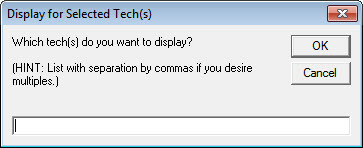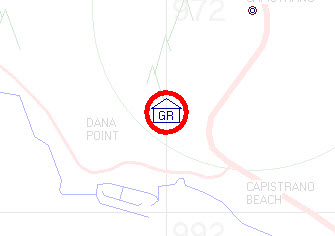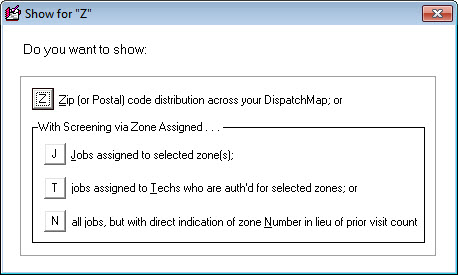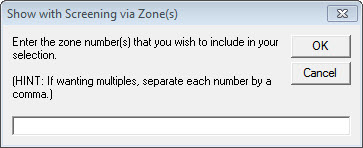ServiceDesk 4.8.180 Update 09/01/20
Department-Specific Zone Definitions Now Available
For years, there have been occasions when people expressed a desire for this.
In a nutshell, you want to have the same geographic area defined, in multiple instances as different zones, where in each instance you've setup the different zone to achieve some distinct purpose. Historically, you could not do this. Zones are defined as a list of zip/postal codes, and the system had no mechanism by which to distinguish the listing of a zip/postal code in one zone as being different from a listing of the same for a different zone.
In fact, if you listed repeated instances of any zip/postal code and for different zones, it did you no good. In assigning a zone number to an address, ServiceDesk simply went through your list and found the first instance of the applicable zip/postal code, and picked that. Other listings were essentially useless.
Thanks to Brian at Big Sandy Superstores, that is now changed.
Brian urged us toward realizing a fairly easy path by which to surmount the former limitation.
Detailed instructions are here.
Still More Tools to Aid in GraphHopper Integration and Overall DispatchMap Usage
More and more we've realized how much it's needed, within the DispatchMap, to have extremely easy visibility into details about which techs live where, which are authorized for which zones, and which jobs are assigned to which zones. Accordingly, we've made a bunch of further enhancements:
"ShowThisTechMode" may now Include Multiple Techs
Historically, you could have the DispatchMap limit its display to just the route of a particular technician. You could do this by either right-clicking on the name at the top of a tech's list, or by hitting "T" on your keyboard then, in the following dialog, typing the two-character abbreviation for the desired tech.
That was good, but what if you wanted to see the routes of two or three or four technicians isolated at once?
Now, you can.
Just use the same hit 'T' method on your keyboard, and you'll see a dialog now invites you to indicate either a single tech as before, or, if you wish, you may list multiple techs, each separated by a comma.
Whatever you select, those will be the technicians whose routes you will then see your DispatchMap's display limited to.
"ShowThisTechMode" now Flags Home Location(s)
When you're wanting to isolate or focus on one or more particular tech's routes, it might be nice to also have enhanced visibility into where each such tech lives. Hence, that visibility is now provided. Now the system puts a bright red circle around the home location of each/any selected tech:
"ShowThisTechMode" now Persists in Zoom-Out/Overview Mode
While the basic "ShowThisTechMode" has existed for a long, long time, the filtering to only show a particular tech's route was limited to the full-scale-view in the DispatchMap, and did not extend to the zoomed-out/overview-mode of view. Now it does.
Try it.
Filter for one or a few techs as above described, then hold down your keyboard's space-bar to view in overview mode. You'll see the filtering now nicely persists in the mode too.
New "Filter-By-Zones" (and "Show-Zones") Feature
Much as it may in certain circumstances be nice to easily see and distinguish one or more techs and their routes in your DispatchMap, the same may be in true in respect to zones. More particularly, this may be useful in respect to jobs that are assigned to particular zones, and in regard to jobs that are assigned to techs who are authorized for such zones. It may also be nice to directly see, within the DispatchMap, which zone each job is actually assigned to.
Accordingly, we've added all of these features.
To access the new capability, simply use the same command that has long existed to display zip or postal codes (i.e., hit "Z" on your keyboard; the "Z" now stands for either "Zipcode" or "Zone"). Now you'll an options dialog like this:
Just as was formerly the standard/only function when hitting "Z" on your keyboard, the first option will obviously display zip or postal codes in appropriate geographic positions across the expanse of your DispatchMap.
As its wording suggests, the second option will screen, in the DispatchMap's showing of jobs, for whatever zone (or zones) you indicate in a dialog that immediately follows your selection:
The third option will similarly screen, but instead of screening by which jobs are assigned to the zone (or zones) you select, it will instead screen for the tech's indicated as available to work in such zones (as a refresher, such indications are done via your WhchTechToWhchZone file, see here for details).
With selection of either the "J" or "T" option from the options dialog, ServiceDesk will substitute it's showing of past visit count (as applicable in displaying each appointment) with indication of assigned zone number instead. If you only want this substitution and without screening, pick the fourth option from the options dialog (i.e., "N").
Please note the above DispatchMap filtering modes are not the only ones that are available. Filtering by single-tech is a very long-standing feature, for example, as is filtering by focus group (see here for details).