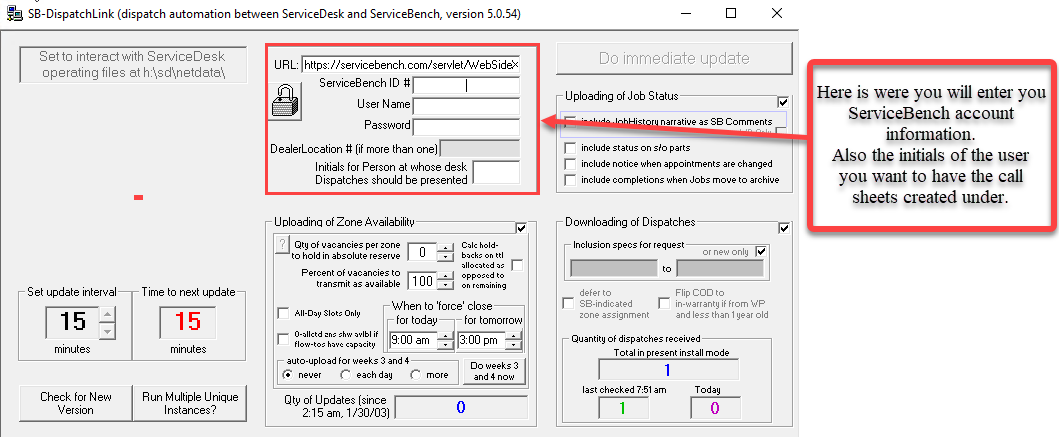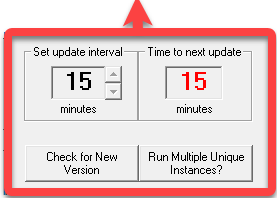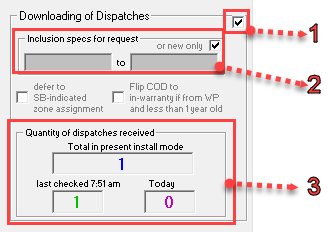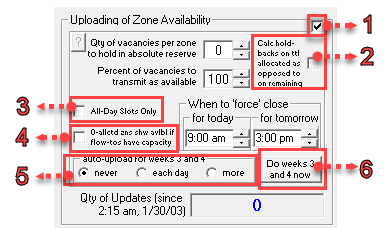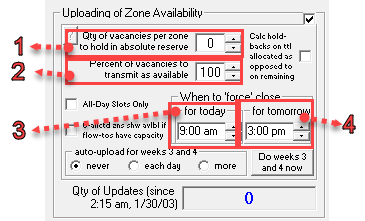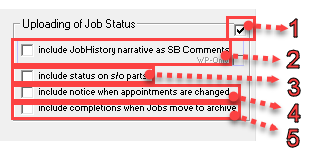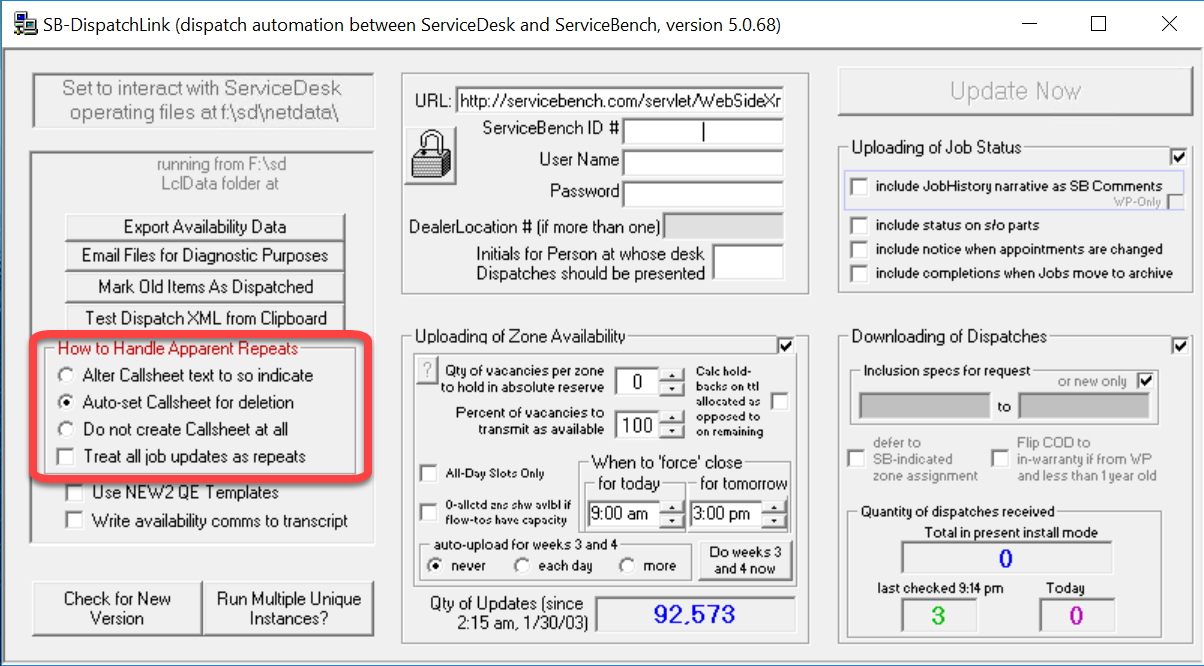SB-DispatchLink - User Interface Guide
Basic Information
ServiceBench will give you an ID #, a login, and a password. You need these to set up your SB-DispatchLink. You might also need your DealerLocation# and the initials of the ServiceDesk user who will be assigned the dispatch CallSheets. SB-DispatchLink communicates with the ServiceBench Server regularly, so it needs to be on a computer or profile that's always on. This makes sure your dispatches arrive quickly and your updates are timely.
The interval settings are in the bottom left corner of SB-DispatchLink. This is how often SB-DispatchLink talks to the ServiceBench server. If you have a lot of dispatches that need updates, you might want to make the update intervals longer. This gives updates time to finish before SB-DispatchLink tries to update again. The red number shows how much time is left until the next update.
Needed Information for Setup:
ServiceBench ID#
ServiceBench User Name
ServiceBench Password
SD Zone’s Setup (Zone Setup)
Downloading of Dispatches
In the bottom right of SD, you will see a section of options labeled Downloading of Dispatches. There are three main things to know about this section.
This is the box at the top right. By checking this box, you indicate that you want SB-DispatchLink to download Dispatches for you.
This area is where you specify which dispatches you intend to download.
The check box in the top right indicates you only want new dispatches
Alternatively, the two grey boxes allow you to put a date range in telling SB-DispatchLink to grab all dispatches in that timeframe. (for this to be active, uncheck “or new only”)
Here, SB-DispatchLink will display the last time it downloaded a dispatch and the total it downloaded today.
Uploading of Zone Availability
This box indicates you want SB-DispatchLink to upload your availability from ServiceDesk to the ServiceBench website.
This option calculates availability to upload by referencing your “holdbacks based on total allocated” versus your true remaining availability. In other words, the holdbacks will reference your default availability as set in your ZonePlanner.
This option excludes any morning or afternoon availability when telling ServiceBench what your availability is.
This option allows for flowing pipes to affect your uploaded availability.
These options let you decide if you want to upload availability for weeks 3 and 4 and how often it updates that availability.
This button uploads availability for weeks 3 and 4 immediately.
This option will hold back (hide) a whole number of available jobs in every zone. (ex: Zone 1 has ten available jobs, you say to hold back 2. ServiceBench will see you have eight available slots).
This option is similar to the above, but instead, it will only transmit a percentage of available slots. This means as you schedule jobs, the number of available slots uploaded will change to only show the percentage of available slots you set.
This dictates when SB-DispatchLink will start uploading zero available jobs for the current day.
This dictates when SB-DispatchLink will start uploading zero available jobs for the next day.
Uploading of JobStatus
Selecting this option allows SB-DispatchLink to upload the status of dispatches.
Selecting this option will add notes from the JobHistory as comments to ServiceBench.
Selecting this option will include updates on special order parts (i.e., backorder).
Selecting this option will upload changes to the scheduled appointment.
Selecting this option will change the status of a dispatch to complete on the ServiceBench website when the JobRecord in ServiceDesk is archived during the Auto-Archive process.
Hidden menu options
To access the hidden menu, with your focus on the SB-DispatchLink, press the CTRL key.
How to handle apparent repeat dispatches
Alter CallSheet text to so indicate (radio button)
This option will include verbiage in the CallSheet's Problem Description box to inform that it is an apparent repeat dispatch.
Auto-set CallSheet for deletion (radio button)
This will create the CallSheet and automatically set the CallSheet status to "delete."
Do not create CallSheet at all (radio button)
This will refrain from creating CallSheets for apparent repeat disaptches.
Treat all job updates as repeats (checkbox)
This will treat all job updates, such as rescheduling appointments, updating customer phone numbers, etc., as apparent repeat dispatches and create the CallSheet with the configuration selected from the three radio button options above.