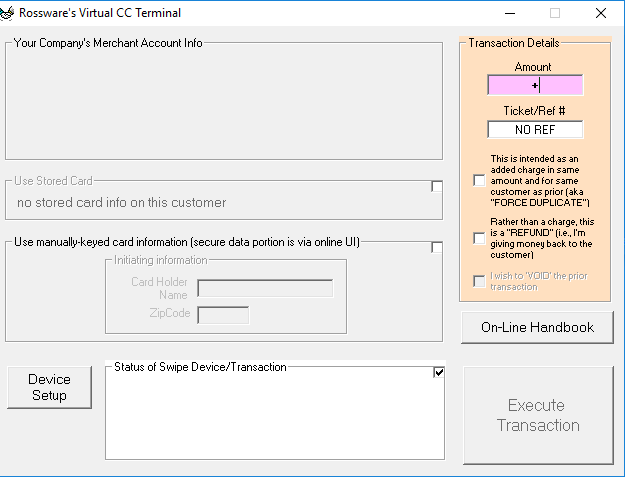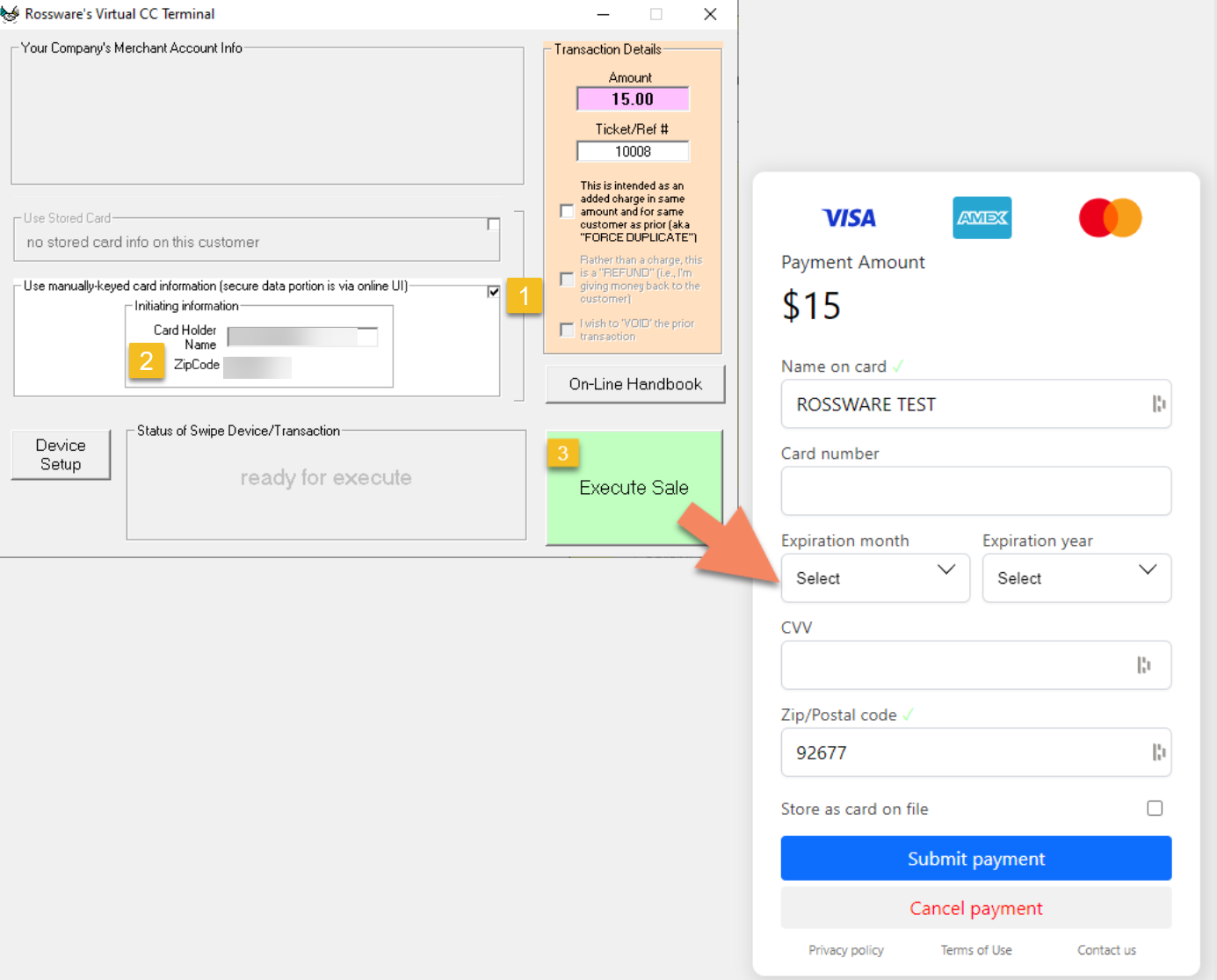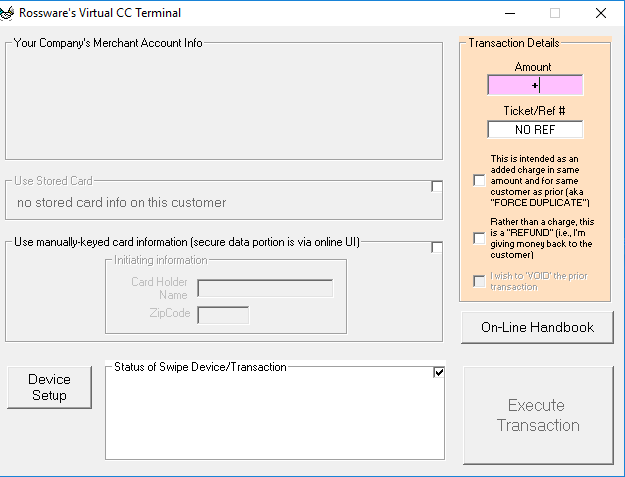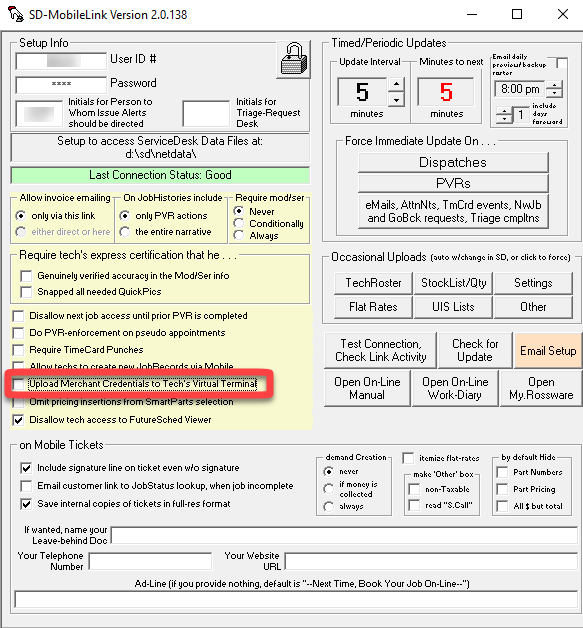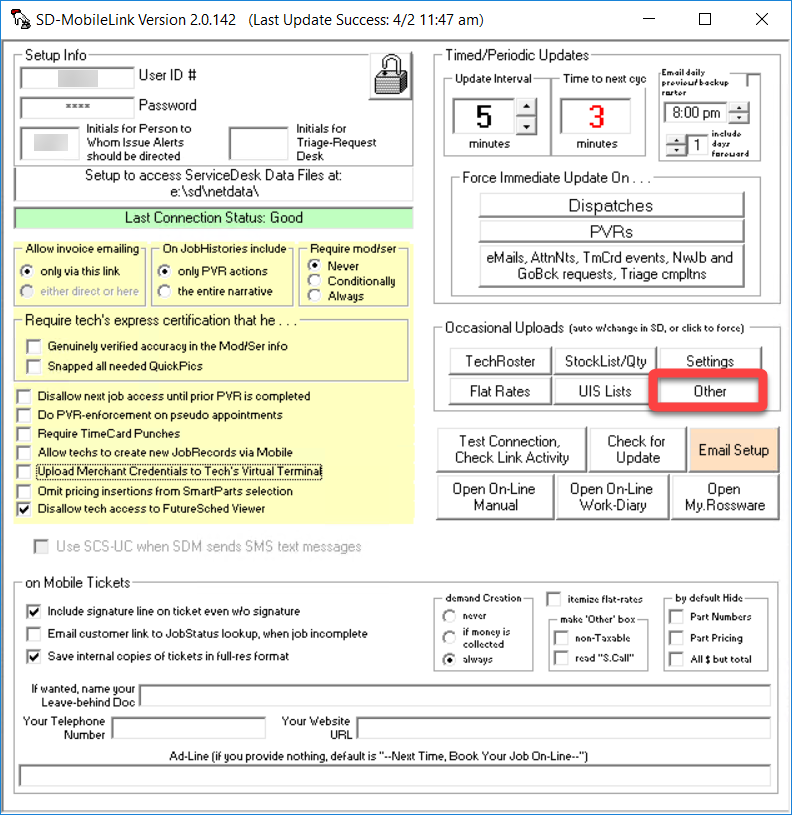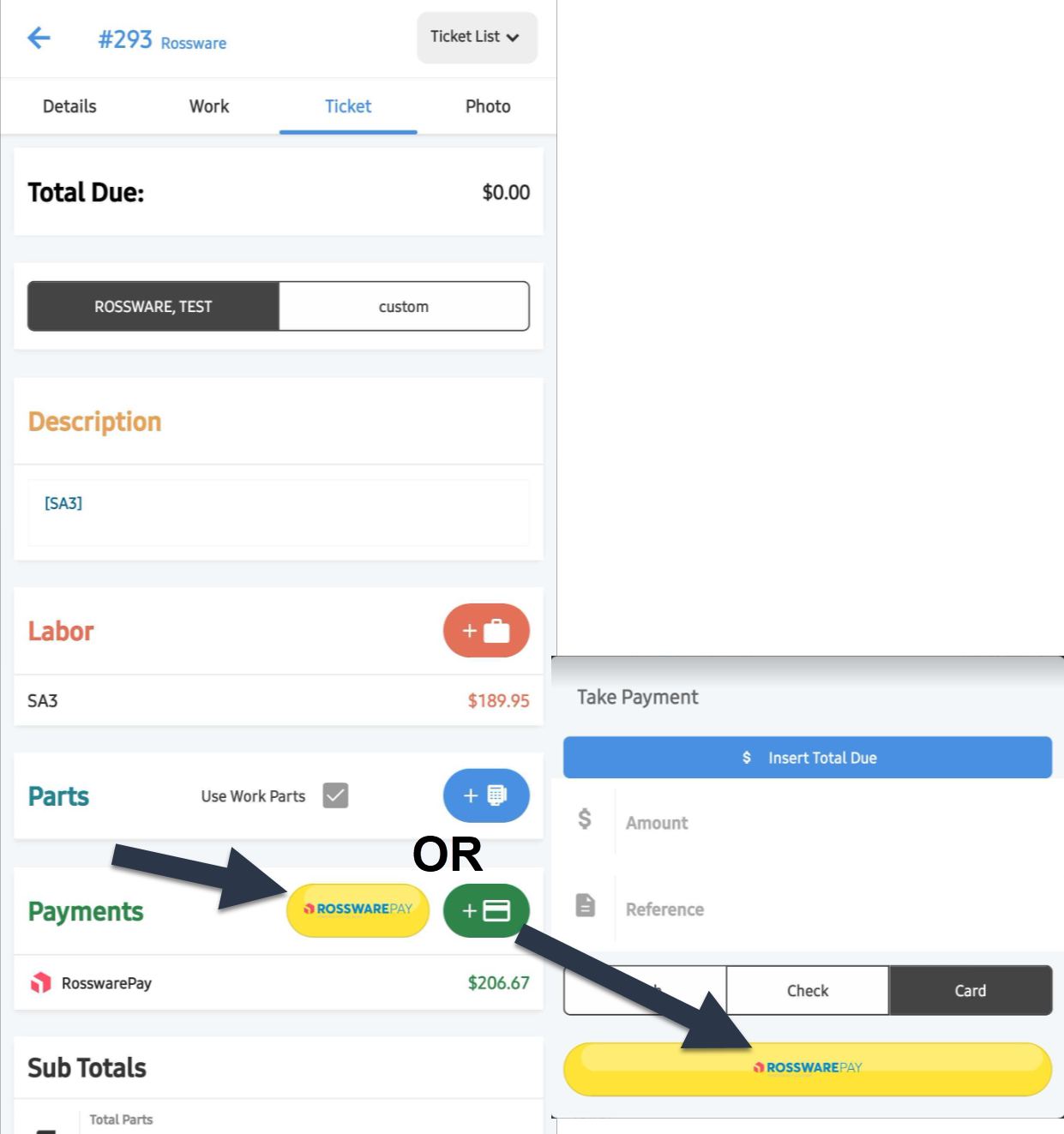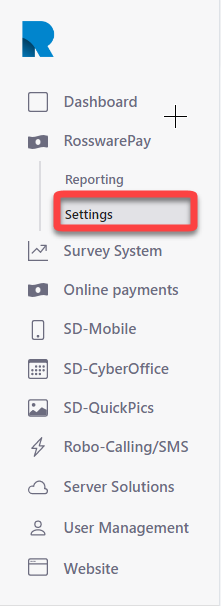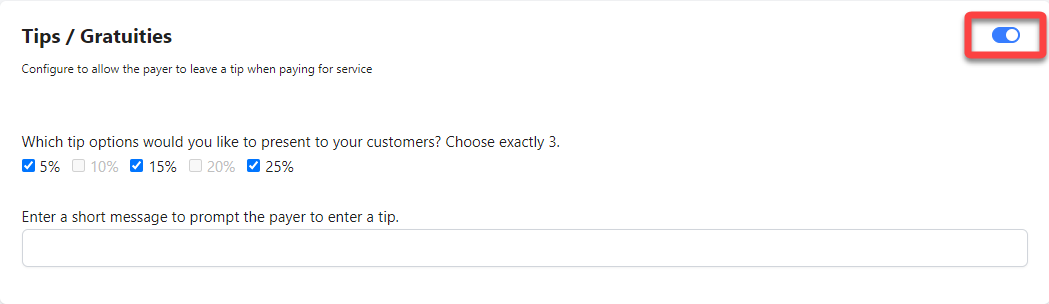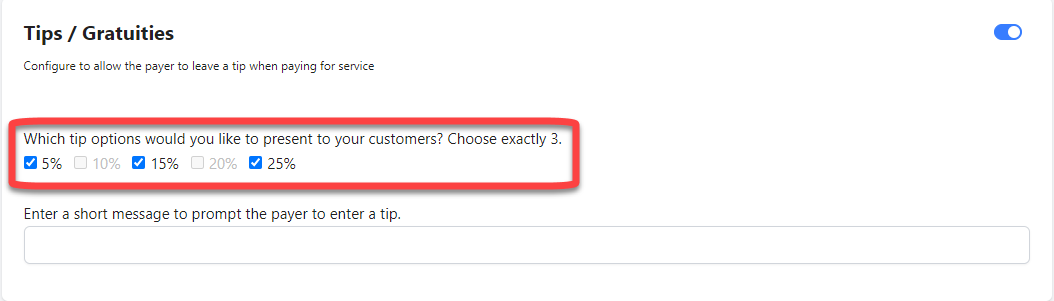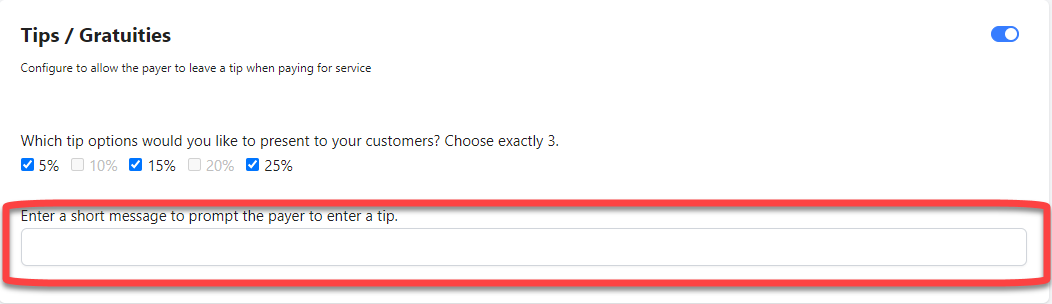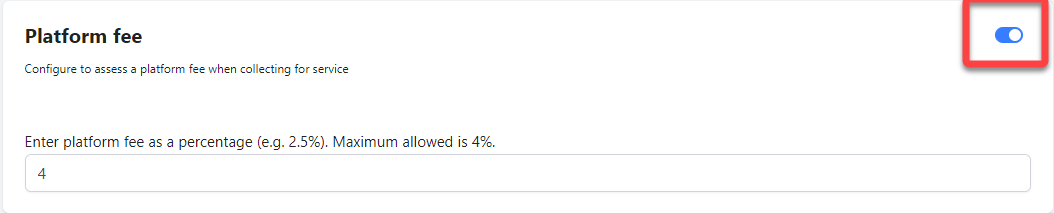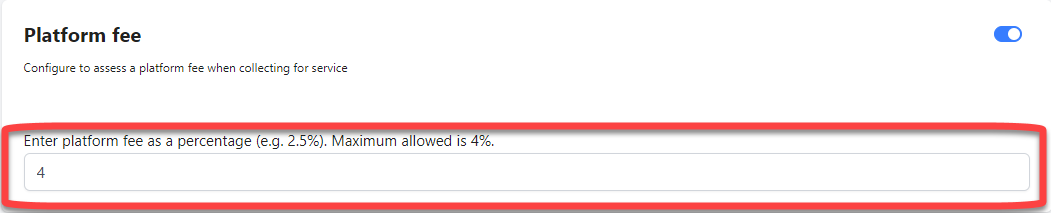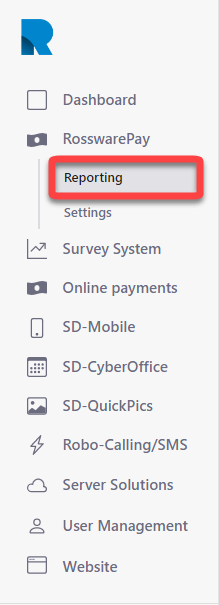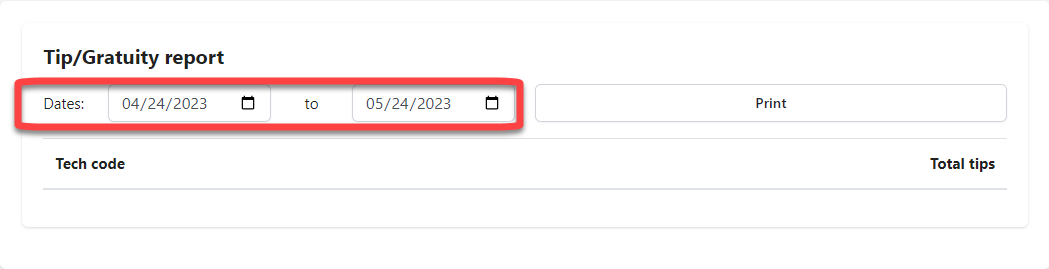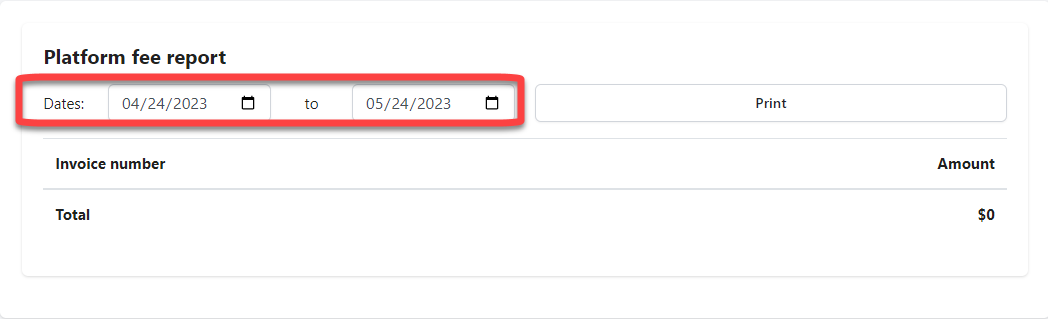RosswarePay setup
Before doing anything else, ensure that you have completed the RosswarePay enrollment process and have been boarded to use RosswarePay. If you have not yet been boarded and have questions, visit this page for more information or reach out!
ServiceDesk
From your workstation, open the Virtual Terminal Window (Shift F9).
You are now ready to process payments through Virtual Terminal in ServiceDesk.
With RosswarePay, when you click on "Execute Transaction", ServiceDesk will open the payment processing portal to process the payment.
SD-Mobile
From the workstation that is running SD-MobileLink, open the Virtual Terminal Window (Shift F9).
Select the "RosswarePay" radio button in the upper-left corner.
The credentials will populate automatically. Close the Virtual Terminal Window.
Within SD-MobileLink, ensure there is no checkmark in the "Upload Merchant Credentials to Tech's Virtual Terminal" box.
Click on the "Other" button to upload those credentials to the tech's Virtual Terminal.
Your technicians will now be able to process transactions in SD-Mobile using RosswarePay.
Fees and tipping
Platform fees and tipping only currently work on manually entered transactions.
Invoices do not contain the information from the platform Fee.
Flat tip rates are available upon request but not by default. (We will be adding that feature at another time.)
Enhanced technician tipping reporting will be available at some time in the future.
Settings
Payments in ServiceDesk (reports, funds journal, sales journal, etc.) do not currently reflect platform fees or tips. Be very sure you consider the repercussions of this before enabling these features.
Settings for platform fees and tips can be found within the dashboard.
Log into your dashboard.
Click on RosswarePay on the left navigation pane to see more options.
Select 'Settings.'
Enable Tips and Gratuties by clicking the slider so it displays blue.
Choose three options to offer your customers.
Enter a short message to prompt the payer to enter a tip.
Enable a platform fee by clicking the slider so it displays blue.
Enter a fee as a percentage.
Click 'Save' to save your entries.
Platform fees are capped at 4.0%. If you need a higher percentage please contact support for assistance.
Reporting on tips and fees
Separate reporting for platform fees and tips can be found within the dashboard.