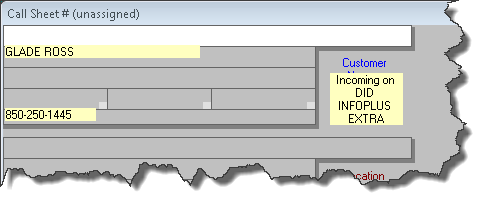Caller-ID setup
Please note this manual has a companion/counterpart in the Auto-Dialer Handbook. Arguably, one handbook might have incorporated instructions to cover both areas. However, they are rather different animals, and circumstances did not evolve that way.
Getting caller-ID information integrated into your ServiceDesk call-taking screen is powerful. Before even picking up the phone, a CSR can quickly know who is calling and any pending job's history and current status. Potentially, the phone may be answered with a greeting such as:
“Hello, Mrs. Jones. I bet you’re calling about the repair on your oven. Checking presently, I can see the part came in just an hour or so ago, and we were getting ready to call to get you scheduled . . . so it’s great that you called.”
That kind of greeting could impress your customer very much.
Of course, integrated Caller-ID also allows you to effortlessly and flawlessly insert telephone numbers — to get them into Callsheets, where needed.
Using Caller-ID information within ServiceDesk
Later chapters will describe how to get caller-ID information into ServiceDesk. In this chapter, we’ll explain how it appears and how to use it.
If the phone is ringing, you want to place the Windows focus into ServiceDesk’s first-vacant Callsheet (the shortcut command by which to get there, from any other Callsheet instantly, is Ctrl+End; if you need first instantly to get the focus into your Callsheets, hit F1).
When the first-vacant Callsheet has the Windows focus, and when Caller-ID info is currently offered, it will display such information in this fashion:
To make direct use of the displayed name, click on it. In response, the system will insert the name into the CustomerName box. This, obviously (besides getting the name into the box), will trigger a CstmrDbase search on that name, just the same as if you’d typed it.
Similarly, click on the displayed telephone number to make direct use of it. Like clicking on the name, this inserts the text and automatically triggers a CstmrDbase search.
Usage is that simple.
How to set up a ServiceCompanySolutions-Managed telephone system
If you do not know, Service Company Solutions (SCS) is the company that provides the Appliance BlueBook and MPH Search and MPH Diagnostics (solutions Rossware systems also integrate with, which are likewise also specifically tailored toward appliance service companies). In 2018, they began offering full-featured unified telephony communication systems, and we also created integrations with these systems.
What is particularly nice about our integration with SCS UC System is that it works simultaneously for auto-dialing and caller-ID integration and managing call instances with call recordings inside ServiceDesk Systems.
Integration is simple: contact Service Company Solutions to activate these great functionalities, and they will send you simple instructions. 877.877.8635