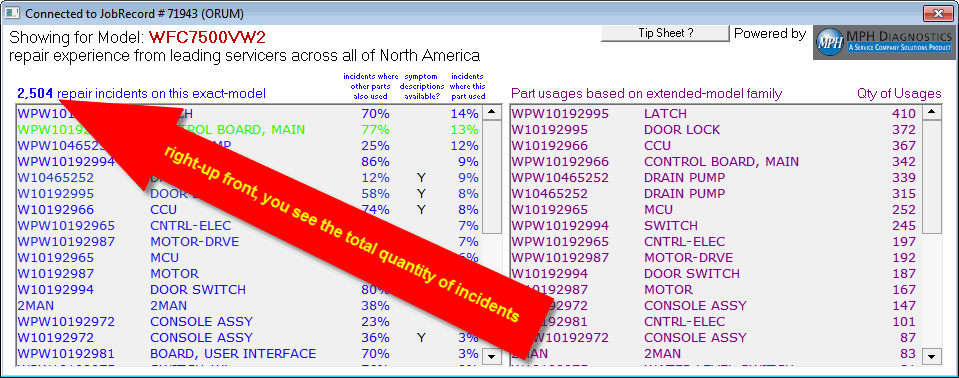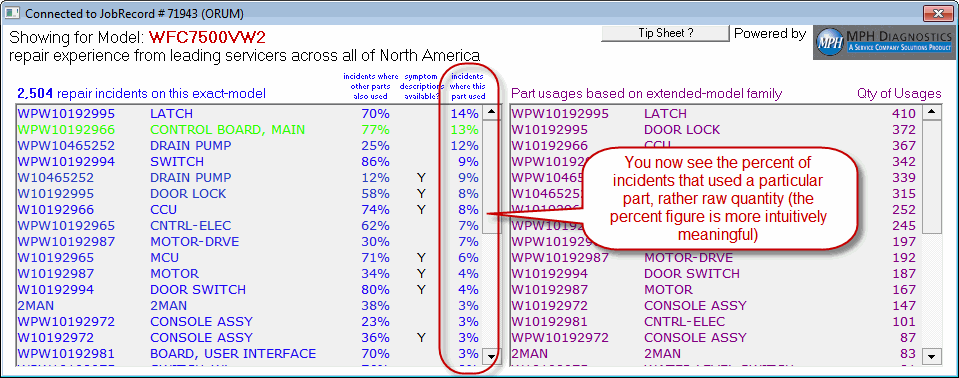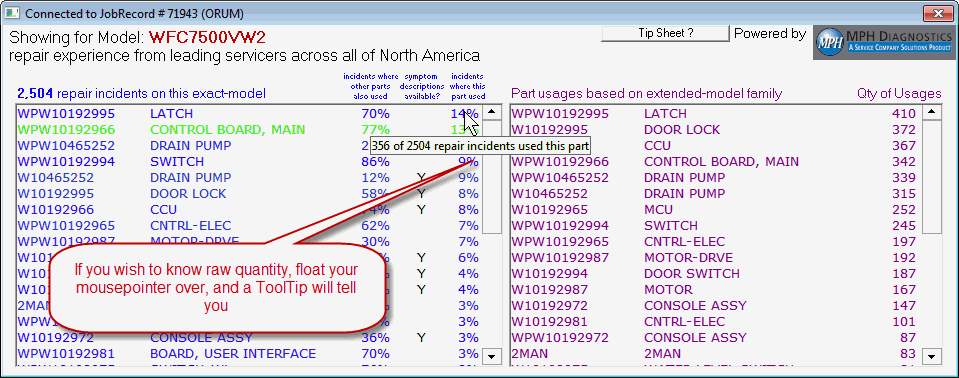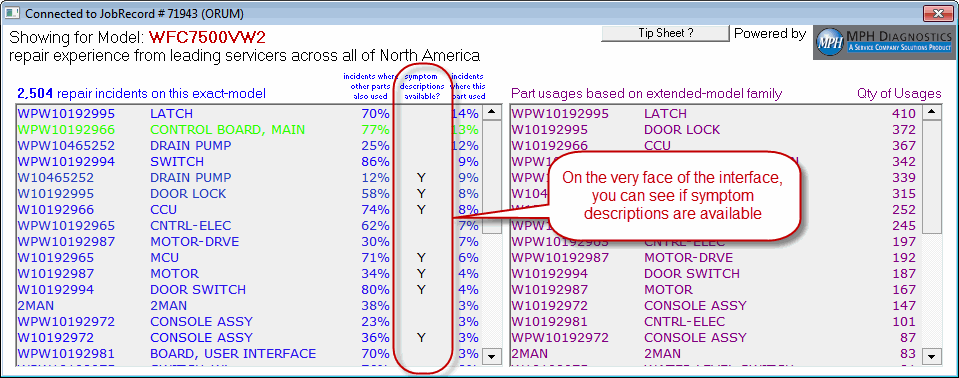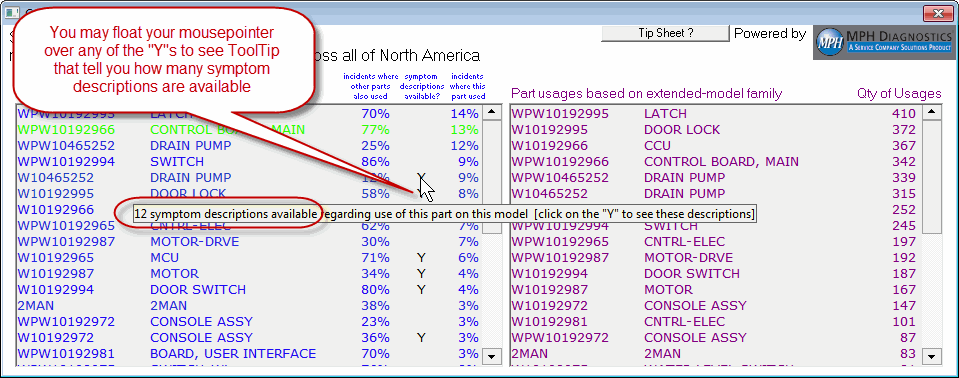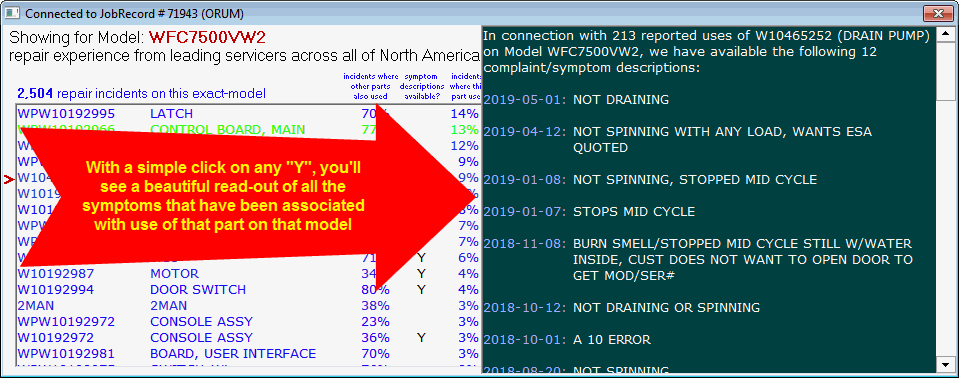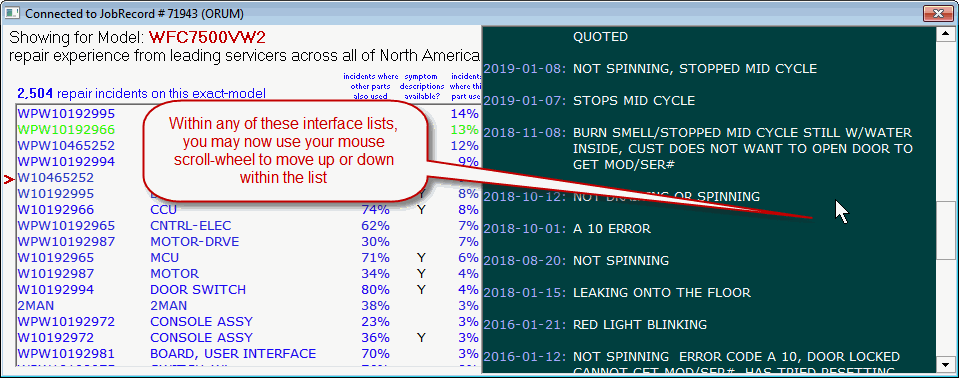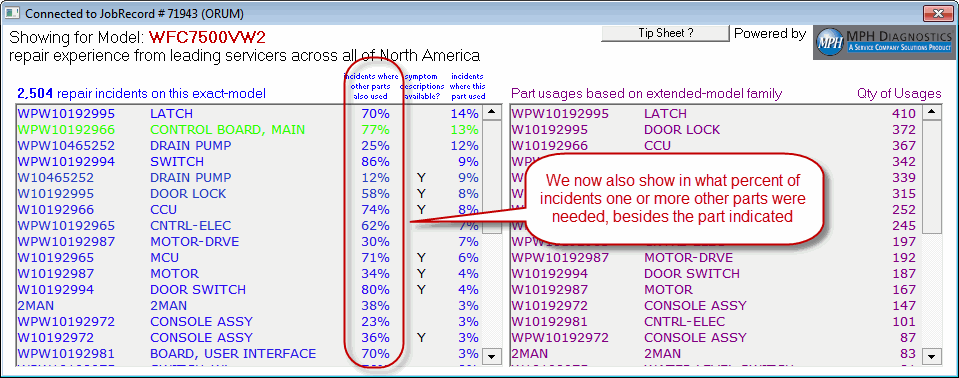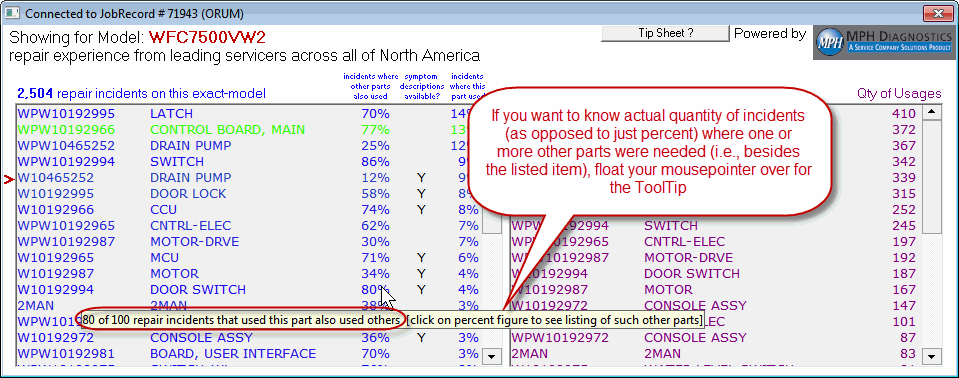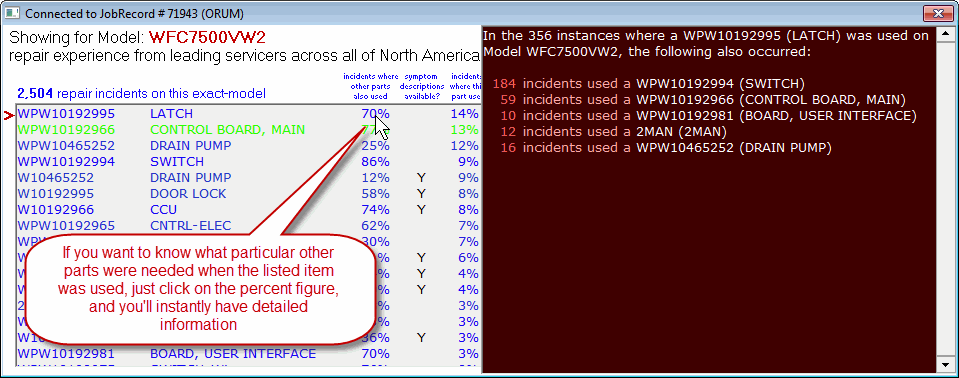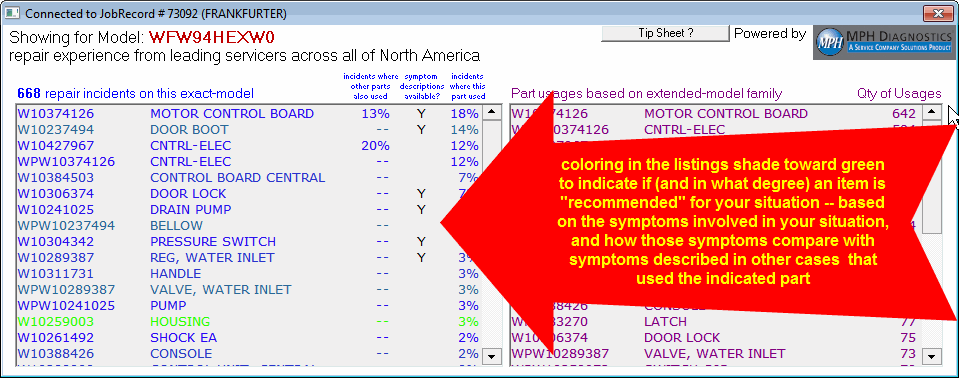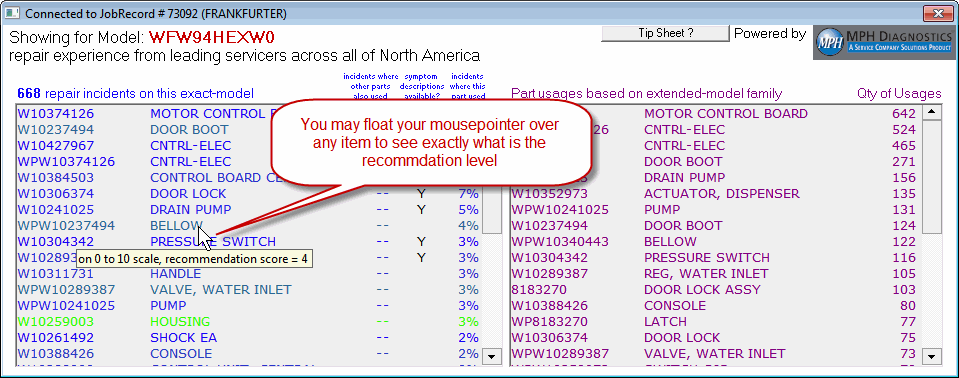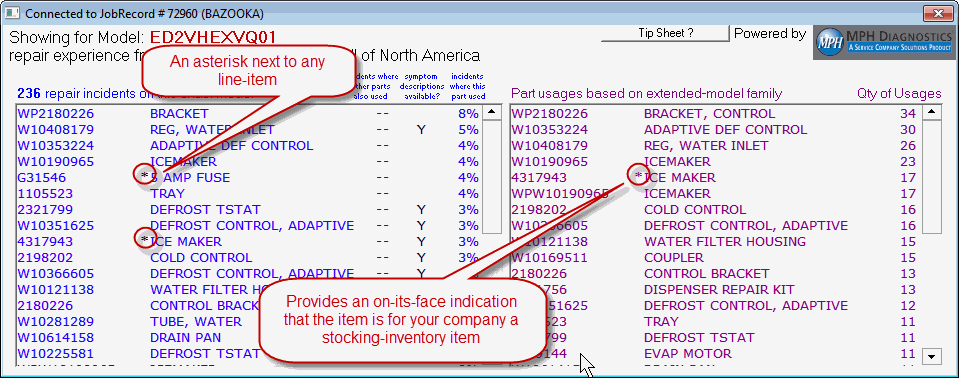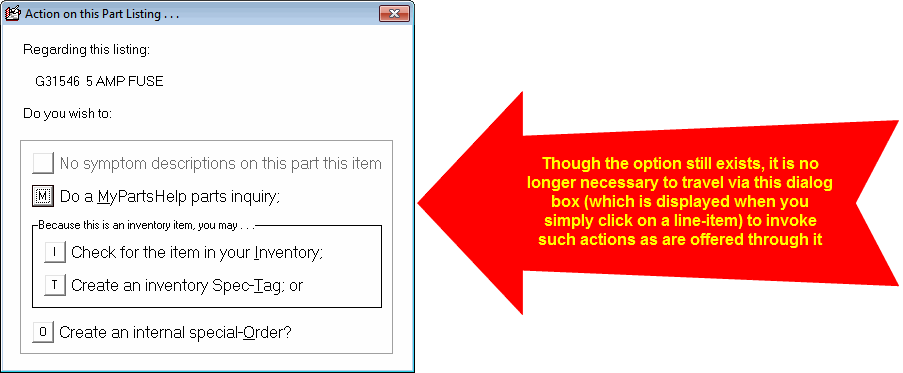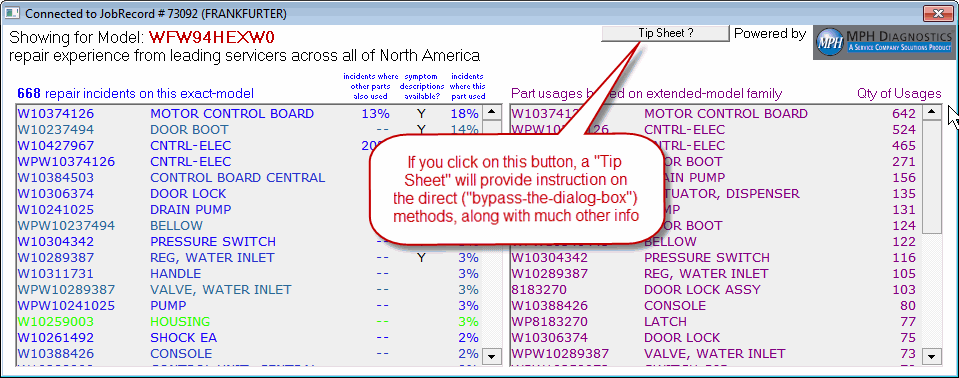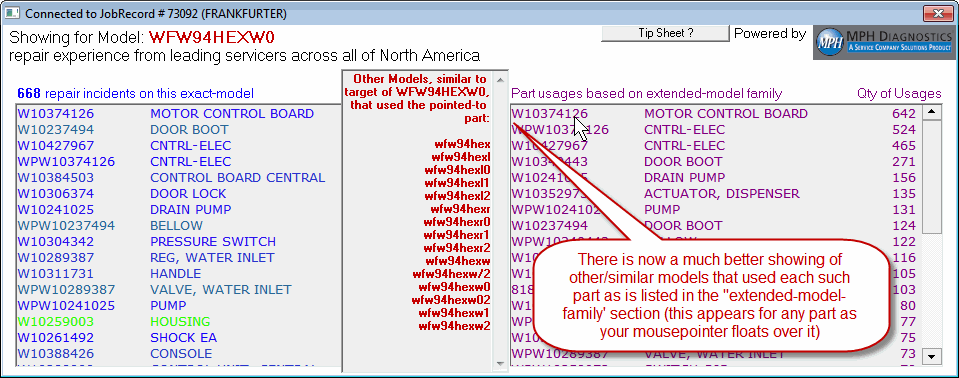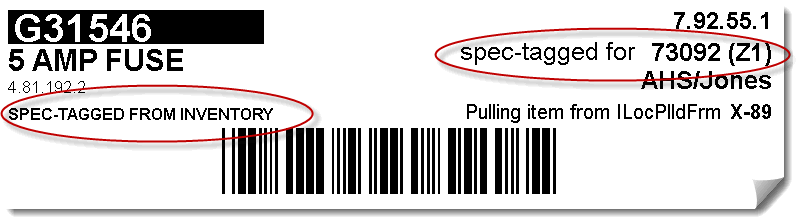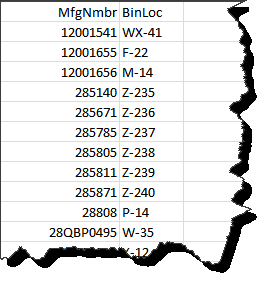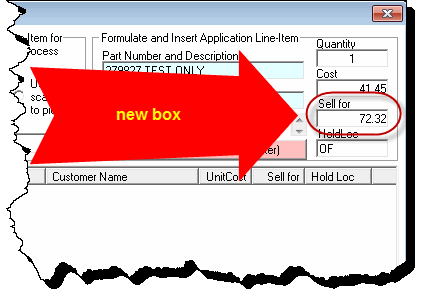ServiceDesk 4.8.105 Update 07/29/19
Steroids on Steroids: Second-Generation MPH-Diagnostics-Assisted Triage
Consider the amazing power of ordinary human vision.
In a glance and with virtually no effort, you can all-but instantly comprehend -- and with stunning clarity and accuracy -- a plethora of details regarding the room you are in, or the space outside, or any of a million other things.
More than just details, a big picture of understanding instantly and easily emerges!
Wouldn't it be great if, as you're doing triage, it was similarly possible to obtain an all-but instant grand, broad and detailed view of what is the experience that the entire body of leading servicers in North America (including your own company) has had in servicing the same model you are triaging for -- in particular, as matched even to the symptoms you are presently dealing with?
This was the grand concept when we first introduced MPH-Diagnostics earlier this year.
What we rolled-out then, however, was a "horse-and-buggy" compared to what we now offer.
New elements of power (and of vision thereby afforded) are myriad:
I hope you get the idea.
There is now enormous power here.
The picture that's available may not be quite as effortless to obtain and/or quite as thorough and perfect as you get via your ordinary and plain eyesight when glancing about a room, but I think you'll find it's amazing, nonetheless -- especially and particularly considering this new wherewithal provides very great vision for an area of immense value that was previously dark and obscure.
Please use this, and tell us how it works for you.
We should have the same upgrades available in SD-Mobile (Windows) very soon, within the online triage site not too long after, and within SD-Mobile (iOS) and SD-Mobile (Android) trailing not too long further thereafter.
New Log File Maintains History of PartsProcess Movements
Suppose that a PartsProcess line-item indicates that a particular tech is in possession of a particular part. You figure that indication must have arisen in result of a process within the PartsPick form, wherein an office person indicated that he or she was moving said part to said tech. However, the tech says this never happened.
So far as has heretofore been the case, there was not a means in ServiceDesk to look in the past and see that it was at X date-and-time when Y operator transferred said special-order part to Technician Z.
That ability now exists.
The system will now produce a "log" file that maintains a backward-looking history detailing these movements. Actually, it will maintain two such files. One will accumulate with new entries throughout at each day. At the conclusion of each day, the day's entries will be moved to an archive file.
The two files go by the following names:
PartsProcessMovementsLog.csv and PartsProcessMovementsLog_Archv.csv
They may be found in the \sd\LogFiles folder of your ServiceDesk server. If you open either to Excel or similar, you'll find the information is all beautifully tabulated.
A New Animal: Spec-Tag Parts Labels
Until now you've been able to print four different kinds of parts labels (each in any of varying styles). In particular, you've been able print labels for:
Special-order parts;
Stocking-inventory parts;
Core-return items; and/or
Whirlpool quality-return items.
We've now created ability to create a fifth kind of parts label: the Spec-Tag label.
A number of users requested this, so now it's here. There's no specific need for you to know how to do it, because it's built into the spec-tagging process. Just do the normal process to create a spec-tag, and a dialog will ask if you want to print a spec-tag label. The label has some differences that fit the circumstance:
You might notice there are some other changes in the above, as compared to the labels you've seen to date. In particular, these are changes aside from such variation as involves the special spec-tagging context. A number of users have asked for a larger, easier-to-read Job/Invoice number. Sadly, there simply was not room within the available space to make that text larger. At least, there was not room absent a complete move of an element of text from area to another. With this change, we have for all labels in this general format made such a movement. In particular, we have moved the disguised-cost text from the right-hand column over to the left. With that done, we are now able to make that Job/Invoice number larger, and even create a bit more vertical spacing of text (which makes it all more easily legible) along that right edge.
We think it's now a better label overall.
Inventory BinLoc Listings for other than "OF" and the Standard Truck Plan
For each part listing in your Inventory system, ServiceDesk has long permitted you to specify a bin location for both the office storeroom and your standard truck plan. It has not had provision where you could specify bin location in regard to other location plans (e.g. specialized truck plans and/or other-warehouse plans).
ServiceDesk still does not provide ability for you to this via its own interface. However, it does now have ability to use such other bin location information, if you are willing to independently set it up.
In particular, this new "ability-to-use" is presently designed to work in conjunction with the new spec-tag labels, as above-described (in the future, we can add in regard to other operations, as users let us know of want and need).
Here is how it works.
For any non-standard inventory location for which you want to specify bin locations, you'll create a simple spreadsheet. (Hint: non-standard means any location other than "OF" and such locations as adhere to the "Standard Truck" plan.) Your spreadsheet will have just two columns.
In the first column, you'll have a partnumber for each stocking item for which you want to specify a bin location at the location in question.
In the second column, you'll place your corresponding BinLoc specification for each such partnumber.
In other words, your spreadsheet (or at least a portion thereof) should look something like this:
You'll save this spreadsheet in .CSV format to the \sd\netdata folder on your server, using the filename convention "XX_BinLocs.CSV" (albeit, in place of the "XX", you'll use the two-letter code that designates the stocking plan whose bin-locations it is that you are defining within the file).
What happens in ServiceDesk is pretty simple. If you go to create a spec-tag and specify as source a location other than "OF" or a technician's truck, ServiceDesk looks to see if a file as above-described exists. If it does, ServiceDesk opens the file and looks to see if it contains the partnumber that's involved in the label you are printing. If yes, it includes on the label the bin-location that it finds is specified for that partnumber.
As a BTW, a good way to initiate the building of any such file is to have ServiceDesk first create a spreadsheet that contains (among things) all of the PartNumbers in your MasterPartsPlan, then you can delete all the columns except the partnumber column, and then add in text to the second column, for each line-item where you want to specify a bin location. To have ServiceDesk create this spreadsheet for you, go to your MasterPartsPlan (Ctrl-F10), click on the "Print Options" button, then pick option "A".
Sell-For-Price Management Added to the "Receive-Shipment" Venue
It was barely more three months ago when we introduced this powerful new interface. Naturally, we've received requests for various elements of tweaking as users have begun using it. In consequence, the new interface has become better and better
This latest is a fairly major added element. In retrospect, it seems a bit odd that we did not include initially.
Very simply, there is now a box wherein the intended sell-for price may be specified, in case it was not done earlier (and if it was done earlier, it will be displayed for review or editing regardless):
In fact, if the sell-for price was not earlier entered by other means, this box will populate on exactly the same basis as does the sell-for price within the F8 form. We think you'll find this is a good addition.