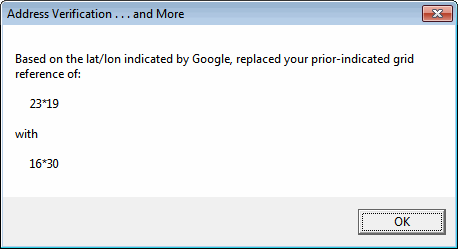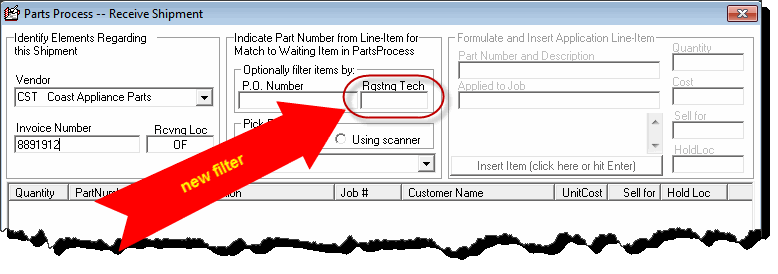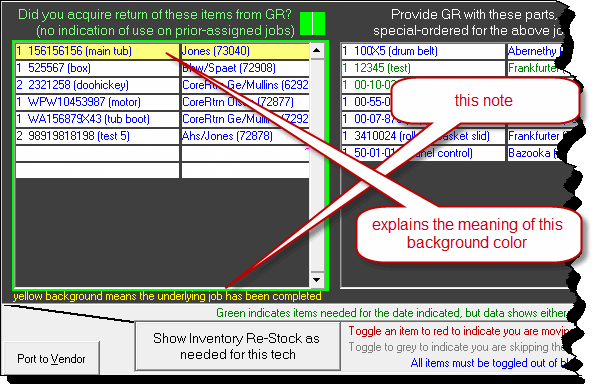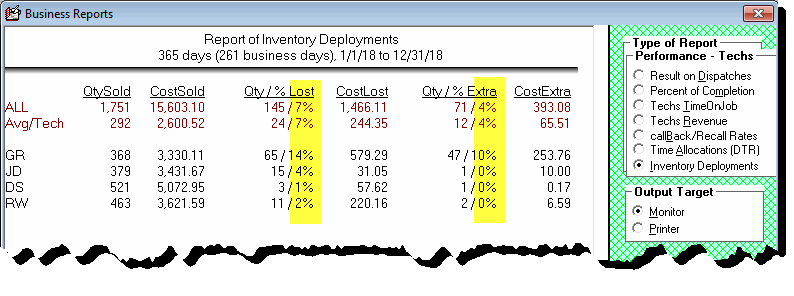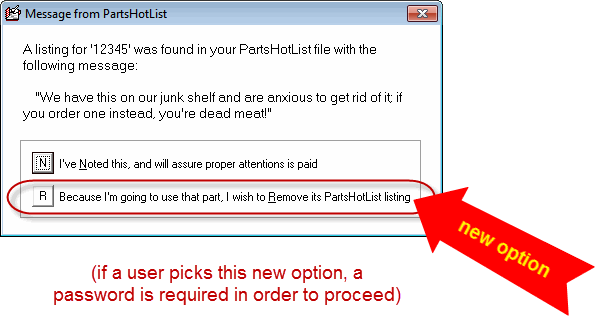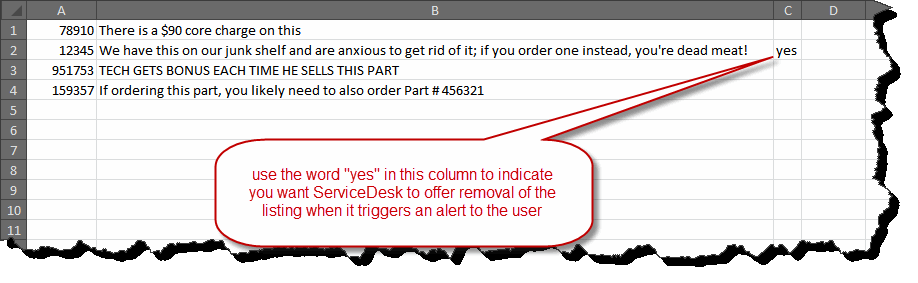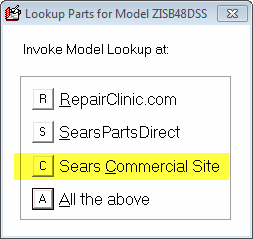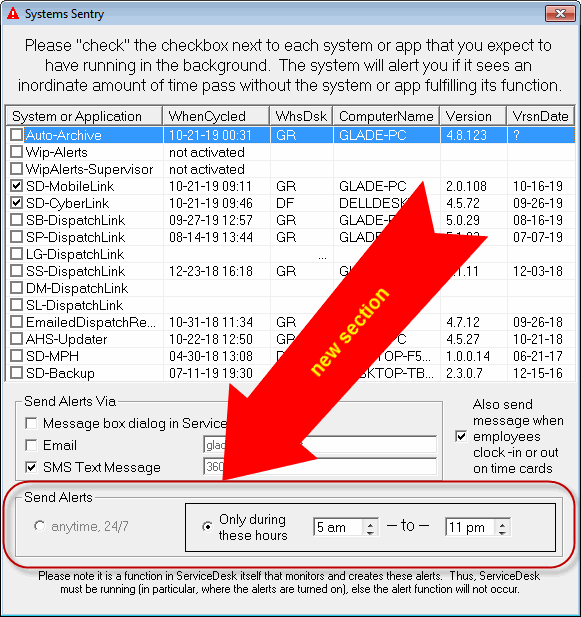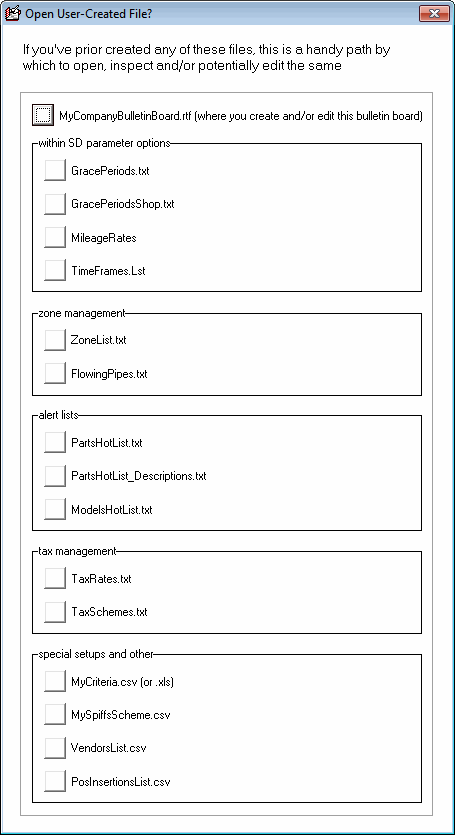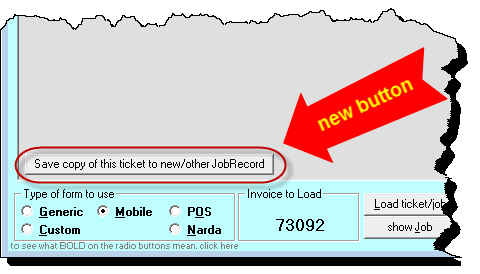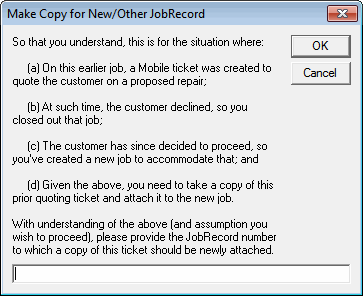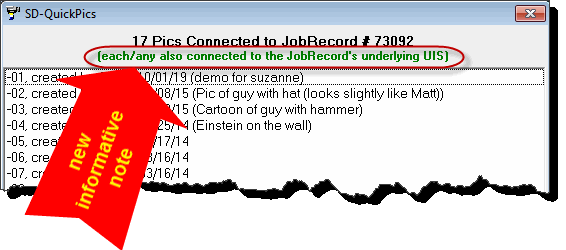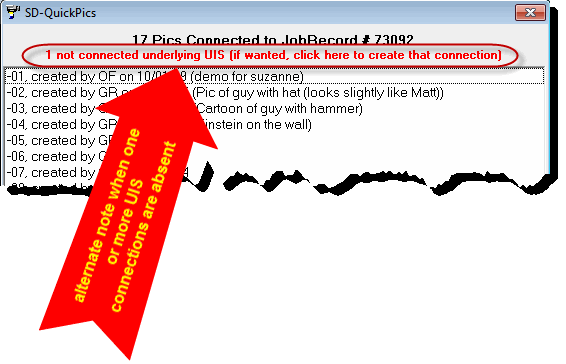ServiceDesk 4.8.123 Update 10/21/19
Reliably Perfect Grid-Coordinates for Every Job
To determine the display position for each appointment, your DispatchMap uses grid coordinates (e.g., "35*19").
Historically, these grid coordinates are sourced from the underlying StreetList data that we build to specifically match your company's service territory.
Inevitably, you'll have a customer come along who lives on a street that lacks source information in that StreetList data. In such a case, grid-coordinates cannot be sourced from there.
An old method to produce coordinates, where this occurs, is by clicking within the DispatchMap where you think the job should appear. This puts coordinates for that clicked location into your Windows clipboard, from which you may then "Paste" into the needed place in your Callsheet.
A newer and usually better method is to tab into the next Callsheet box, where the city, state and zip (or postal) code go. There type solely the zip (or postal) code. When ServiceDesk sees only that particular text in that box, it will instantly insert grid coordinates, along with the city name and state or province. The downside is these coordinates may be a bit blunt in terms of precision, because they're based solely on the zip (or postal) code.
Now we have a far-better method.
It's based on (and advances on) the Gold-Quality-Address-Verification System (announced here).
It also depends on us, here at Rossware, making a little addition into your company's custom .MAP file.
With those two elements operational, a simple thing happens.
In consequence of any successful verification request (i.e., the address checks as valid), ServiceDesk learns from Google what is the precise longitude and latitude of the address in question;
ServiceDesk takes this precise information and applies it to the DispatchMap's explicit lat/lon definition (this is what must add for you), so as to deduce what the grid coordinates must be to result in a perfect display position.
ServiceDesk then looks in the Callsheet or JobRecord to see what grid coordinates are already there. If none are there, it simply inserts as needed. If coordinates are already there and they are different from what's just been deduced as most perfect, it replaces what's there and informs you accordingly:
Going forward, all new .MAP files will be built with the explicit lat/lon definition inclusion that enables this. Assuming you want it added to your already-existing setup, please simply contact support. We have machinery in place to makes it easy and quick for us to do this for you.
Tax Liability Report w/o Excel
For years, we've offered a very beautiful "Compiled Tax Liability Report."
Like a few other of our reports, this one is designed to take advantage of an advance-created layout in Excel, so as to enable a result that is really beautiful and easy-to-make-sense of.
The downside is you must have Excel to use as per design.
Recently, some of our clients are choosing to forego subscription to Microsoft Office, of which is Excel is a part. Without Excel, they could not do this report at all, and it's a pretty badly-needed report.
Now you can do it without Excel.
No, it won't be near as pretty (and a dialog will tell you that). But it will have the same information, and, ultimately, should be just as useful.
New Filter in PartsProcess-Receive Shipment Interface
This super-powerful GUI was added half a year ago (see description here).
If you've not begun using it, you're missing out. We encourage you -- most highly -- to make your life better by beginning use of this tool.
Anyhow, it's now been a bit re-designed to allow you to filter the parts list to pick from on basis of who was the requesting tech:
While doing this, we also discovered a development faux pas. We'd been thinking (wrongly it turns out) that we'd already configured that dropdown list to filter by which vendor it's indicated you are receiving the shipment from, and by the indicated P.O. Number if you choose to provide it. Turns out we'd not in fact prior programmed it that way. Now we have.
In the PartsPick Form's "Items-Expected-For-Retrieval-From-Tech" Window, Visual Distinction of Items Assigned to Jobs that Have Been Closed
When your techs head out for their jobs each day, they should have with them two distinct kinds of parts: (a) items that are intended for normal stocking on their truck; and (b) items that have been provided specifically for jobs on their current day's roster. Within this latter category should be items that were special-ordered for such jobs and items that were spec-tagged from office inventory.
Obviously, your techs don't always use every item in category (b).
It is, moreover, critical that every item in this category -- that is not used -- come back to the office.
Otherwise, you end up losing tons of money in regard to the items that don't come back. And your techs' trucks end up being heavily laden with items they should not be carrying -- adding to fuel consumption, wear and tear, etc, thereby further costing you even more money.
We do not want this to happen to you.
It's why we've made it the first window, within the PartsPick form's interface (Ctrl/Shift-F8), that lists those items you should see coming back from each tech.
Within that window, some users said they wanted to see a visual distinction of which items are connected to jobs that have already been closed out. Presumably, they feel extra focus should be placed on getting those items back. Therefore, that is what this new feature provides. That visual focus is provided by way of a yellow-background, as shown here:
BTW, I should perhaps apologize for the above lecture about making sure you get parts back. I see so many service companies needlessly costing themselves a ton of profitability, because this is a matter they do not properly police. I feel a bit passionate about it.
Percent Figures Added to Raw Numbers in "Report of Inventory Deployments"
This report may be accessed, of course, via mouse-click sequence or, more easily, F11-->T-->I.
The report assumes that, as part of careful inventory management, you are periodically comparing actual inventories with quantities reckoned, and using ServiceDesk-provided facilities to adjust reckoned amounts to make them equal amounts actually found.
The purpose of the report is to let you see and compare, between the techs, how they are doing in terms of how many parts end up missing (and as compared parts used) -- and, additionally, how many parts ended up as extras. Until now, this report has only provided you with raw numbers. Now it calculates and also shows you percentage figures, which in many ways may be more readily meaningful.
Track Name of Person Who Made Inventory Adjustments
Suppose, looking in the above-described report, you see that the quantity or percent of items that ended up missing, for a particular tech, is alarming. It's possible, perhaps, the tech is doing a little side business using your parts. If so, it's also possible he is colluding with someone in the office to simply adjust his indicated quantities downward, as a means to keep his indicated inventory nevertheless squared with what he still has in possession (hence showing the alarming number or percent you are seeing). If so on this latter, you'd obviously like to know who it is in the office who's been making such adjustments.
Previously, we did not track the above.
Now we do.
This tracking goes into an otherwise unadvertised document that we call the InventoryActionsLog. To avoid tipping off anyone in your office who might be inclined toward such skulduggery, we're not going to guide you to its location here. If you need to check in this log, please contact support. Assuming we know you as an owner or senior management person, we'll guide you directly.
PartsHotList Message Offers to Direct-Delete, for You, the Triggering Listing
While our PartsHotList feature can be used for many purposes, one of the most common is to deal with this situation:
No matter how perfect you are in managing parts, you inevitably get stuck with some items that: (a) are so expensive you really do not want to throw them away and (b) are nevertheless not items you want to maintain in your stocking inventory.
Because of such factors, these are items you may be willing to store, at least for a time, on what might charitably be called a "junk" shelf. You're hoping like crazy you'll get an opportunity to use one or more, and that's why you're presently keeping them.
What's really tragic is when, miraculously, the occasion arises that such a part is needed on a job. This would be a great Eureka -- except, maddeningly, no one realizes you've got the needed part right there on your "junk" shelf. Without such realization, another one is duly ordered, paid for and used on the job. That one on your "junk" shelf stays exactly where it is!
Here is where your PartsHotList can come to the rescue. For each of these items on your junk shelf, insert the applicable partnumber in a row on its first column. Then, in the corresponding second column, place an expression such as:
"We have this item on our junk shelf; if you order another instead of using this one, you're dead meat!!!!"
With this as your setup, a nice thing will happen whenever someone is about to order such a part. ServiceDesk gives an alert to indicate it's a partnumber that's in the PartsHotList, and will indicate the corresponding message. Thus, the person who was about to order is warned away from doing so, and is (hopefully at least) persuaded to instead use the one that you are so anxious to get rid of.
The limitation we've had is that we've left it entirely up to you to manage contents of that PartsHotList.
Because of this, once you've used one of those hated parts, it's been up to you to go into the PartsHotList and remove the corresponding listing.
Are you reliable in doing this?
We didn't think so.
Because of this, the system now can make an offer to do the removal for you. It can make this offer in conjunction with the very same message that provides the the relevant alert:
Did you notice that, in the prior two sentences, the word "can" was emphasized?
The reason is because many entries in your PartsHotList may be there for purposes other than as we are presently describing. Those others likely are not entries that you'd want to have automatically removed by a user. For that reason, the system now looks for your use of a third field in each PartsHotList line-item entry. If it's an entry in regard to which you want the offer of direct-deletion to be made (when, of course, an alert such as the above comes up), you simply need to have placed the word "Yes" into that new third column (upper or lower case does not matter):
Obviously, this is something you'll want to do for any listing you put in there that has this purpose (if you have multiples of any junk item, just do a separate line-item entry for each, and the tabulation of use will take care of itself).
A Couple of Little Things on Parts
"WriteOff" category in PartsProcess.
This first part of this one we did a little while back, and evidently forgot to announce it here. In the HoldLoc dropdown for PartsProcess items, we added a "WriteOff" category. This followed having previously added a "Missing" category. The idea for "WriteOff" is you may have put an item into the "Missing" category when initially you could not find it -- while, in the interim, you were still hoping to find it. Eventually, though, you decide it's thoroughly lost -- so at that point you choose to put it into this new "WriteOff" status. This release has a little enhancement on that. It is that we added this new category into the categories that you can filter-on in the Cradle-to-Grave management system.
Sears Commercial Website Added to Model-Lookup Options.
In the F8 PartsProcess form, we've long offered quick-links to online lookup sites (for both model and partnumber lookups). For the model lookup in particular, the method is to do a Ctrl/Right-Click on the model number of interest (please remember to use the CheatSheet as a reminder of these tricks). For a long time, two lookups were offered there: to RepairClinic.com and SearsPartsDirect.com. While teaching classes at PSA's NASC convention, we learned Sears has another lookup site designed toward commercial purposes, so it's now been added to the options:
Times-Permitted-for-Alert Discrimination Added to Systems Sentry
Almost two years back we added a great new function (announced here) whereby you can enable a little "watcher". On your behalf, this watcher makes sure that each of the processes that you want have monitored are in fact functioning per design. If it detects otherwise, it will inform you via a Callsheet, email or text message, according to your setting preference.
As an example of why you might want this, suppose something happens and SD-MobileLink is not running. If it's not, your techs won't be getting updates. In fact, if it was not running overnight, they won't even have their new day's dispatches, so as to begin work in the morning. This is something you might want to have advance warning on, right?
That's what this "watcher" (we call it the "Systems Sentry") can do, and in regard to a bunch of different systems.
A while back we also added ability for it to alert you when employees punch in or out on their time cards (see here).
The thing is, suppose something goes wrong and some function ceases to do its job at 1 am. It's possible you don't want be alerted at that exact hour. Maybe 6 am would be early enough, for example. So now, the Systems-Sentry interface (it can be accessed via "File Functions" in the MainMenu or via a button so-labeled in the "About" form) has this:
We think usage is entirely self-explanatory.
Miscellaneous Enhancements in the BulletinBoard
Introduced some two-and-a-half years ago (see announcement here), this feature has enjoyed widespread and enthusiastic popularity.
The content of what's displayed in your BulletinBoard is managed exclusively by you, on basis of a file that it's up to you to create and manage. Regardless, even once you've created this file, it's likely that from time-to-time (perhaps even frequently) you'll find yourself wanting to make changes in it. If so, it may be little annoying to have to use the Windows File Manager, in each instance, to find and open that file.
For such reason, as a rapid-following enhancement on this feature, we made it so you can simply right-click on the BulletinBoard, to instantly open and edit the underlying file.
At the recent PSA convention in Chicago, some class attendees thought it would be a good idea if this easy access was password protected. So, yes, that protection is now added (and, yes, if you haven't otherwise guessed, the great spewing of new features in this release is almost entirely a product of classroom suggestions and requests at that convention).
Another classroom request was for ability to double-click on a telephone number in the BulletinBoard and have it auto-dialed by ServiceDesk for you (for best path to auto-dialing generally, see here). That sounded like a great idea. Stupidly, I didn't realize this precise machinery was in fact already there. However, upon returning to my programming seat with intent to place it there (prior to discovering that I'd already done so, indeed, as an original feature), I realized it would be nice if, besides actual telephone numbers, we could also auto-dial in-office extensions, such as you see here:
So, that capability is now added.
Another set of classroom requests was for ability to have ServiceDesk, on your behalf, open other user-created/user-managed files (i.e., similar to the simple right-click on the BulletinBoard to open its underlying file). I also liked this concept, and figured the best place to implement it was via that same path. Thus, now when you right-click on the BulletinBoard, you'll get this extensive list of options:
On some of these files, the process by which ServiceDesk opens for you is enhanced, as compared to what you'll otherwise get if opening via the Windows File Manager. Several of the files have .txt extensions, for example, which Windows will typically by default open in Notepad, notwithstanding that they are best viewed and edited within a spreadsheet program. Thus, when opening these files for you, ServiceDesk will look to see if you have Excel installed. If yes, it will explicitly instruct Windows to do the opening in Excel, as opposed to otherwise.
BTW, this path of file access is (just as is now true for the BulletinBoard itself) likewise password protected.
Attach Copy of a Prior-Saved Mobile Ticket to a New JobRecord
On this one, pictures will suffice.
In any prior-saved Mobile ticket as loaded into the FinishedForms interface, you'll see a new button down toward its bottom-left corner:
When you click on that button, you'll see this:
Do you need more?
I didn't think so.
Add Attachment of QuickPics to UIS
When a technician takes one or more QuickPics when out on a job, each should, ideally, be attached to both the applicable JobRecord and to an underlying UIS that represents the machine being worked on.
The latter, in particular, accommodates direct links to those pics when the same machine is being worked later, even if years later, and even if at a different address and/or with a different customer.
In other words, attachment to the UIS is pretty desirable.
However, sometimes that attachment does not occur.
It's not because the UIS did not already exist (a common occurrence) when the technician took the pics (this happens, in particular, where the tech is sent out on a machine for which model and serial info has not yet been collected, so no UIS could yet exist). In fact, when SD-Mobile processes a PVR and finds, because the tech has newly provided model and serial info that did not prior exist, one of its tasks is to create a suitable UIS. As part of this creation, it looks to see if any QuickPics were taken in connection with the visit. If yes, it creates attachments between them and the new UIS that is has, itself, just created.
See, the system is pretty smart!
Regardless, pictures are very big files compared to a PVR. For such reason (especially if the technician is experiencing a weak cell connection), it's possible that the PVR will upload successfully before one or more QuickPics succeed. If this occurs, such pics are not available for attachment to a newly-created UIS when SD-MobileLink does the above-described "smart" processing. Thus, no connection results.
This new feature is designed to address that.
In particular, any time you click on a JobRecord's QuickPics icon and the system then displays references to each JobRecord-attached QuickPic, the system will look to see if: (a) there is one UIS attached to that JobRecord; and (b) any of those JobRecord-attached QuickPics are not likewise attached to that UIS. If all are attached, you'll see something like this:
If one or more are not attached, you'll see instead something like this:
Obviously, all you must do to address the matter of non-attachment is click as directed.