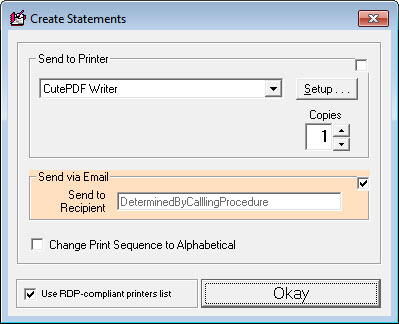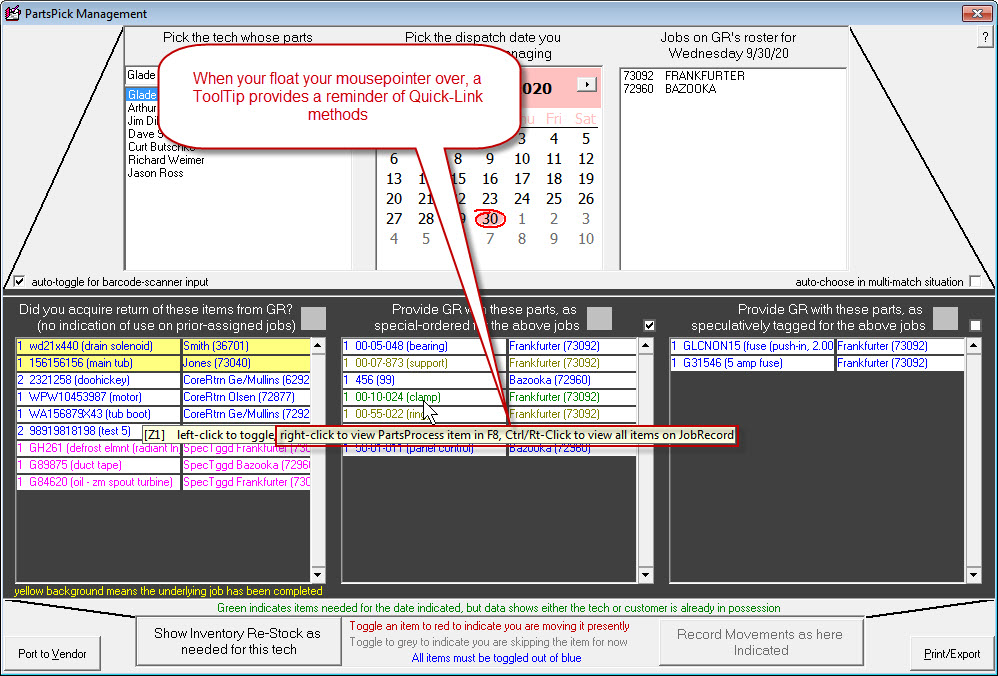ServiceDesk 4.8.188 Update 09/30/20
Email Statements
For this one we thank Jim Cain at The Appliance Doctor.
In today's age, why would you still be printing statements and paying postage to send them to your customers?
It's 2020 for crying out loud.
So now, when you go create statements via your Ctrl/F3 "A/R Dunning" interface, you'll see that the Printer-Selection dialog box (appears after you've selected items on which to create statements and then click on the button to Print/Email) includes not just a printer-selection section, but an option to choose email instead:
As is always the case when the Printer-Selection dialog has one-or-more, besides-a-printer option, you may select (via checkmark) more than a single section, so as to create more than a single output (e.g., create both emails and printouts at the same time, if desired). To select more than a single section, just use the standard Windows method of multi-select (i.e., with one or more objects already selected, hold down Ctrl on your keyboard while clicking to select added items).
In this particular context, the system is coded, if you've selected only Email, to create statement/email sends only if, within the underlying JobRecord, there is a viable email address for the paying party. If you select both Print and Email, if will create email sends for all instances where it finds that valid email-send-to address, and otherwise will do a printout.
Improved Quick-Link to PartsProcess from PartsPick Interface
This is how it should have been initially.
By "initially" we mean a good ten or more years ago when the Shift-Ctrl/F8 PartsPick interface was first created.
We're talking about the QuickLink that's provided for, when you're working in this interface and find yourself wanting to know more about an item than is on-its-face indicated. Even from the beginning we realized this would happen occasionally, so it's long been true that you can right-click on any such reference (in particular, on the left-hand instance of any boxed pair), and ServiceDesk will then display the F8 PartsProcess interface, with the underlying item shown in full detail.
The only thing is, if other items had been ordered on the same job, they'd show in the same display. If a lot of other items had been ordered, you might find it a bit laborious to "eyeball" the particular item that you'd QuickLinked from, and on which you wanted to know more detail.
That wasn't ideal, but it was a mode we'd been able to offer easily, because it used preexisting machinery. We'd figured we'd get back to it someday, and make it so the Quick-Link only opens the actual item that was clicked on.
It's finally done, and you'll likely find that use the QuickLink now is a far greater pleasure.
Of course, you may still want to QuickLink to see all PartsProcess items associated with the job involved. That's still available. It's simply that now it's done via a Ctrl/Right-Click instead of simple Right-Click. Don't worry about having to memorize from here what those methods are. When you need a reminder, just float your mousepointer over an applicable box, and ToolTip will disclose:
Expansion of Send-To Options When Inviting Customer to Schedule After Parts Arrive, and a Handy Little Trick
It's all described here.