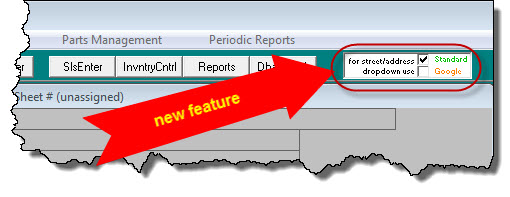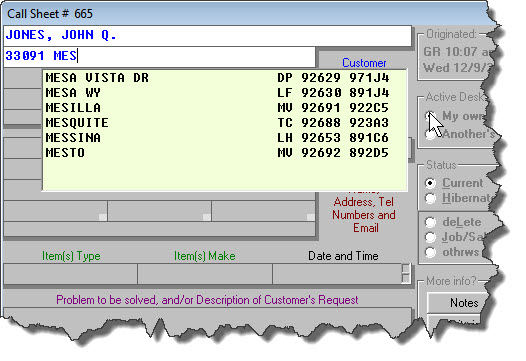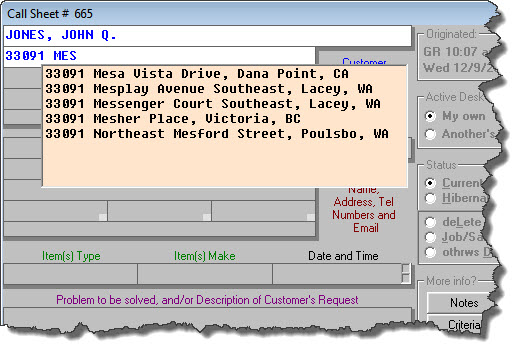ServiceDesk 4.8.196 Update 12/08/20
Alternate Dropdown for StreetList/Address Auto-Fill
From the beginning, Rossware has built custom elements into each client's ServiceDesk package. The most visible among these are: (1) the custom DispatchMap (uniquely drawn to uniquely fit each client's unique service territory); and (2) a custom StreetList (built with intent to contain a listing of each street that exists within a client's unique service territory).
That custom StreetList is employed when you're typing an address into a Callsheet. It's what populates the as-you-type dropdown, from which you are able to pick a street then see immediate and perfect entry into your Callsheet of full street name, city, state, zip and coordinates.
Though our StreetLists have generally been pretty good (i.e., they usually contain the vast majority of actual streets that exist in a territory, and usually with accurate understanding of location, etc.), they have always been at least moderately imperfect. This is because of imperfections in the source data from which we build the lists (for the U.S., source data comes from the Census Bureau; for Canada, it comes from a private company). In Canada, in particular, sometimes the source data has erroneous locations for particular streets. That was among the impetuses for our creation of Google-based address verification feature, as described here.
Regardless, some of our clients have wondered if we might offer the option of what you encounter if going in your web-browser to GoogleMaps and typing in an address there. It seemed like a good idea, so that's the new feature we here announce. There is now a new switch, at the right-hand end of the toolbar that appears near the top of ServiceDesk's GUI:
In the default "Standard" mode, ServiceDesk will give you the standard, we-created-it-for-you StreetList dropdown -- just as it always has (only with a slight difference in that the dropdown will now have a pale-green background color):
In "Google" mode, ServiceDesk will instead give you a dropdown that's populated by Google's machinery -- in particular, powered by Google's Autocomplete feature. This is essentially the same machinery Google uses when you're typing an address into GoogleMaps. Also, to provide a thoroughly intuitive visual distinction from the standard dropdown, this one appears with a pale-orange background color:
A few particulars about use of this new, Google-powered dropdown:
Unlike the standard StreetList dropdown, this one requires a live internet connection (with each keystroke, ServiceDesk makes an inquiry to Google, asking for a list of matches).
In order for ServiceDesk to create DispatchMap coordinates when you select an address from this dropdown, your DispatchMap file will need to be appropriately equipped, as described here. (There's a good chance your DispatchMap file is already so equipped; if otherwise, we consider it inclusive in standard support for us to add the enhancement.)
For the entries that it picks for display, this feature will automatically bias toward matches that are geographically nearer to (as opposed to being farther from) whatever is the lat/lon indicated for your office headquarters, as inserted by you in the ServiceDesk Settings form.
Though biasing entries to addresses nearer to your indicated HQ, this feature will nevertheless return matches for any address in the U.S. or Canada. You may thus use it to assist in perfect insertion of any address in that entire region. (Potentially, we could make it return for other regions of the world as well, but presently we're setting the U.S. and Canada as limiters.)
Selection of a street from the dropdown does not simultaneously guarantee that the address you pick is valid. In fact, Google's machinery allows you to sort of force the offering of an invalid address. As an example, I have my own ServiceDesk configured with an indicated HQ near where I formerly lived, which was at 33091 Mesa Vista Drive, Dana Point, CA. That particular street has no address at 33093. If I type in "33091 MES", the correct listing comes right to the top of Google's offering. If I instead type in "33093 MES", I see other listings, but none on Mesa Vista Drive. If, however, I proceed to type "33093 MESA V", 33093 Mesa Vista Drive, Dana Point, CA displays at top of the listing. There is nothing that prevents me from clicking on it for entry into my Callsheet. Again, that is not a valid address.
Given that Google's machinery allows you to force entry of a bad address, it's likely a very good idea to continue in use (or initiate use, if you've not already done so) of automated address verification (see here).
Yes, it costs money. Sadly, Google does not offer for separate and commercial programmatic use the same services you can use for free (while, naturally, also seeing ads) via a web-browser. It is thus not feasible for us to offer this and similar options to you, without passing through some cost. For this Google-Autocomplete service, the fee is 2 cents per session. A session consists of entering a Callsheet and typing into either or both of its address boxes (of course with the "Google" option turned on), then either selecting from the Google dropdown or abandoning the effort. If you choose to use the feature, the fee will be tallied and added to your other monthly charges.