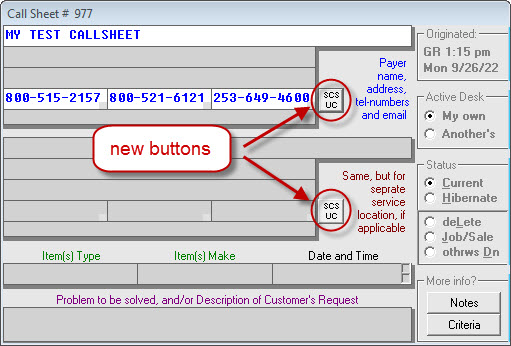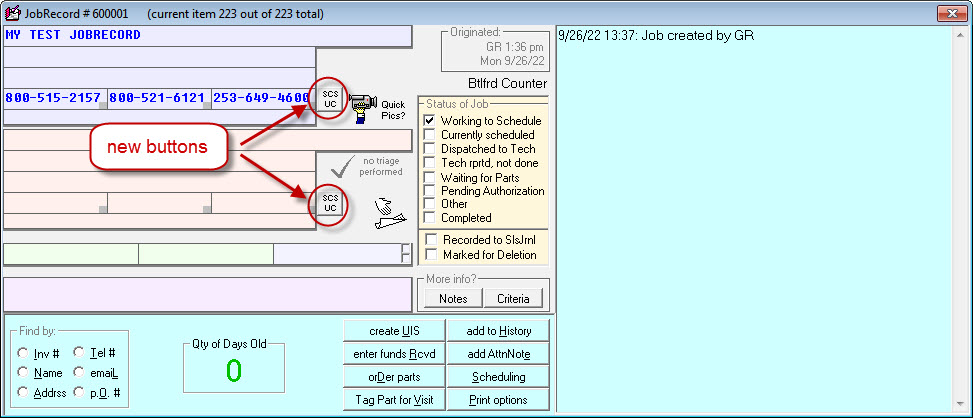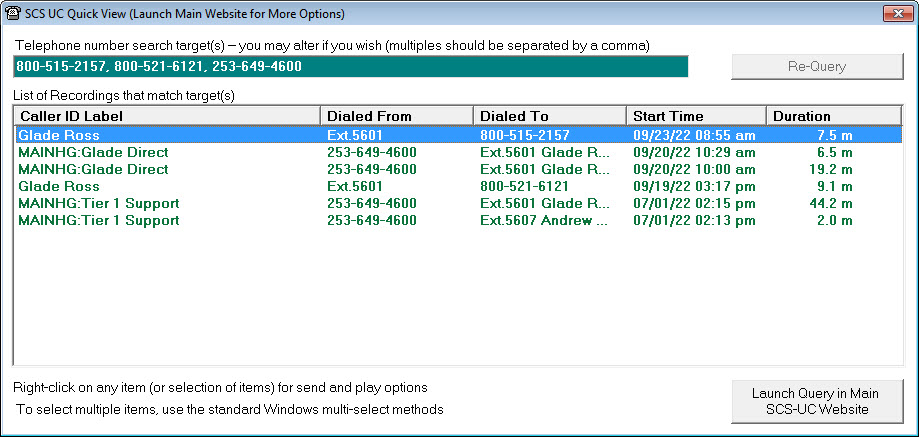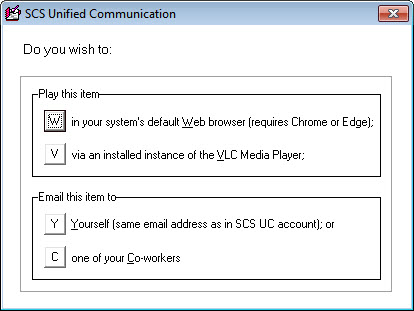ServiceDesk 4.8.261 Update 9/26/22
Automated Linkage and Easy/Expedited Access to Recorded Telephone Calls (SCS UC Integration)
If your service company is on a VOIP telephone system (and who isn't these days), odds are rather good that your system is configured to automatically record every telephone call. This can be a wonderful aid when a question arises as to what was said in a conversation, or if a call needs to be reviewed for training or discipline purposes. Also, many companies conduct regular reviews of selected recordings for routine training purposes.
We've long had a system that records all calls here at Rossware. However, for a long time it was much less useful in practice as compared to theory, because it was damned difficult, when the need arose, to locate any particular call of interest, to access and review it, etc.
Our cooperating friends at ServiceCompanySolutions got significantly past this difficulty with the telephony systems they offer. They made an online interface that makes searching for and playing any particular recording into child's play. Recently, they upgraded that offering into a new system which they call "SCS UC" The "UC" stands for "Unified Communications." It's an enhanced suite of communication services that will soon include centrally-managed SMS texting and review, among other added benefits.
Anyway, in conjunction with upgrading their own offerings in this manner, our SCS friends knew it would be even better for our mutual clients -- much, much better -- if access to recorded telephone recordings was available from directly within ServiceDesk.
So, that's what we here announce.
It's indeed true!
From virtually any context in ServiceDesk that contains telephone numbers, with a single click you may see a list of all call recordings associated with that number.
In such contexts, you're now going see some new buttons:
Though we'll not bother showing you here, the same two new buttons are present in the Archived-Callsheet and Archived-JobRecords contexts.
How it works is simple. Just click on a new button that's next to one or more telephone numbers of interest. Assuming you have a SCS UC account and have provided your account credentials to SD, SD does an immediate check on all the telephone numbers in the row adjacent to where you clicked. Almost instantly, you'll see a list of relevant recordings:
As you may note above, the items are initially listed for you in the sequence of when recorded, with most recent being at top. However, you may click on the column header at top of any column to sort on that column, or to reverse sort by clicking again. Also, you may use your mouse to make columns wider or narrower.
Most importantly (and as that little hint in the bottom-left of the interface indicates), you may right click on any item (or selection of items, since you may multi-select if desired) to instantly see options for playing the recording or emailing a recording file:
Coming soon, there will be a third option category: to create and email a machine-created transcript of any recording.
As another matter, please note that within the interface itself you may edit the search target string at top, and query again. You could manually add more search targets, delete targets, and/or change one or more targets to only a portion of a telephone number. Even a search on just an area code will yield responses that match that area code.
If you are not yet setup with SCS on one of their very fine telephony-system solutions, it's something we very highly recommend. Besides being an excellent system in its own right and enabling this wonderful new integration, it also easily enables super-effective SD integration with Caller-ID and automated dialing. Here is a link if you wish to contact SCS.