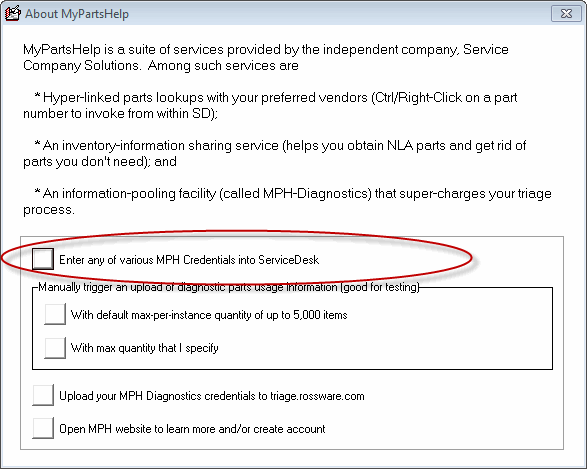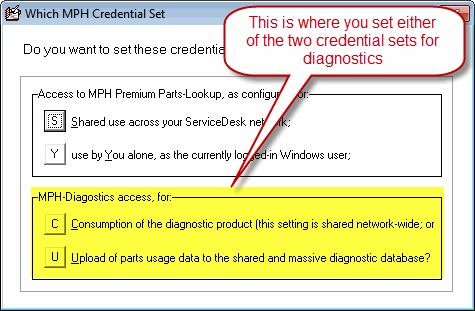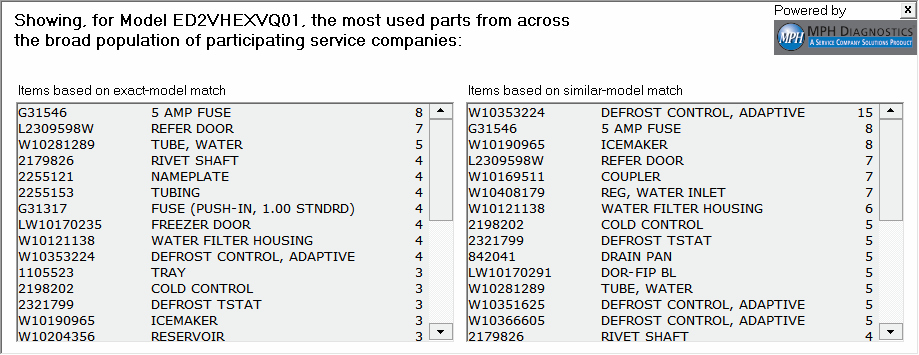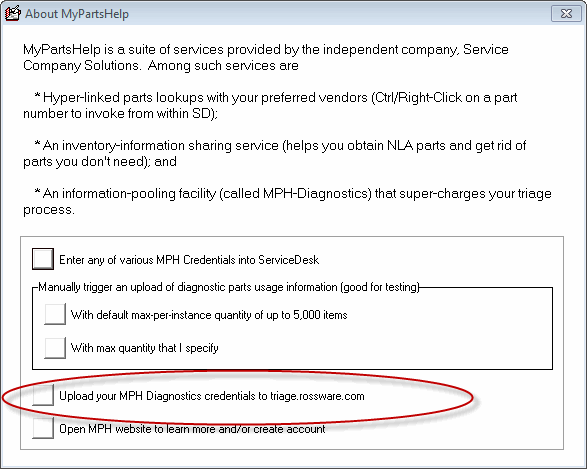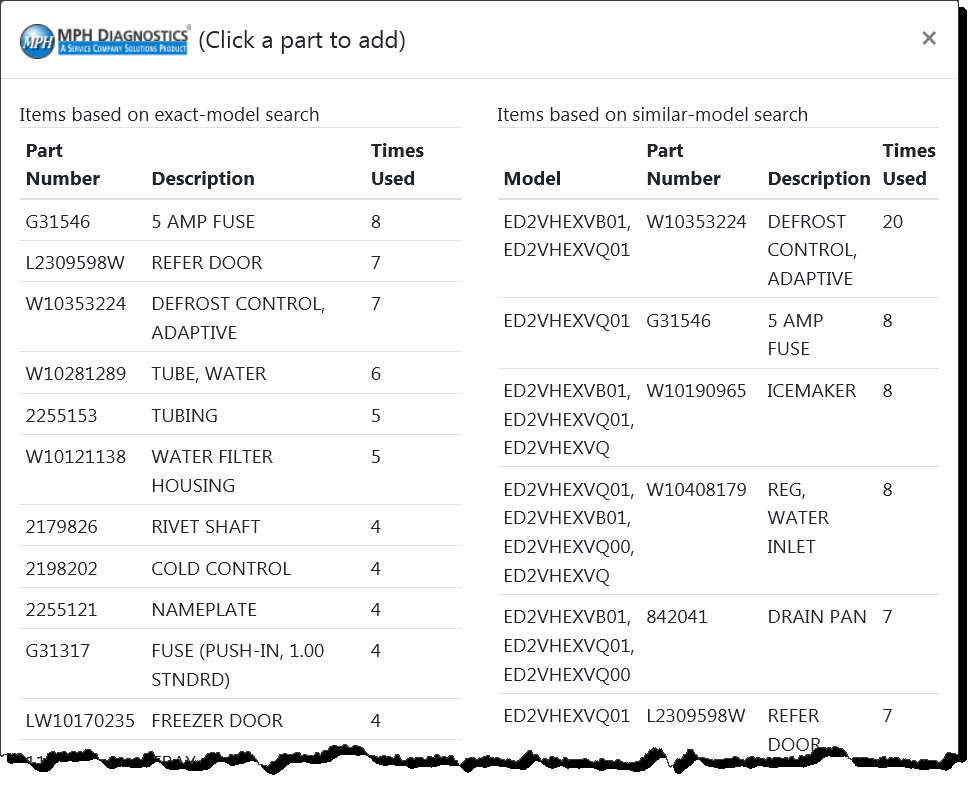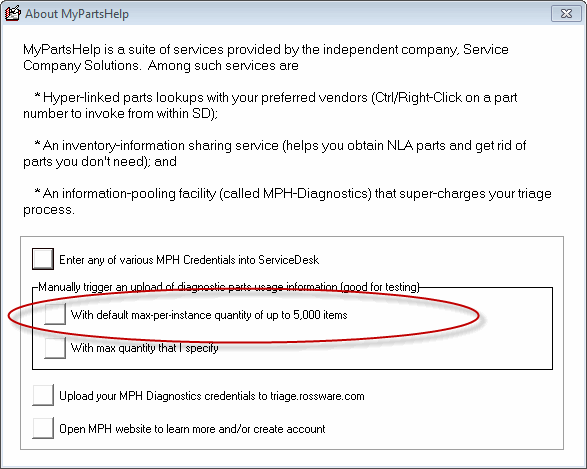ServiceDesk 4.8.85 Update 2/25/19
MAGIC! Triage Meets "Big Data"
All else being equal (in terms of labor and parts cost, transportation, insurance, employee skills and productivity, amounts you can reasonably charge on each job, etc.), what is the one large improvement that -- if it could be made -- would radically enhance your bottom-line.
Did you say a higher rate of first-call-completes?
If that's not what you answered, you should have.
Consider that you only get paid on completed jobs, and the average tech manages just eight stops per day. If you have a 63 percent rate of first-call-completes, that's five completions per tech per day. If you're netting 20 percent profit overall, it's only that fifth completion that gets you past break-even and into the black. What if, out of a tech's eight stops, just one more was a first-call-complete? Do you realize your profit would double?
That's right: double!
It takes small changes, in matters like this, to make very, very large differences in your bottom line.
Are you interested?
Good, because we now have the magic pill to make this happen.
The simple key is to combine experiential data from hundreds of different service companies. This is so that, for any given model number and symptom description, you can know what are the parts that have been used to address that problem? Imagine seeing that -- instantly and easily -- as you contemplate an upcoming call!
Now you're equipped. Now you're empowered. Now you really know. Specifically, you know what's being done on this model for these symptoms. You have true visibility to see, and, on such basis, you know know exactly what makes sense to spec-tag or in-advance special-order for each job.
Now, when the tech goes out, there's going to be a much higher probability he's carrying with him the particular parts that will enable that super-important first-call complete.
Your customers will be far more pleased. Perhaps more importantly, so will your bank account.
Want to know how it works?
I thought so.
There are two parts. One is making your own contribution to the "big data" that's involved. The other is consuming (i.e., using) the great accumulation of big data that results. We'll discuss the second part first.
The first thing that's needed is to subscribe to the service that provides all the back-end heft that's needed for this new magic. The service is called MPH-Diagnostics, and was created by our friends at Service Company Solutions. Here is a link.
https://Diagnostics.MyPartsHelp.com
Once you've setup your MPH-Diagnostics account, you'll need to provide ServiceDesk with your new account credentials. Start your way to that credential-setting place as shown here:
Then pick as shown circled here:
Then choose to set MPH-Diagnostic credentials for "Consumption," as seen here:
Then use the following dialog (no need to show that to you here) to indeed enter the needed credentials. Once you've done that, you're now ready to consume the magic. To do so from within Rossware systems, you may use either of two venues (and it's so simple you won't believe it):
MPH-Diagnostics Consumption Venue One
If you are conducting triage from within ServiceDesk, simply right-click on the triage button in any Callsheet that has an attached UIS:
All but instantly, you'll see the magic-visibility result:
As you can see, there are two sections. One shows parts used on the exact model number that is attached to your JobRecord. The other shows parts used on similar model numbers (if your float your mouse pointer over any right-side item, you'll see exactly which similar model numbers were involved on that part). In each section's right-hand column you see how many times the indicated part was used.
So, you're looking at this magic information and you want to do something further. Perhaps you want to see what symptoms were associated with use of a particular part, for example. Or maybe you want check truck stock on an item, or similar. Whatever is the nature of such interest, it could not be more simple. Simply click on the item you are interested in. Instantly, you'll see choices like this:
Of course, you make your choice and proceed from there.
Please notice especially the first item that you may choose from among the above selections (i.e., "See symptom descriptions . . ."). When you pick that, you'll see sometime akin to this:
Obviously, to see such symptoms can be highly beneficial in helping to assess which particular parts are likely to address the symptoms of a situation you are looking right now.
MPH-Diagnostics Consumption Venue two
To enable MPH-Diagnostics from Rossware's online triage site, you need to first upload the to the site your MPH-Diagnostics credential set. To do so, go back to that MPH Setup dialog (see the menu path as shown at top of this entry), and pick as shown circled here:
That's all that's needed for setup in this venue. In fact, in this venue you will see a new button, as shown here:
When you click on that button, you'll see something like this (essentially it's the same information as is provided in ServiceDesk, but here in an online, even mobile-friendly environment).
Again, just click on any item to proceed further on it.
Imagine: super-effective triage may now be conducted from anyone's smartphone!
Are you going to have a more wealthy future than was prior contemplated?
You bet you are!
Contributing Your Data
As you might guess, there is a moderate fee for the underlying MPH-Diagnostic service (none from Rossware though; our MPH-Diagnostics connection tools are standard inclusions). In fact, the Service Company Solutions fee is even more moderate if, instead of simply being a data consumer, you are also a data contributor. That is, you allow pertinent data from your operation to be added to that great data store in the sky (i.e., the one that makes such magic happen). To do this, pick the particular ServiceDesk station that you want to have performing the upload task. At that station, you'll put in a second set of credentials from Service Company Solutions. To do this, begin in the same path as was involved for setting consumption credentials (described above) -- but, of course, when getting to the appropriate selection, choose to set Upload as opposed to Consumption credentials.
After you set these credentials, it's a good idea to manually trigger an upload, just to assure you got those credentials perfectly entered. To do so, go back to that same MyPartsHelp Setup options dialog; and pick as shown circled here:
(If you get a message that indicates your credentials were not accepted, you will of course need to try again.)
From this same station, you'll need to check the box indicated here, in ServiceDesk's Setting form:
In consequence, each night this same ServiceDesk station (be sure you leave it running) will upload data regarding which parts your operation has used on which models, along with accompanying symptoms. Also in consequence, the moderate fee that Service Company Solutions charges for this magic will not be 50 percent more than otherwise (18 cents versus 12 cents per lookup). The lower fee is, essentially, thanks from Service Company Solutions' for the fact you are also contributing to the data store.
If ever there was a win-win-win, this has got to be it. Everyone ends up better off. Everyone! (Well, aside from any competitors of yours who do not likewise harness such magic).