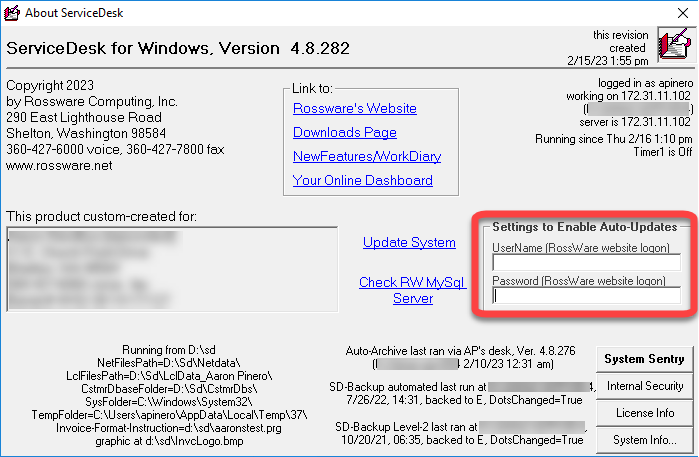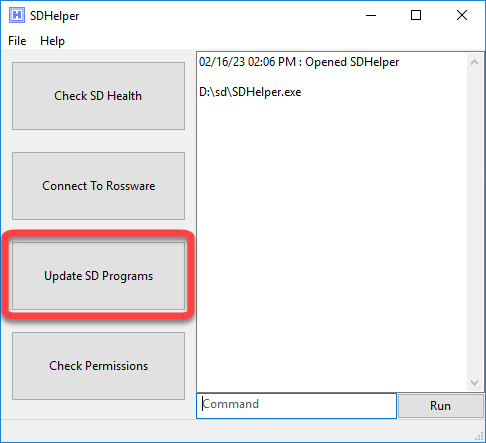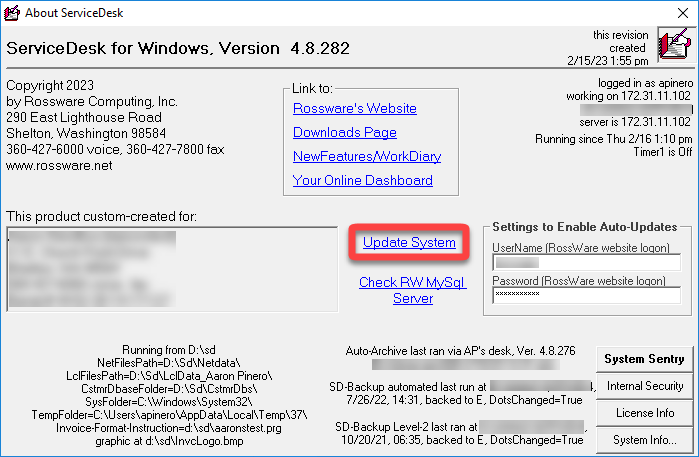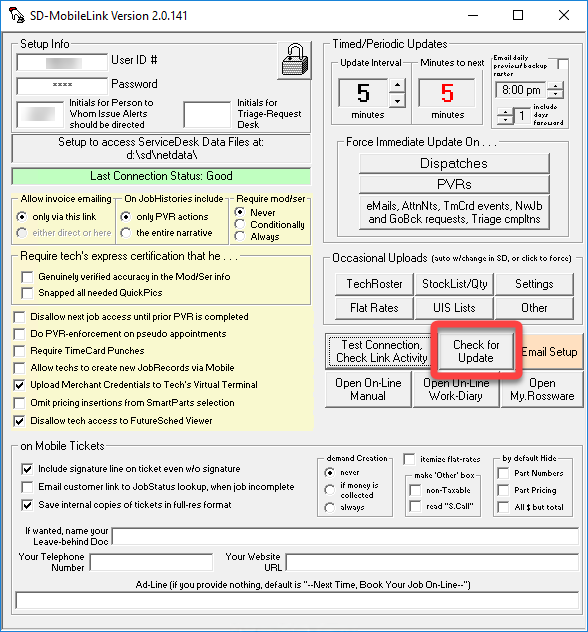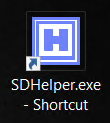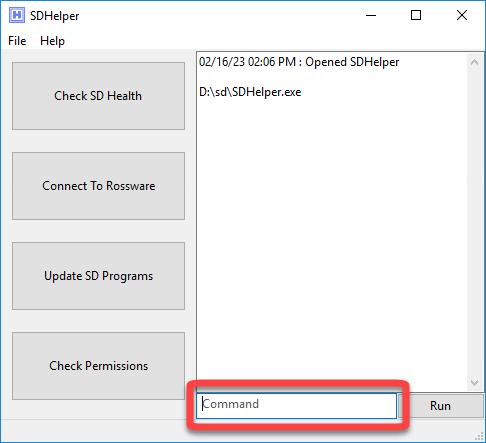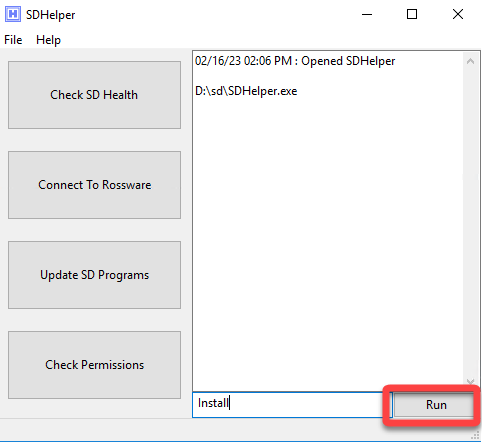Updating Rossware programs
Before you update
In ServiceDesk, verify that your UserName and Password are in the About ServiceDesk form (CTRL + SHIFT + A) as needed for any updating methods listed below.
Using SD-Helper to update your Rossware Programs
Open SD-Helper.
Click the Update SD Programs.
Follow any prompts that come up.
Close and start all programs on all stations for the applications listed with the note "Success!"
TIP! Use the method above to update your Rossware programs at least once a month.
Updating with manually downloaded files
If preferred, you may manually update each program. When downloading an update manually, it is best to ensure that all program instances are closed so the update file does not fail to unzip.
Each program has a method by which you can invoke an update.
Individual program update links can be found on our website's downloads page. There is also a link to the downloads page within ServiceDesk.
When the update process is complete, please close and reopen any updated programs. This will ensure you are operating in the new version of the program.
What if I do not have SD-Helper installed?
By now, it is likely that the SD-Helper is already installed in your SD folder and that the desktop shortcut is already on your desktop. It should look like this.
IfSD-Helper is missing from your setup, installing it is easy! Just follow the steps in the next section.
Installing SD-Helper
To make updating your Rossware programs seamless, download the SD-Helper application here.
Open the saved download file.
Type the word "install" into the text box labeled command.
Click the run button.
Follow the prompts to select the SD folder where ServiceDesk is installed.