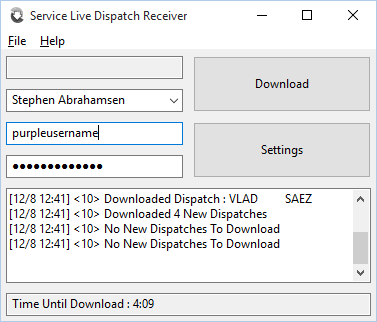ServiceLive DispatchLink Guide
At it's core, SLDL is quite simple. The program uses your website login credentials that you normally use to login to the service live website at http://provider.servicelive.com to pull a list of dispatches that you have in your inbox directly into Service Desk.
Setup
Install the program by clicking file > install to sd
Enter your Service Live username and password.
Choose a desk to make the callsheets active on.
Minimize the program and you're done!
Things To Note
The first time SLDL downloads dispatches it will download your whole inbox, which is typically between 0-80 dispatches, many of which you may have already made active jobs. You can avoid this by right clicking on the download button and choosing the option that says Download But Do Not Make Callsheets. This will download the list of available dispatches, and mark them as having been downloaded.
Callsheet Mixups
Because SLDL parses quite a bit of data, there is a strong likelihood that it will mess up processing something it has never seen before. If you find something gets parsed incorrectly please contact support@rossware.net with the detaills.
Duplicates Duplicates
ServiceLive refers to dispatches by their SOID, and sometimes you will have a single customer with multiples of these IDs, any unique SOID will be downloaded by SLDL. If this becomes problematic, send an email to stephen@rossware.net
Changing Computers
Because SLDL installed to the root sd directory when you click file > install, simply close the program on the first desktop, then open it through the sd folder on the new machine.If you are a computer person, and would like to install it on your local computer, no problem. Simply copy the SL-DispatchLink, ServiceLive.cfg, and ServiceLiveDownloaded.cfg files to the new computer.
Auto Updating
SLDL has an auto-update feature, turn it on by opening the settings, and clicking add. In the freshly added text boxes, on the left side enter autoUpdate in the right text box enter true