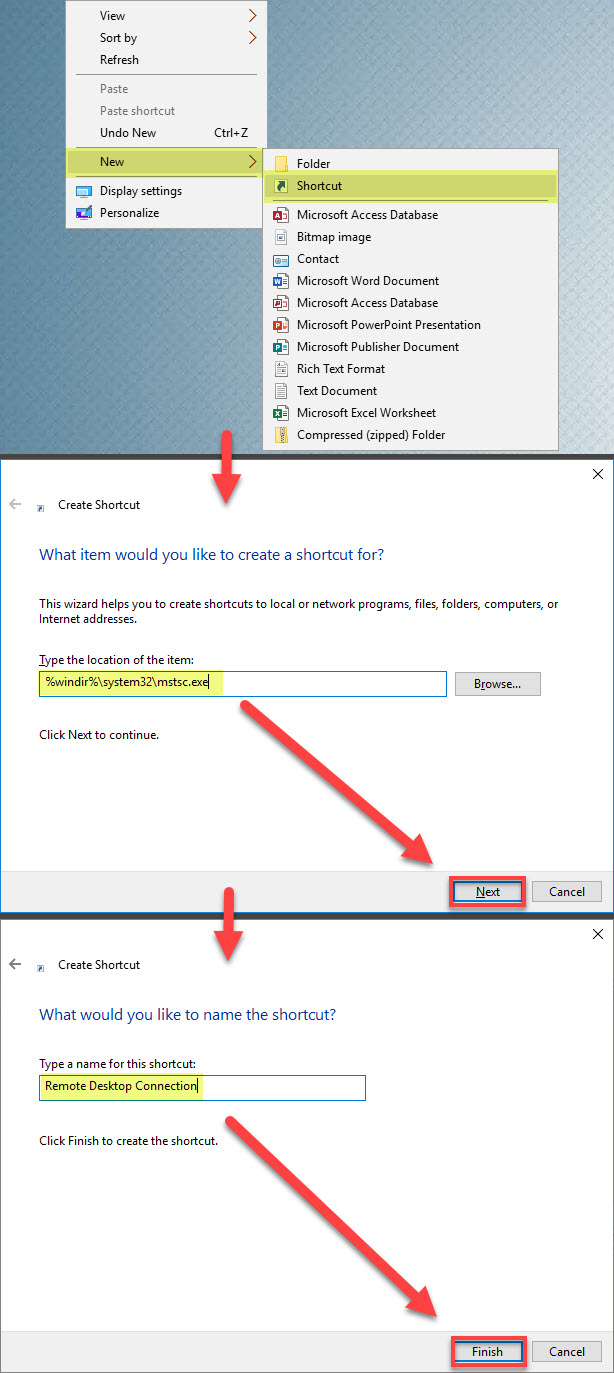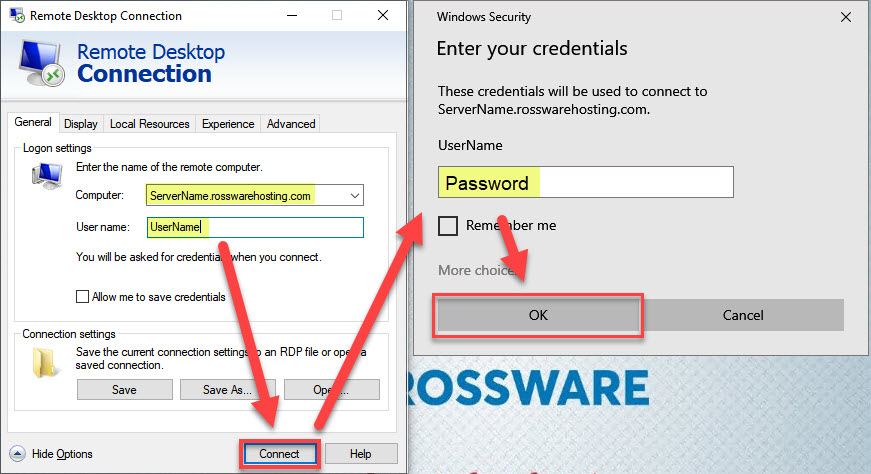How to connect to your server
Your new Rossware Server Solution is ready for use. You are set up on a cutting-edge virtual machine, running Windows Server 2016. Please note we’ve set up your account with full administrator privileges. As the administrator you should never share this account with anyone. For security reasons, change your password immediately, then keep it private.
Your first sign in will use credentials similar to the following:
Hostname of your server: ServerName.rosswarehosting.com
Account name of the user: UserName
Password: Example1234!
If you do not know your credentials, or are having trouble signing in, please contact our support champions. Due to security reasons, credentials will only be provided to server administrators upon verification.
First, we will need to create a shortcut on your desktop for the Remote Desktop Connection program.
Right click anywhere on your desktop and select New, and then Shortcut.
In the field below “Type the location of the item:” copy and paste the text below.
%windir%\system32\mstsc.exeClick the next button. In the field below “Type a name for this shortcut:” type “Remote Desktop Connection”.
Click the finish button.
Now that we have a shortcut for the Remote Desktop Connection Program, we can open it and connect to the RSS server.
Double click the Remote Desktop Connection shortcut.
In the empty field beside “Computer:” type the hostname of your RSS server. Then click the Connect button.
NOTE
If you would like to adjust any of your connection settings such as screen size, login information, availability of local hard drives and printers, or keyboard and sound behavior, click Options before clicking Connect.
In the Windows Security dialog box, type your username and password. Click OK.
The next step will be to transition your ServiceDesk data. Please contact us at rsssupport@rossware.net to schedule a date and time.
Though we’ve already installed the Rossware programs you need, we’ve not set up any of your Email settings. If you’re using the Rossware Direct Mail Agent (and you should be), you will need to re-establish those settings. If you need help, feel free to connect for assistance.
You might also want to double-check just to assure we've not forgotten anything, in terms of the Rossware programs that should be installed in your system.
The operating system on RSS servers is set to receive updates automatically, but Administrators are responsible for choosing the best time to install updates and restart the server when needed. It is also best if you update ServiceDesk and related utilities on your own. This is essentially the same as updating in an “in-office” environment.
Please also note it’s very important your users are configured in Thin-Client mode. Otherwise, you’ll find users randomly changing each other’s settings, and causing other issues within ServiceDesk.
A final and very important point! Occasionally users will be prompted for permission to access network resources (when an application needs to connect via the internet to perform some needed service). You should instruct your users that; so long as it’s a Rossware application that is seeking such access, they should always grant the permission. If they inappropriately disallow, the action will not complete successfully and will require administrative action to fix.
We’re very pleased you’re making this transition. Please let us know if you have any questions or concerns.