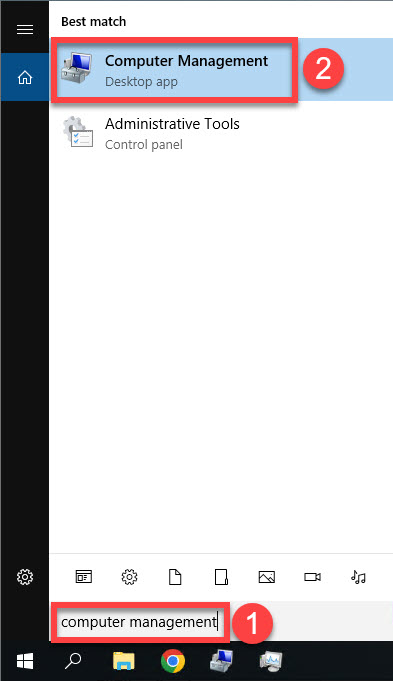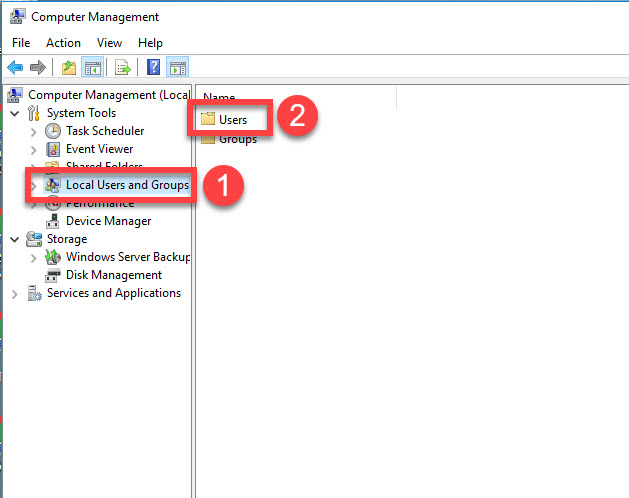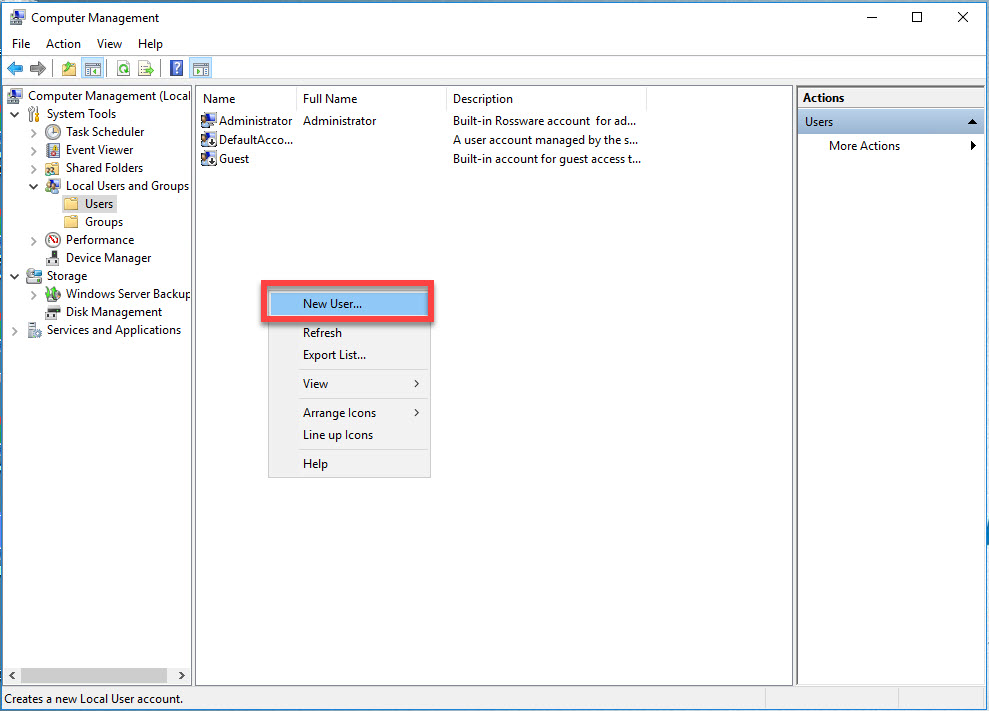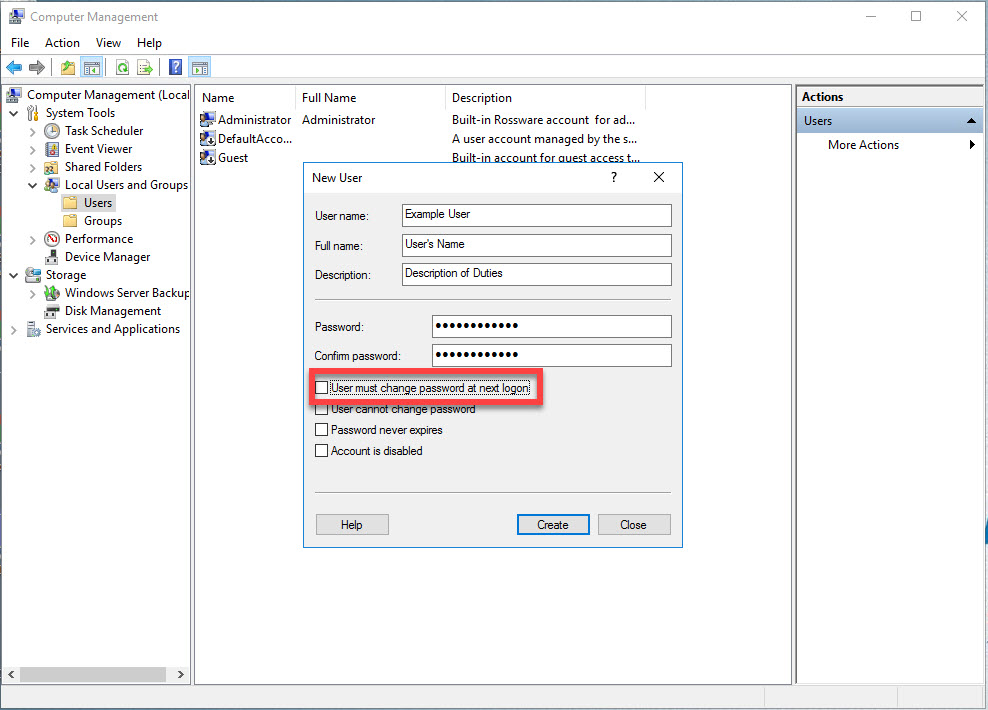Creating New User Accounts
Creating RSS Server user accounts is one of the most common administrator tasks. We highly advise creating a new account rather than modifying one that presently exists, but is not being used. Defunct accounts should always be deleted.
From an administrator account, click the search icon (on bottom left of taskbar) and type "Computer Management" into the search bar. Once the Computer Management program appears, click on it.
When the Computer Management window opens, click on Local Users and Groups in the left pane. Then click on the Users folder in the center pane.
Now right click anywhere in the center pane and select "New User".
When the New User window appears, fill out all the requested information. (See the example below). Passwords are required to be 10 characters long and contain 3 of 4 of the following; an upper case letter, a lower case letter, a number and/or a symbol. Please also note that passwords cannot contain more than 2 of the same consecutive letters as the User name. You will also want to deselect the option "User must change password at next logon".
Once the desired information is filled in, you can proceed by clicking the "Create" button. Please note that the New User window will stay open so you can create more users if needed. If not, go ahead and close the New User window and exit the Computer Management program.