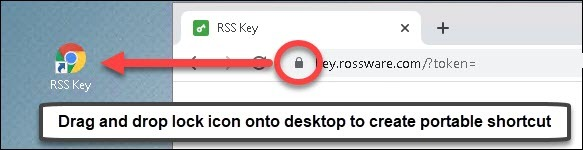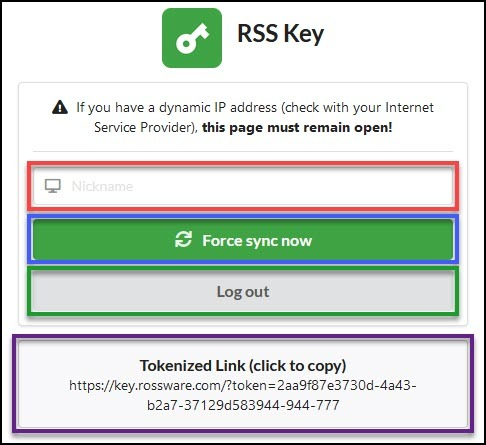RSS Key
This tutorial is meant to be a comprehensive guide to the implementation of the RSS Key. If, after following this tutorial, you still have questions or need help implementing it, please feel free to connect with us for additional support.
What is the RSS Key, and how does it work?
The RSS Key is a security system for your RSS server, intended to mitigate the modern risks posed to your RSS server. These risks are many so it is important to have ample protection.
RSS Key functions by maintaining a list of safe IP addresses which are allowed to connect to your RSS server, then blocking all others. The “safe” list is created by you when you log into the RSS Key website at key.rossware.com. Then, we do the back-end work to block out any IP address not on that list.
How do I use the RSS Key?
The RSS Key setup can be done very simply. Remember, our goal is to create a list of unique IP addresses needing access to the RSS server. To accomplish this, all you need to do is have any computer with a unique IP address open key.rossware.com. The website will grab their unique IP address and add it to the “safe” list.
Once you’ve done the above, contact Rossware and let us know you’re done. Then, we can do our work on the back-end to truly safeguard your server!
Common Questions
What is an IP Address?
An IP address is a way to identify your computer (more specifically, a unique address that identifies a device on the internet or on a local network). Your computer’s IP address is what the RSS Key uses to determine if it is allowed to connect to the RSS server. But, there is a little more depth involved. The particular IP address used by the RSS key is not one that belongs to any single computer in your office, but rather one that is assigned (by your Internet Service Provider) to the router/modem you use to connect to the internet. This is known as a public IP. Your router/modem then assigns its own (private) IP addresses to all the devices that are connected to it. The main take takeaway here is that each geographical location you access the internet from more than likely has its own unique IP address.
Do I have to leave the RSS key website open?
Depending on whether you have a static or dynamic IP address, you may need to leave the web page open. A static IP address will always remain the same, whereas a dynamic IP address will change from time to time. If you have a dynamic IP, the web page will need to remain open so it always keeps your most recent IP address on the “safe” list. If your IP address is static (never changes), opening the web page once will be enough to keep you on the “safe” list for the foreseeable future.
The best way to determine if you have a static or dynamic IP address is to ask your internet service provider.
Do all of the computers in the office need to have the RSS Key website open?
The simple answer is no. As explained earlier, each geographical location (your office) should only be assigned 1 IP address by your ISP. Assuming this is true, only 1 computer would need to access the RSS Key website.
What if I do not want to give out my business credentials to everyone who needs to access the RSS Key website?
Upon signing into the RSS Key website you will be provided with a “Tokenized Link” under the login fields. You can simply click this button to copy the link and provide it to whomever needs access to the RSS Key website without having to provide them with the business credentials. A little trick to make access to the RSS Key website easier is to create a desktop shortcut for it. This shortcut can then be shared via email. With the key.rossware.com website open (in Chrome or Firefox) you will notice a lock icon next to the URL. simple drag and drop that lock icon onto your desktop. You now have a portable shortcut for the RSS Key website.
When first presented with the RSS Key website, the input fields are pretty self explanatory. After you login, you are presented with a couple more options.
Nickname: This field is optional. It essentially helps us identify the IP address added to the allowed list.
Force sync now: This button forces the upload of the IP address. Primarily used in troubleshooting scenarios where disconnectivity is experienced.
Log out: Used to log out of the RSS Key website (example use would be on a shared computer).
Tokenized Link: Link to be provided to individuals you do not wish to have the Business ID and password.