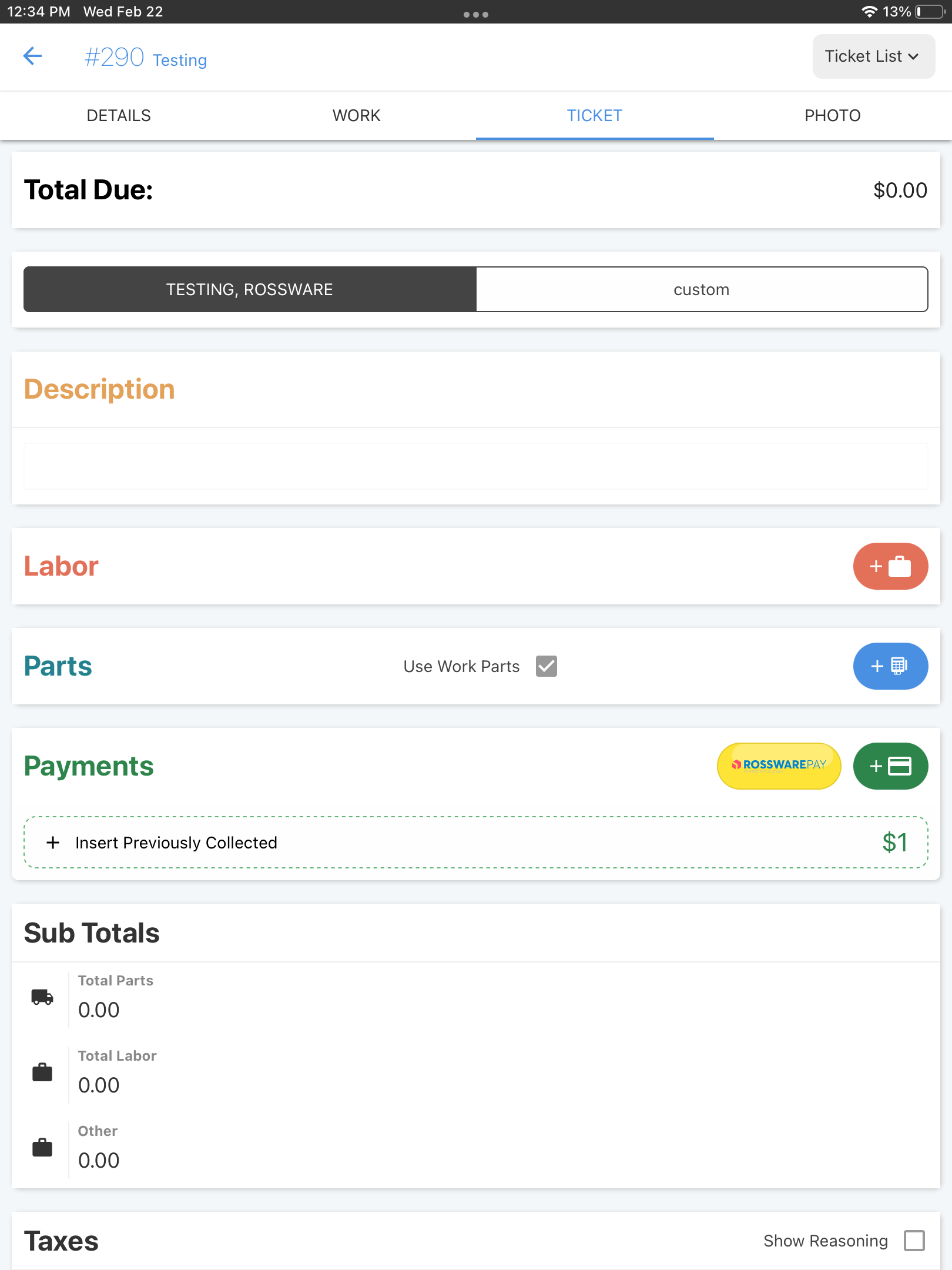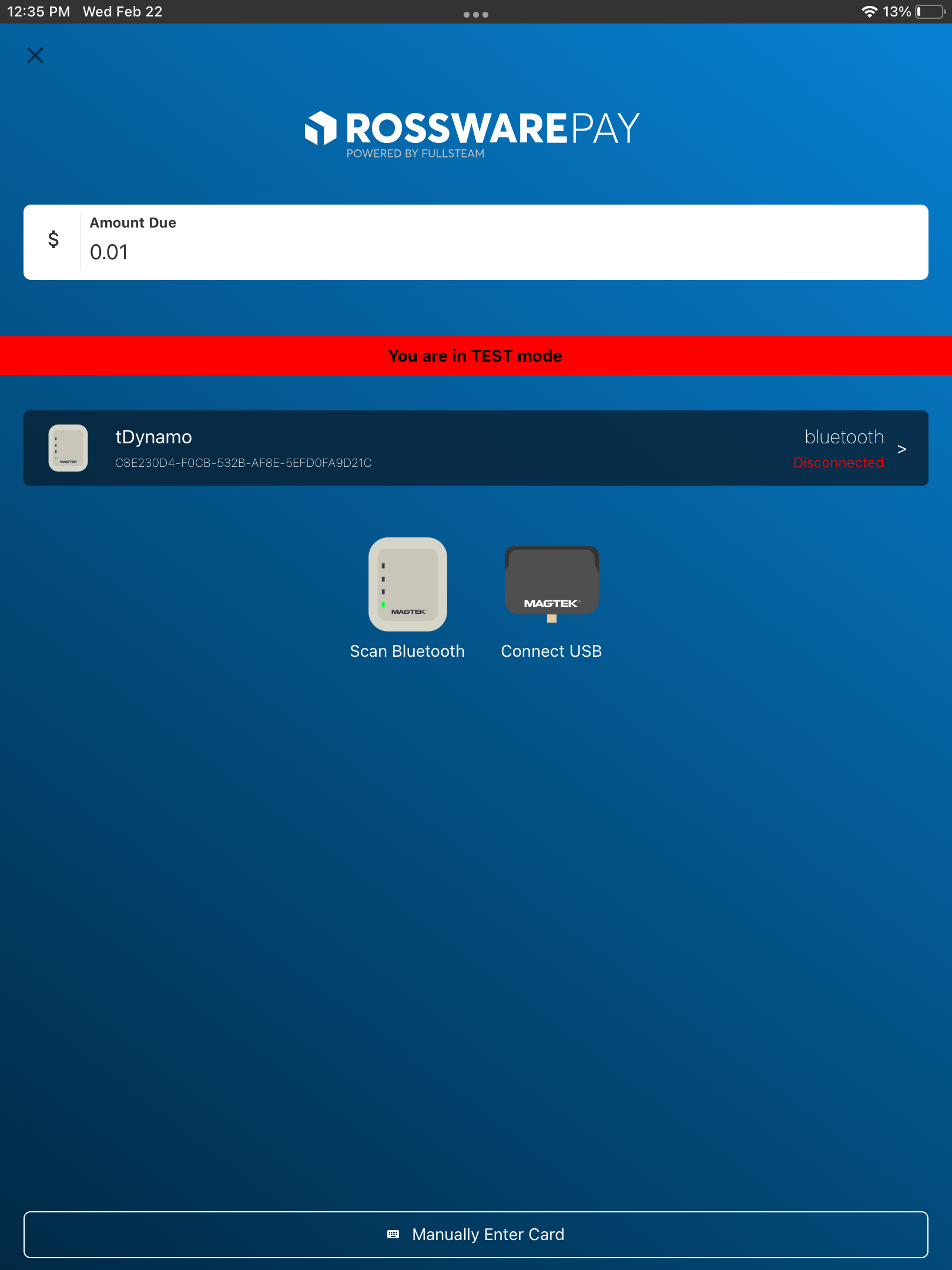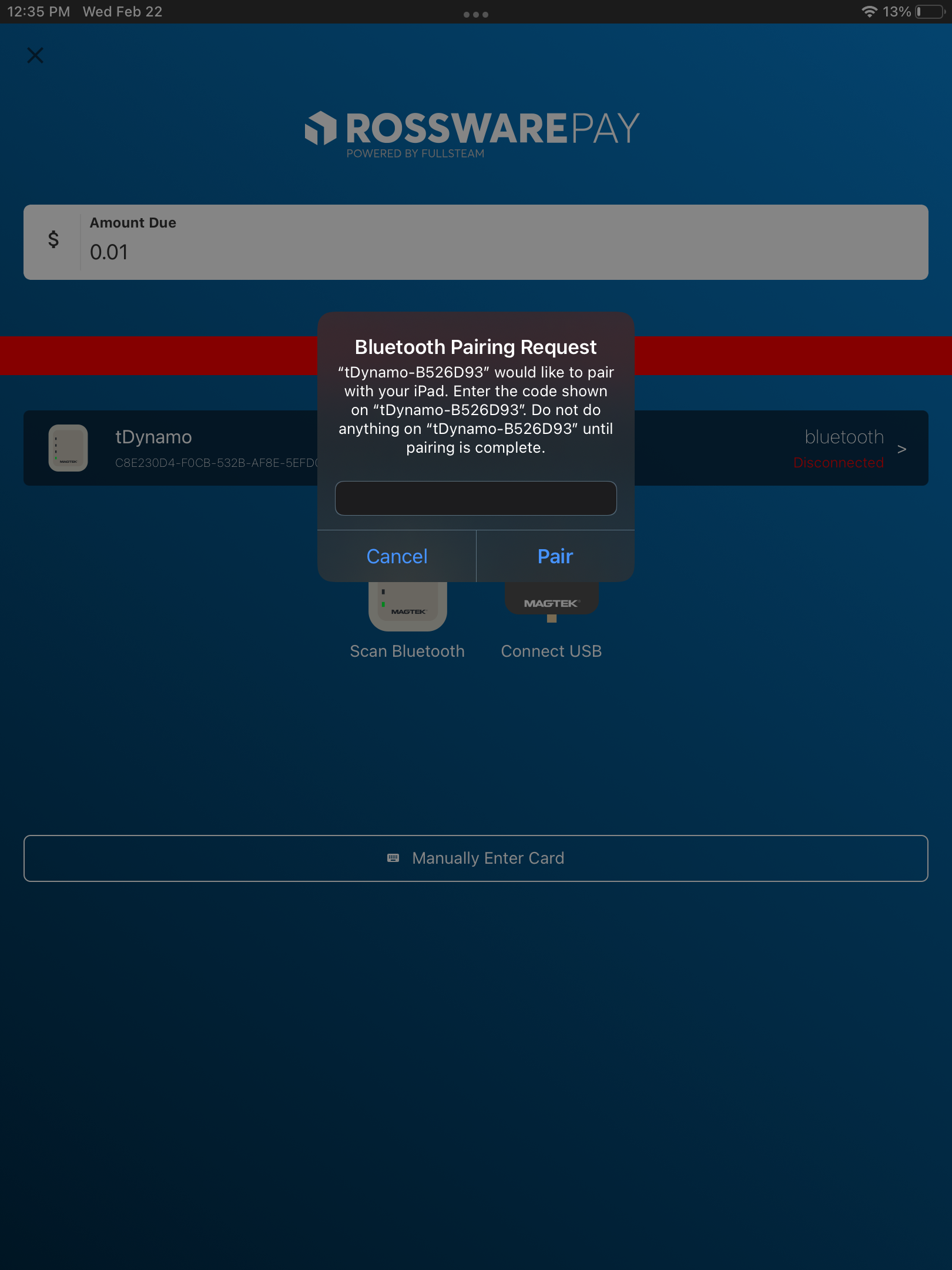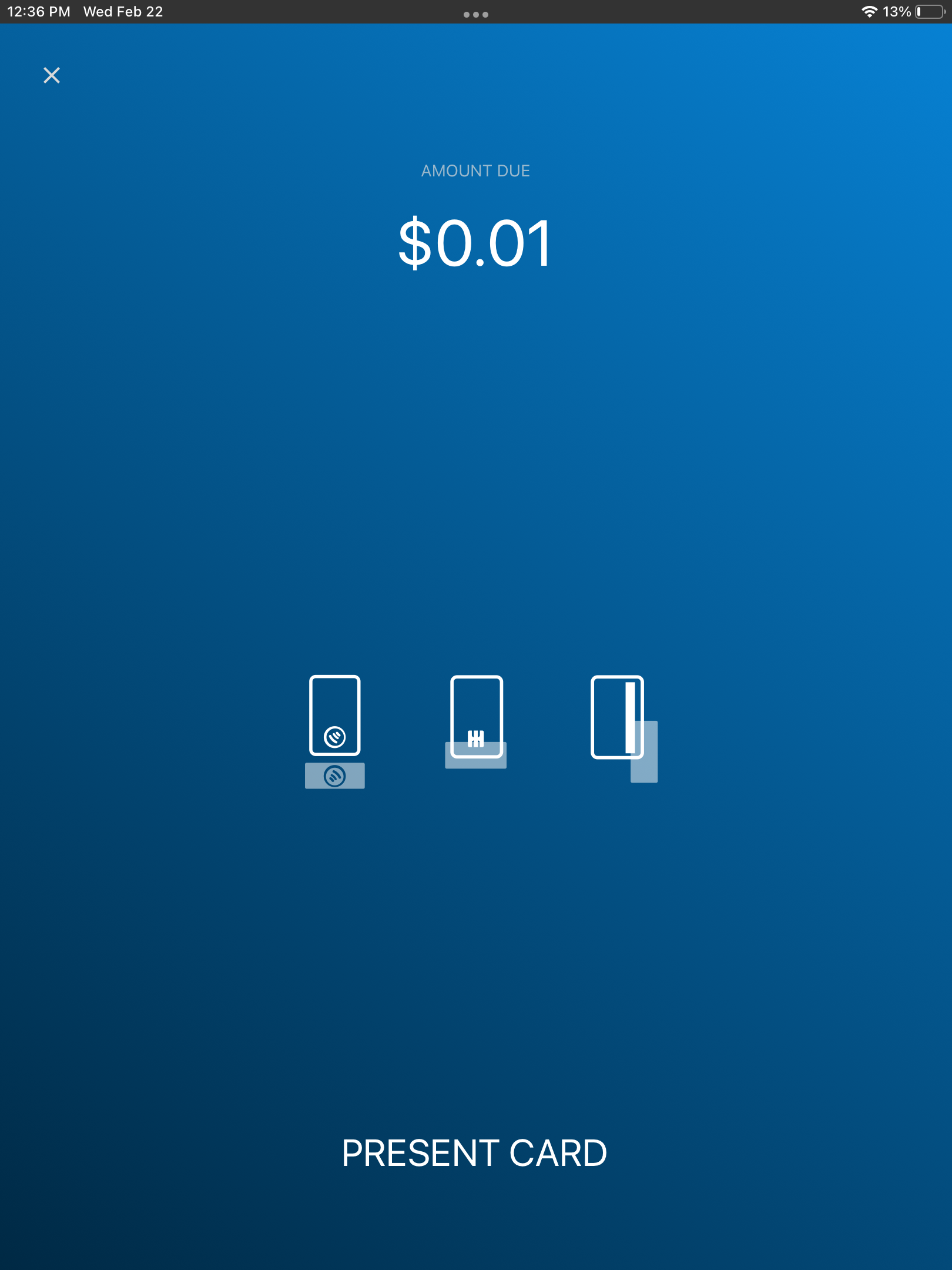tDynamo - Bluetooth pairing
This will guide you through connecting the tDynamo card reader to your mobile device via Bluetooth for RosswarePay use.
Ensure the mobile device you are connecting to has Bluetooth enabled.
Turn on Bluetooth pairing mode on your tDynamo
Power on your tDynamo. A green light will indicate the device is powered on.
Hold the button on the right side of the device until the green light turns off. At this point, it should start blinking a faint blue light. The illumination of light is very faint. Observe carefully.
Pair the tDynamo with your mobile device
Proceed to a job on SDMobile.
Go to the Tickets tab.
Under Payments, Select RosswarePay.
Enter an amount greater than $0.00.
Two buttons will appear, select the Scan Bluetooth option. (The first time you attempt to connect a card reader, your device will ask for permissions to access the device).
Once you find the device, you will be prompted for the code to sync the device (by default, the code is 0000000).
Finally, to test that the device is paired, select the tDynamo option displayed on-screen. If the pairing is correctly completed, it will proceed to a page that says, 'Present Card.'
Congratulations, you've paired your Device and are ready to take card transactions!