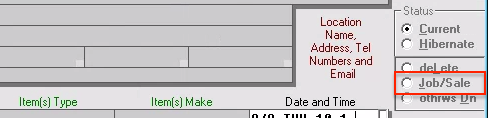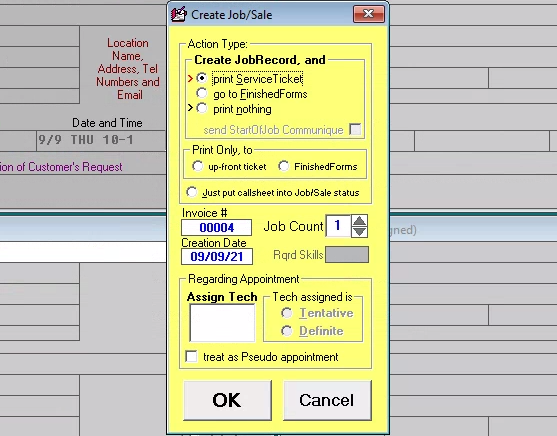Creating a Job/Sale
The purpose of the Callsheets, primarily, is to take down information from incoming callers, document the process, serve as a work-space for follow-through, and so on. Of course, you'll hope that a significant percentage of your callers are placing orders for service. Or perhaps you have someone at your sales counter buying a part. In either case, the relevant information first enters ServiceDesk through a Callsheet. These are the portal, you might say, for initiating every job or counter sale.
So what distinguishes a mere Callsheet from one that's used for an actual job or sale creation?
The secret lies in what you do with the Callsheet. If you wish to use it (and the information you've already entered upon it) to create an actual job or immediate sale, simply to click on the Callsheet's option button that is labeled Job/Sale. Or you can press Alt-J.
You'll be presented with ServiceDesk's Create Job/Sale form. Though small, this form offers several options, most of which are self-explanatory. Typically, you'll want to leave most everything in its default state, and simply hit Enter or click on the indicated Okay button. Now, ServiceDesk will do several things:
It prints/creates an invoice for the job or sale
It creates a JobRecord under which, assuming it’s a job rather than mere counter sale, all further work and progress on the job will be managed and tracked
If the job involves an already on-the-Callsheet-scheduled appointment, it enters that appointment into your ScheduleList; and
The originating Callsheet's status is changed to show a job/sale has been created from it and that its task is thus done (accordingly, it goes dim and is ready for movement into the Callsheet Archive).
The Job/Sale form
As the Create Job/Sale form displays, you'll notice you're typing cursor is focused in a box labeled Assigned Tech. The reason for this box: if you know at the time who you want as the technician for the job (or simply have a pretty good idea), you might as well make the assignment presently (just enter their initials).
While you can wait and make the assignment later from your DispatchMap, it's nice to have it done from the start (assignments can be re-juggled later, regardless).
Options
On the right, two options marked Tentative (default) or Definite. The purpose: if the job's a recall, special request from a customer, or for any other reason definitely needs to go to a particular tech, you can so specify here (you can click on the 'Definite' option with your mouse, but it's even faster, after entering the tech's initials, to press your keyboard's right cursor key then the down key, as this will highlight and select the 'Definite' option without any movement of your hands from the keyboard).
If you've enabled the option in ServiceDesk that allows you to separate your sales among various company divisions or departments, you'll also notice there's a box in which you must select the category to which the job or sale will belong. Just click on the appropriate department title, or tab over to the box and use
arrow keysto highlight the appropriate department, then press Enter to select.At the top of the Create Job/Sale form, you'll several options labeled Action Type. The default option is to both print an invoice and create a job. However, you can instead specify that you want to create a job without also printing an invoice. Or, you can just print information from the Callsheet onto paper (creating kind of a pseudo invoice, without genuine InvoiceNumber) without creating a job or sale at all. Finally, if a job/sale was already created from the Callsheet, yet its status somehow got changed to indicate otherwise, you can simply specify that you want its status changed back. Just click on whichever option you prefer (usually it should be the first, default option).
You'll notice that the Create Job/Sale form specifies the InvoiceNumber ServiceDesk will assign to the job/sale in question. If you've not yet specified a beginning number from the Settings form you'll be urged to do so automatically. ServiceDesk tracks each of the numbers used and will assign the next number to each subsequent job/sale. It is possible, if you wish, to change the number assigned in any specific instance (this does not change the number ServiceDesk tracks as the next one properly assigned). However, we caution against changing the number proposed if in fact you’re creating a job as this override can cause data anomalies.
Other helpful information
When executing a Job/Sale, ServiceDesk examines your still pending Callsheets to make sure you're not printing from a new one, when in fact you should be printing from an earlier one. Specifically, we've noted that occasionally there will be a home-warranty type of job, on which we already have a Callsheet in connection with which we've been trying to schedule the customer. Eventually, the customer calls back to schedule, but doesn't mention they're doing so under that pending home-warranty dispatch. Formerly, without realizing the connection, we'd sometimes write-up such a person on a new Callsheet, assuming they were a cash customer (while in fact there was still that earlier, home-warranty dispatch pending). This additional check, by ServiceDesk, now warns before such a mistake occurs.
In regard to actually printing your invoice, please bear in mind that nearly every servicer has his or her own, preferred invoice layout. In creating ServiceDesk, we’ve not wanted to make you, as the user, bend to any particular design in this regard. Thus, we’ve setup the system so that ServiceDesk will print job-initiating work-order/invoice information onto whatever format you specify. Please read more about this here.
A final matter concerns the ability to re-print an invoice after the job-creating process has already been run. Any new efforts to print the invoice should be made from its now existing record in the JobsCurrent form (press F7). There is a utility there provided for the purpose. Simply bring up the record wanted, then click on the command button labeled Print Copy or press Alt-P.
Do not ever attempt print an existing job's invoice, once the job has been created, by running through the job-creating process again from its originating Callsheet. You'll have a bad time!