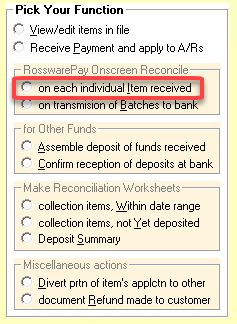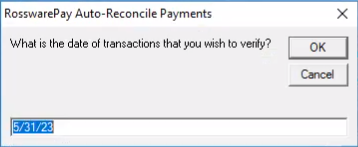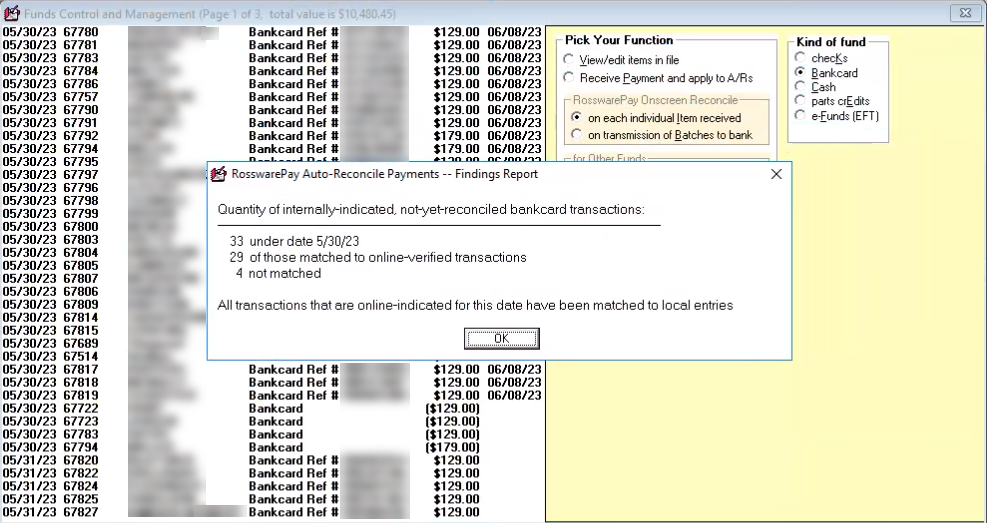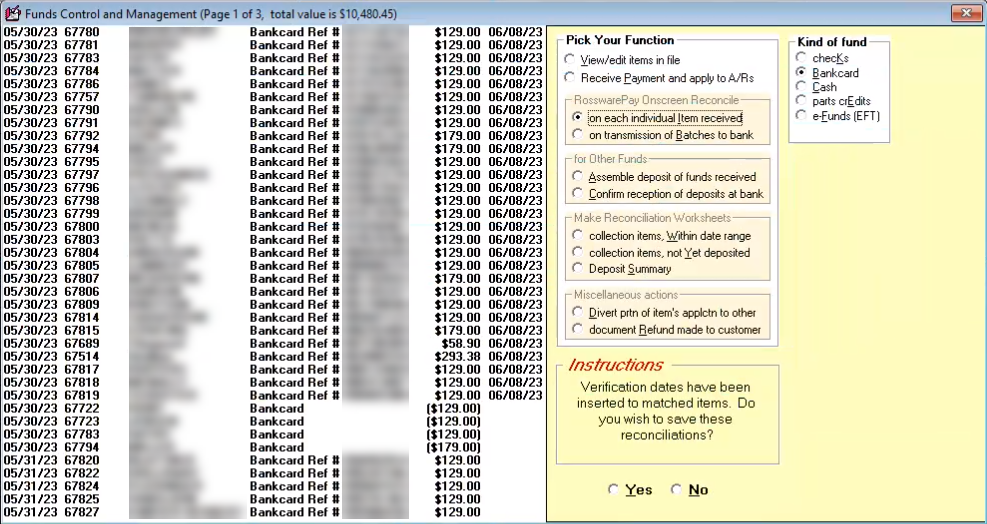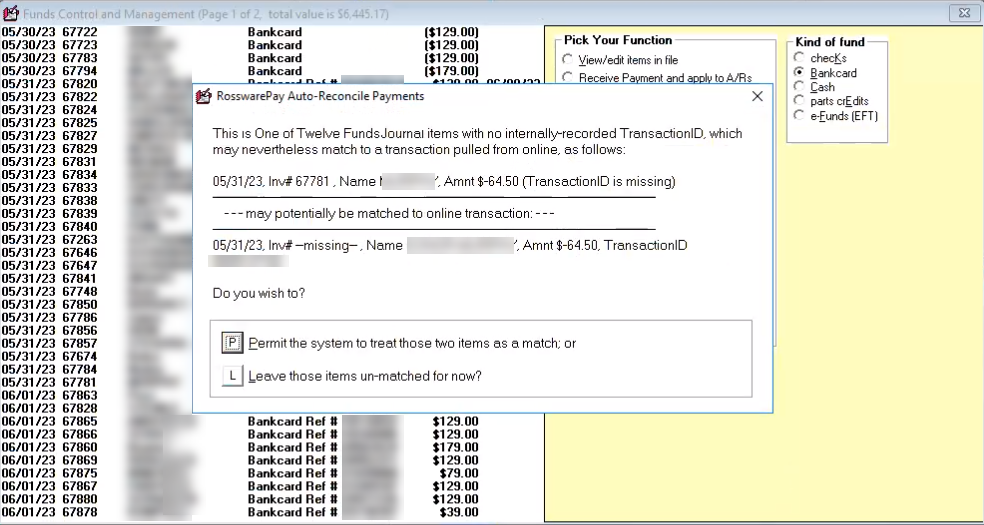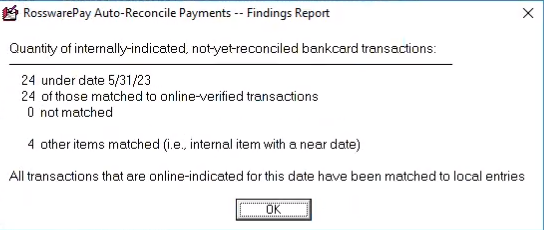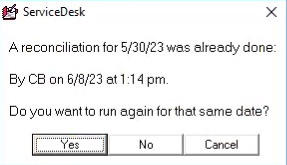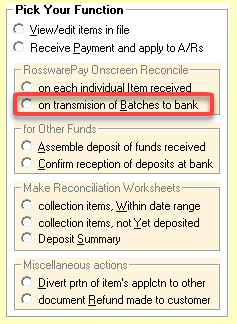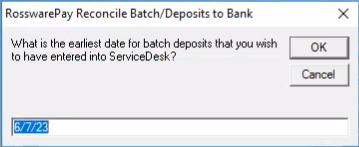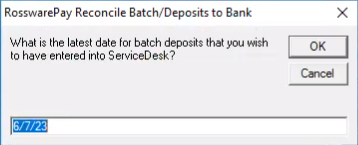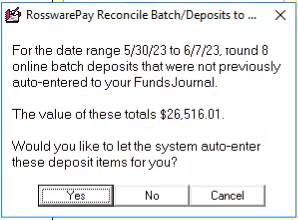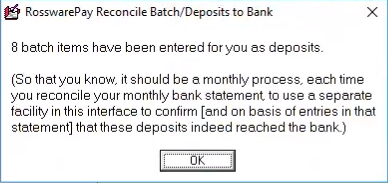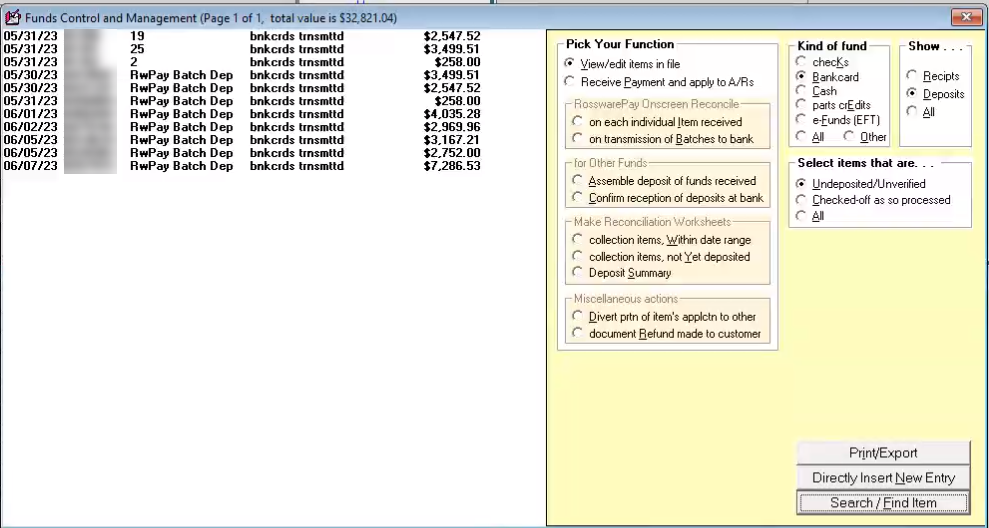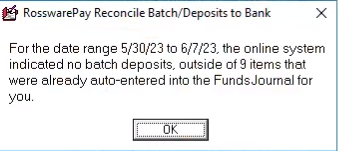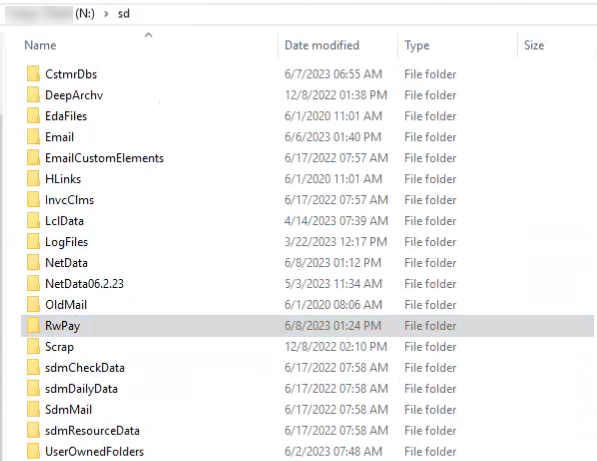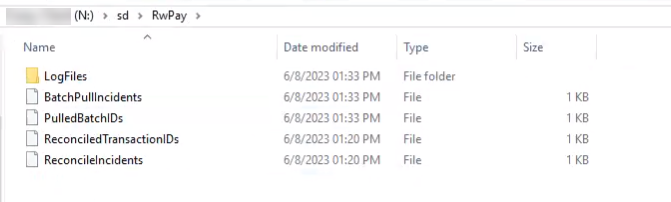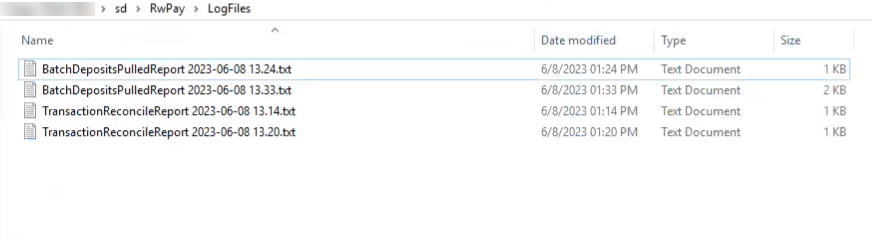RosswarePay Funds Reconciliation
RosswarePay users can reconcile individual transactions and batched deposits for funds journal transactions in ServiceDesk against the RosswarePay MerchantTrack database.
Individual item Reconciliation
Open the FundsJournal (CTRL+F9).
Select 'on each individual item received' under the 'RosswarePay Onscreen Reconcile' section.
Enter a date to reconcile.
Click 'OK' to confirm the message onscreen.
Press 'Y' to verify reconciliations or press 'N' to cancel.
After reviewing exact matches, the user will be prompted to review partial matches. Select option 'P' to permit or option 'L' to leave unmatched.
Review and then press 'OK' to verify the findings report.
If you attempt to repeat the above process for the same date, you will receive a notification that reconciliation was already done for that date.
Transmission of batches to bank
Open the FundsJournal (CTRL+F9).
Select 'on each individual item received' under the 'RosswarePay Onscreen Reconcile' section.
Enter the earliest date you wish to have entered.
Enter the latest date you wish to have entered.
Select 'Yes' to verify you want to have the selection entered into ServiceDesk.
Click 'OK' to acknowledge the items have been entered.
The results will be displayed for you onscreen.
If no matches exist, you will receive a message indicating there is nothing to insert.
Logging
Various log files are created during the reconciliation process. If you wish to review the files, they are in your 'sd\RwPay' folder.