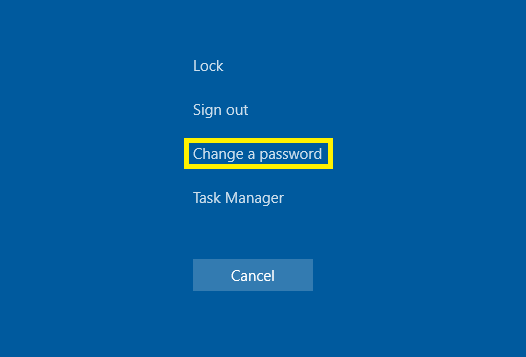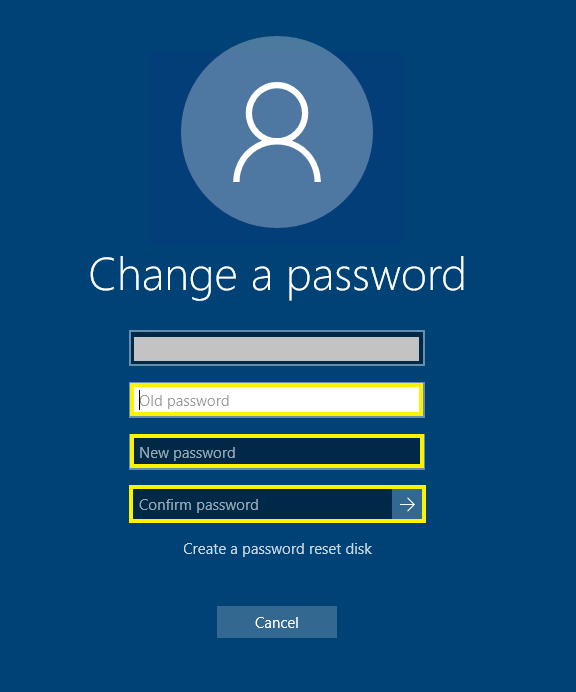Changing Your Own Login Password
Edited
When you’ve gained access to your Remote Desktop for the first time, or when you need to change your password on any other occasion, use these steps.
Begin by pressing the keys
Ctrl + Alt + Endtogether on your keyboard. A menu similar to the one below should appear, select Change a password.A form will appear where you should enter your current password once, and the password you wish to change to in the last two boxes. Click the arrow to proceed and lock in your password change.
Was this article helpful?
Sorry about that! Care to tell us more?