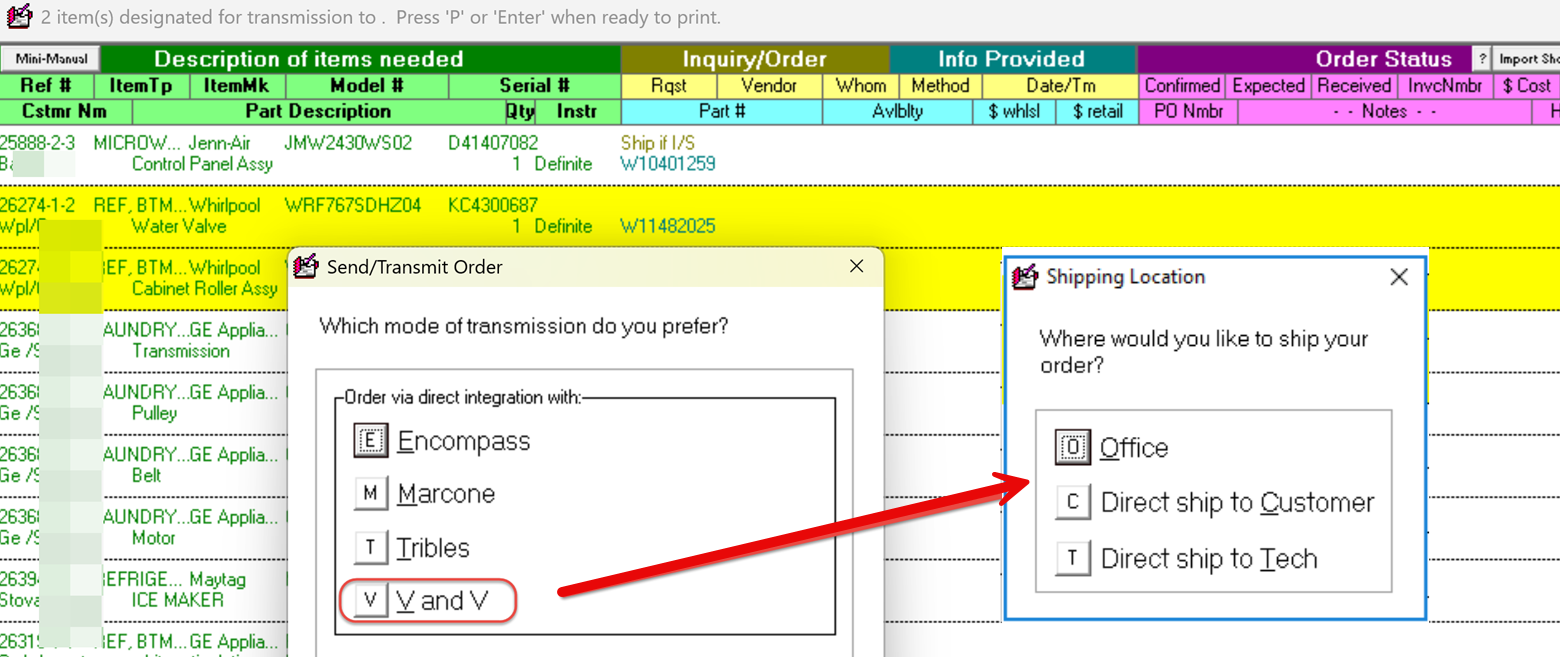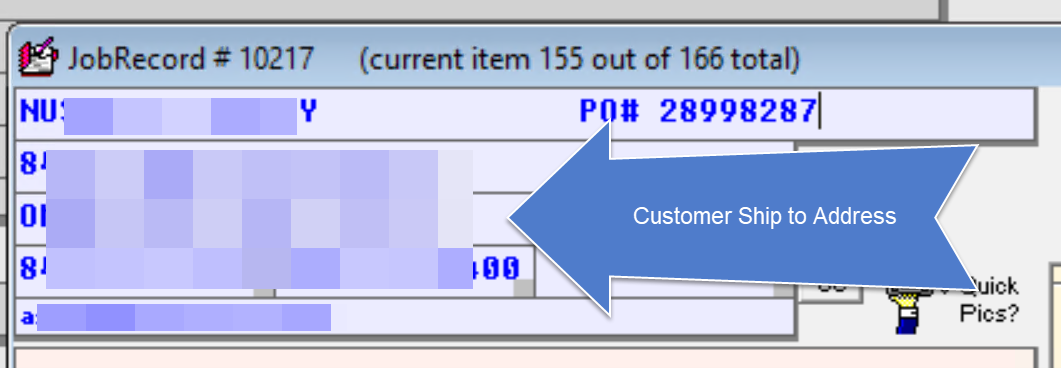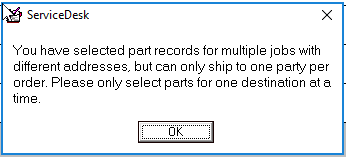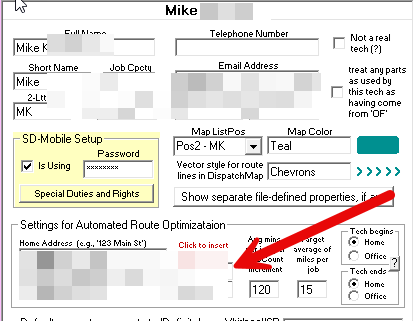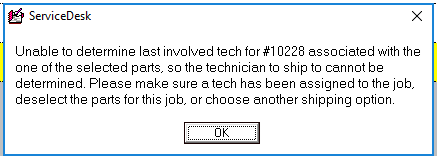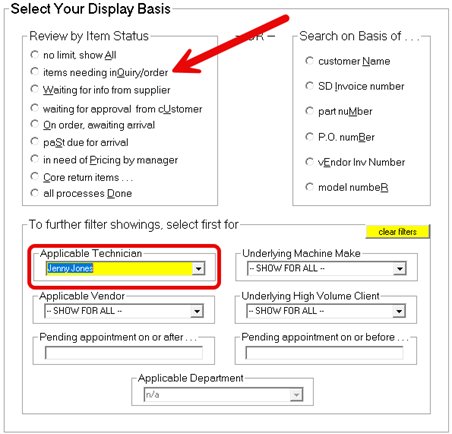ServiceDesk 4.8.308 Release Announcement
ServiceDesk software, Version 4.8.308, released on May 5, 2025, introduces the ability to drop ship orders direct to customers or techs when ordering via direct integration.
Highlights:
New Direct Part Order Dropship to Customers
New Direct Part Order Dropship to Techs
New Filter Enabled Ordering
Release Details
This update introduces the 'Ship to Tech' or 'Ship to Customer' direct order options. By default, the office address in the settings (Control + F1) is sent to the Parts Distributor. With this update, the user will be able to select from office, customer, or tech as the ship to option.
Direct Part Order Dropship to Customers
To send orders to customers where more than one job record is included, the service address in all the job records must be the same. Otherwise, you should only select parts for one job record at a time. ServiceDesk will provide a warning if the addresses of the selected jobs do not match. Since shippers like UPS require a phone number, the phone numbers in the job records must also match.
Direct Part Order Dropship to Tech
To send orders to techs, the tech selected must either be the tech that was last involved (typically indicated by PVR) or there must be a pending appointment assigned to the tech. ServiceDesk will use the address designated in their tech datasheet found in the Settings form (control + F1). ServiceDesk will indicate job records where the tech cannot be determined.
To create a part order via the Direct to Customer/Tech method, follow these steps:
Navigate to the Special Order Parts screen (F8) and select “items needing inquiry/order.”
Control + right click on the items you would like included in your order. This will highlight the selected parts yellow.
Select “Enter” on your keyboard after you’ve finished selecting the parts to move to the next step.
Select the vendor you would like to process your direct order.
Select your delivery target (office, customer, or tech) from the menu.
ServiceDesk will then send your order to the Parts Distributor along with either the service address and customer name from the job record or the tech and tech’s home address from the Settings form.
Filter Enabled Ordering
You may now utilize filtered ordering in the Special Order Parts screen. Previously, filtering would only display items that fit into specific categories, but to select items for ordering (control + right click), it was necessary to view the “items to be inquired/ordered” without applying filters. This version changes that approach. Users can now filter by technician, for example, to view only the parts ordered by the selected technician, and then select those items to include in an order for shipment to that technician. Another example would be to filter by the Vendor you have predesignated for the order or the High Volume Client in cases where parts must be ordered directly from the manufacturer.