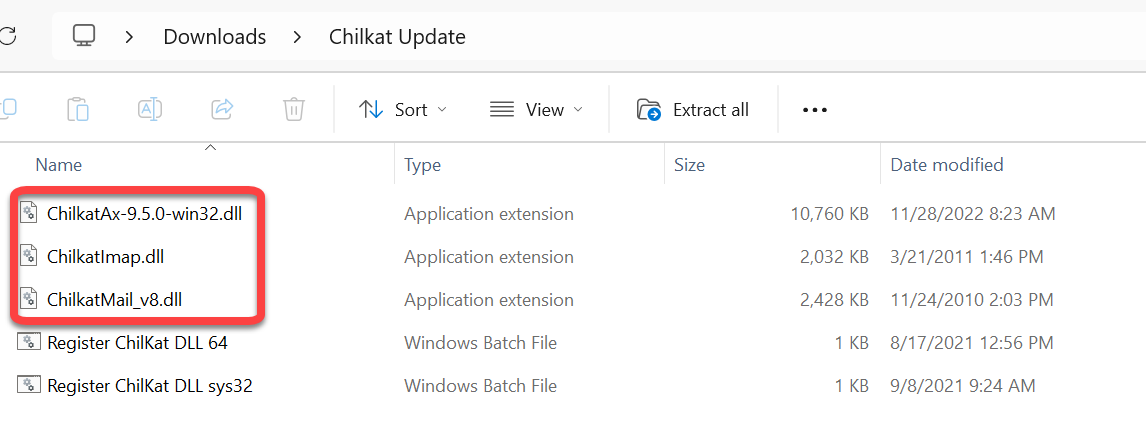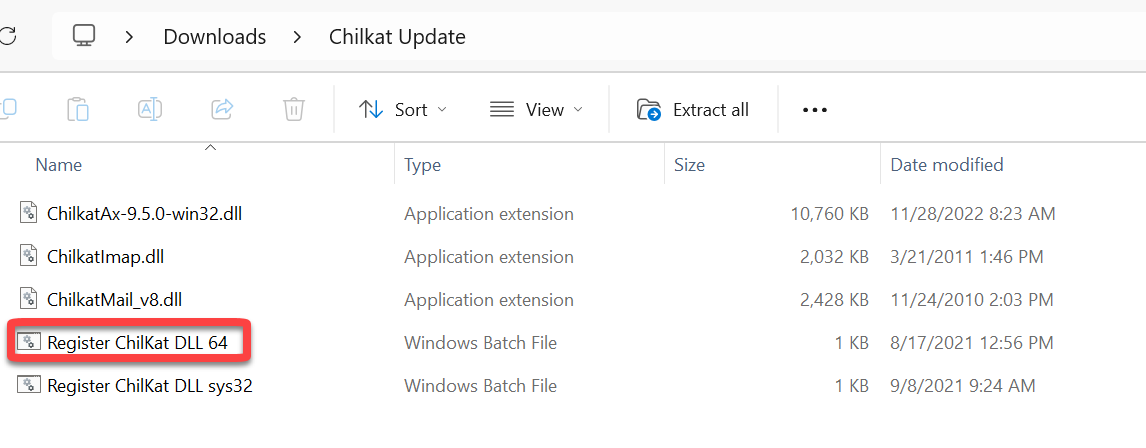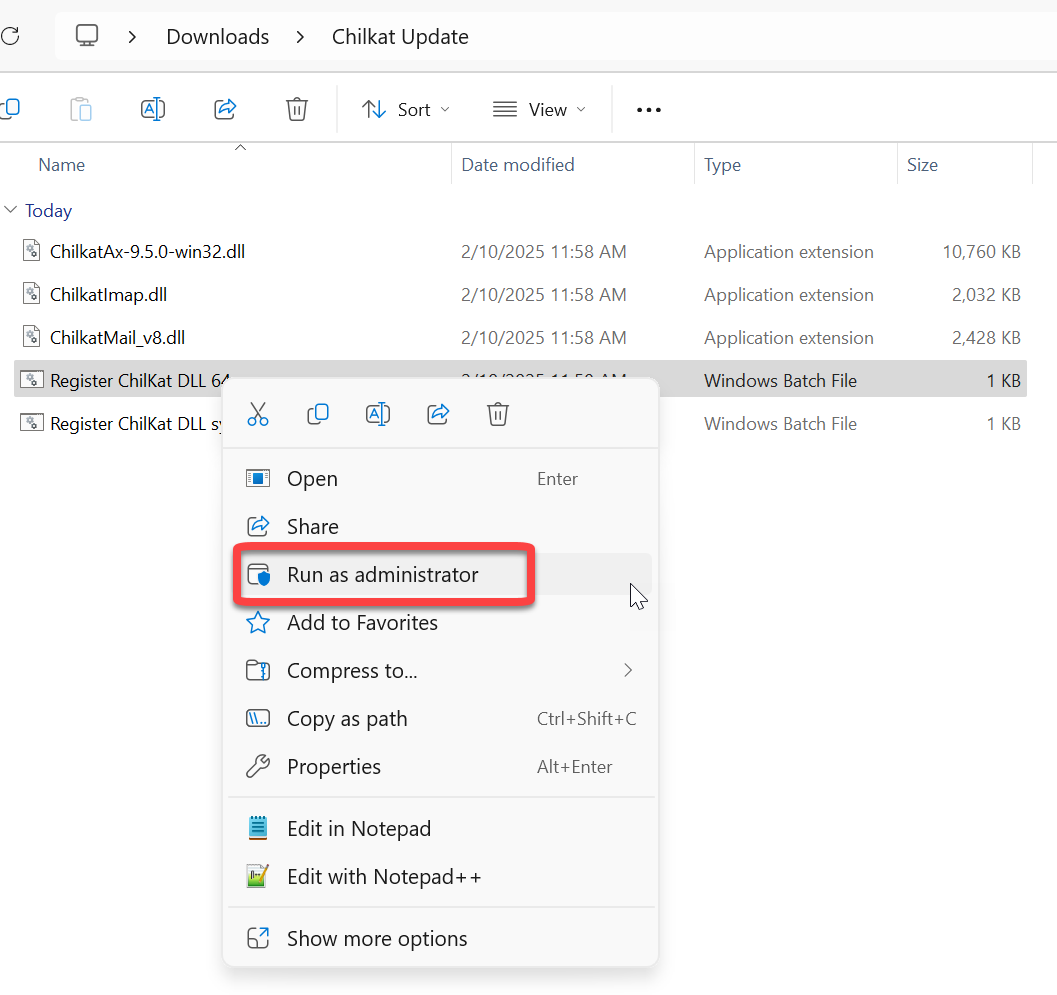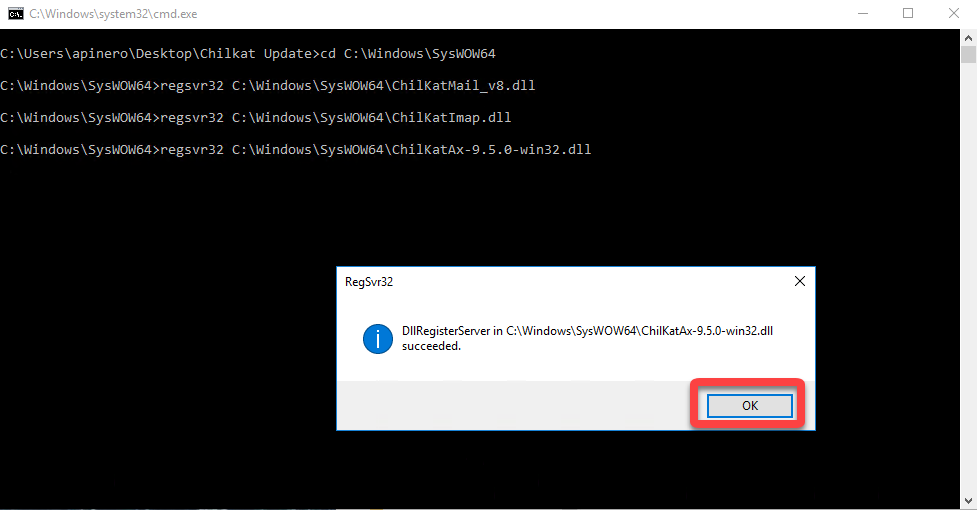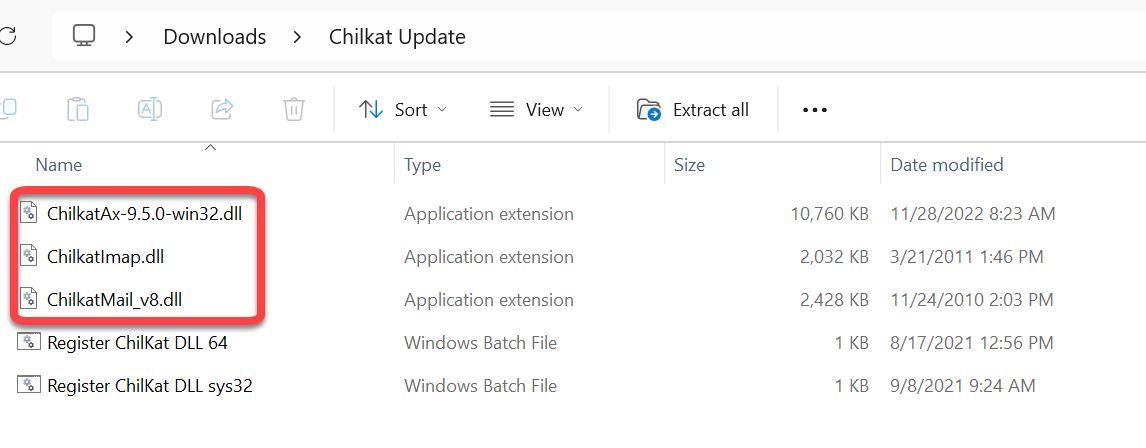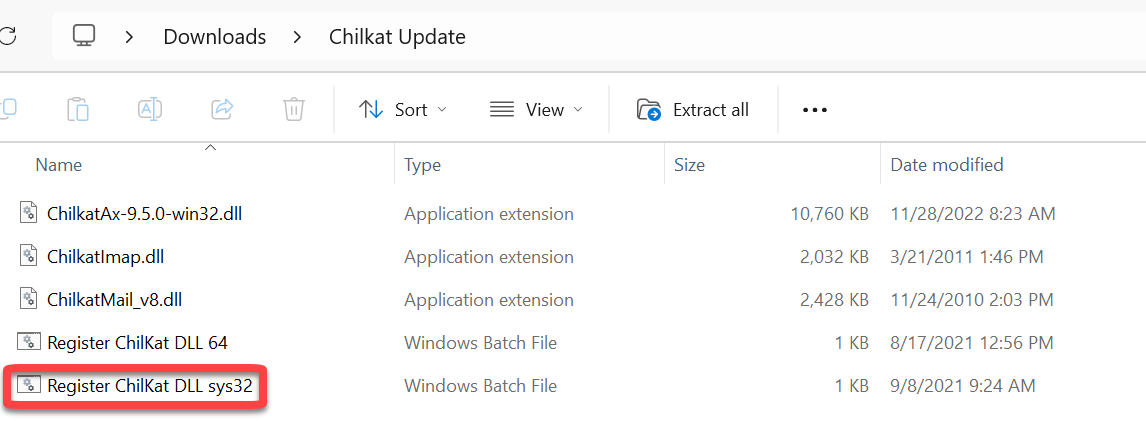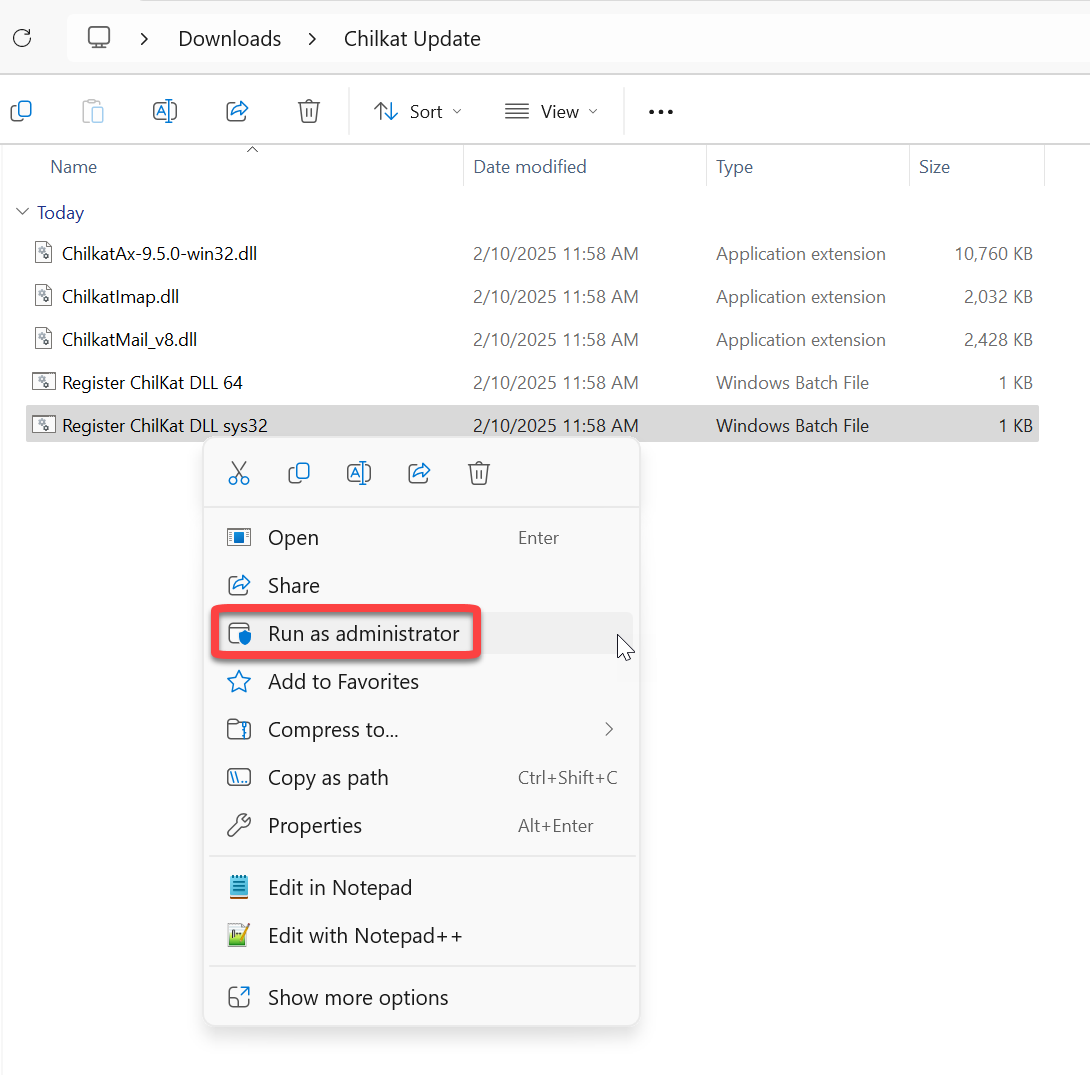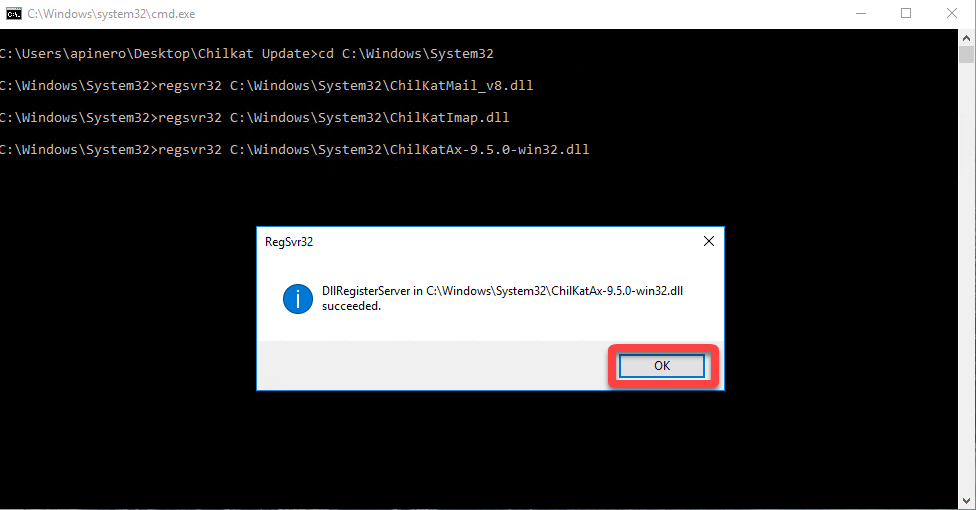Chilkat.dll files - Registration
ServiceDesk and supplemental utilities interact with ChilKat files to send emails and perform other functions, such as retrieving SD-QuickPics or DispatchMe-DispatchLink operations.
Registering ChilKat files in a 64-bit Windows Operating System
CAUTION! These steps should only be utilized if you are familiar with, and comfortable performing tasks in the Windows File Explorer that could affect the operation of the Windows Operating System. Create a backup of the Registry settings before you proceed.
Download the ChilKatUpdate.zip file from this link.
Locate the .zip folder and extract it to a new folder.
Open the newly unzipped folder and retrieve the following three .dll files:
ChilKatAx-9.5.0-win32.dll
ChilKatImap.dll
ChilKatMail_v8.dll
Place the three ChilKat files in the C:\Windows\SysWow64 folder.
Locate the batch file titled, "Register ChilKat DLL 64."
Right-click on the bat file and select "Run as administrator."
Click 'OK' on the three subsequent messages.
The window will close itself, and you are all done!
Registering ChilKat files in a 32-bit Windows Operating System
CAUTION! These steps should only be utilized if you are familiar with, and comfortable performing tasks in the Windows File Explorer that could affect the operation of the Windows Operating System. Create a backup of the Registry settings before you proceed.
Download the ChilKatUpdate.zip file from this link.
Locate the .zip folder and extract it to a new folder.
Open the newly unzipped folder and retrieve the following three .dll files:
ChilKatAx-9.5.0-win32.dll
ChilKatImap.dll
ChilKatMail_v8.dll
Place the three ChilKat files in the C:\Windows\System32 folder.
Locate the batch file titled, "Register ChilKat DLL sys32."
Right-click on the bat file and select "Run as administrator."
Click 'OK' on the three subsequent messages.
The window will close itself, and you are all done!
Additional troubleshooting
If you complete the steps outlined above and still receive error messages, please confirm that the three .dll files are present in your SD folder.
You may also have to register the .dll files from your sd folder directory using the regsvr32 command in CMD prompt.
If the above steps do not resolve the issue, it may be necessary to unregister and reregister the .dll files using the CMD prompt.
If the above steps do not resolve the issue, check to see if the computer requires any Windows Updates.
After performing any system changes, it is a good idea to restart the computer.