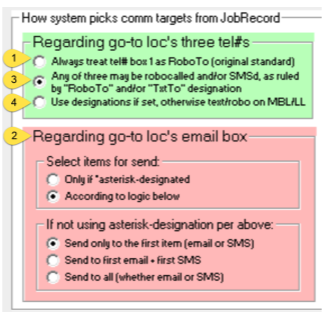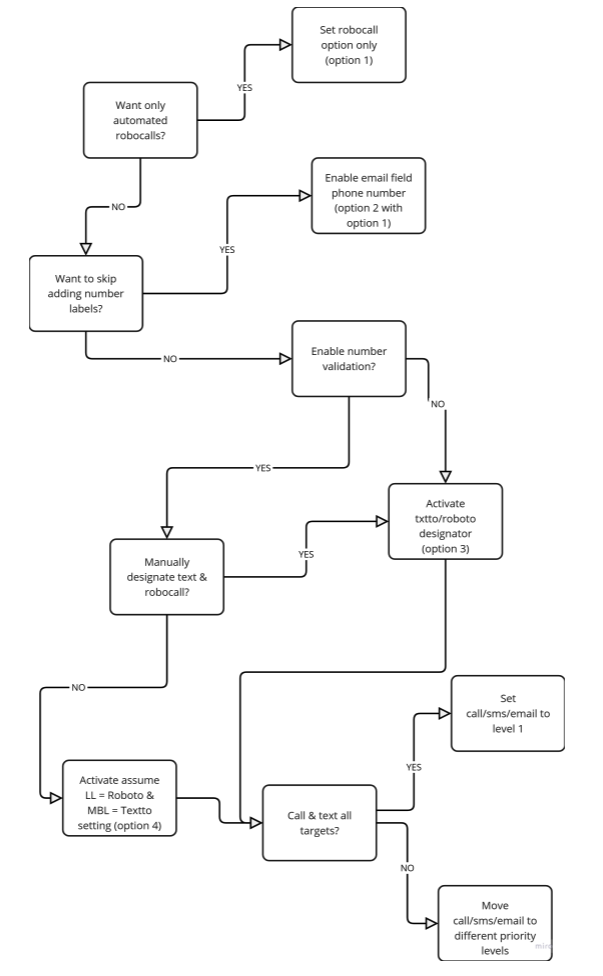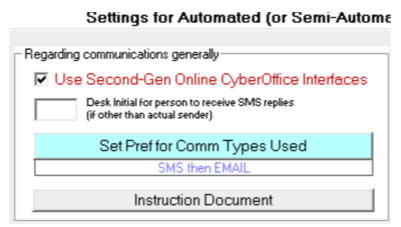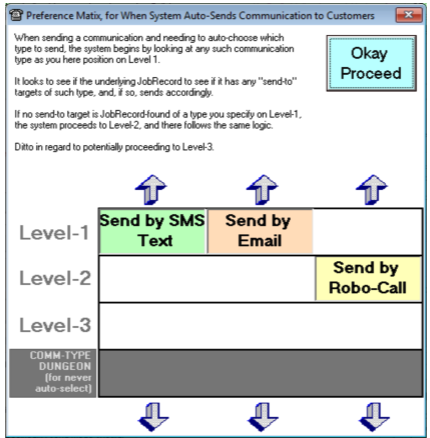ServiceDesk 4.8.301 Release Announcement
ServiceDesk software, Version 4.8.301, released on February 6, 2025, improves on ServiceDesk’s automated phone number validation introduced on October 17, 2024. Additionally, this version improves the Parts Pick Management tool by lifting a restriction on the number of parts displayed and improving the file export option.
Highlights:
Improved Parts Pick Management
Improved Automated Communications
Release Details
It was recently brought to our attention that the Parts Pick Management screen did not show all of the parts for a specific job if the job exceeded fifteen parts. While we hope that you’re not frequently needing to replace over fifteen parts on a single appliance, it is certainly a circumstance where you want to see ALL of the parts involved! This release addresses this concern and improves the accompanying export. There is no longer any restrictions on the number of parts that can be displayed on the Parts Pick Management and the export will display all parts, associated PO numbers, and any notes included in the Notes section on the F8 Parts Process screen.
Guidance for Setting Up Automated Communications
In October 2024, we introduced a version of ServiceDesk that allowed users to combine the power of automatic telephone number validation with automated comms. With this change, users could opt to have validated numbers marked with MBL recognized as textable targets for automated SMS messages such as appointment confirmations and part assurance messages. However, it was noted that this improvement still required the users to identify non-textable numbers through the label identifier “RoboTo.” This release remedies that situation by allowing the system to recognize validated landline numbers, marked with LL, to be considered valid targets for automated telephone calls.
To guide you in selecting the correct options, we have provided the following information:
If you would like to only send robocalls with no user intervention or explicit setup, utilize the original robocall only setting in the green section of the form (label 1).
If you would like to send robocalls and/or text messages without having to label the number as a txtto target, you can instead insert the textable number in the email field. To enable this, you would activate the options in red section of the setup form (label 2) in addition to the default robocall setting in described above.
If you would like to explicitly identify roboto and textto targets using the label designators, select the second option in the green section (label 3). With this selected you can designate any of the three numbers in Service Location portion of the callsheet as texting or robocall targets. You can even add both “txtto” and “roboto” to a label to have a single number be the target for both forms of communication.
If you would like to automate this process to avoid needing to explicitly identify a txtto or roboto target, you will need to activate automatic telephone number validation in your settings form (control + F1).
Once telephone number validation is activated, you can enable the third option in the green section of the comms settings (label 4). With this option activated, ServiceDesk will presume any number validated as a landline (LL) is a robocall target and any number validated as a mobile device (MBL) is a SMS target.
You can further refine your preference for email, texting, or robocalls through the comms preference setting found in the upper left corner of the automated settings form:
When you click on the blue button, you’re shown a matrix to select your default comms settings, (These can be altered on demand when manually initiating appointment confirmations from the dispatch map.)
This preference matrix tells the system, “When sending automated communications do the following:
Look for targets matching the communication types at level 1.
If targets are found, stop. Do not look at level 2 or 3. Send communication to the target(s) found at level 1.
If no targets are found at level 1, look for targets matching the communication types at level 2.
If targets are found, stop. Do not look at level 3. Send communication to the target(s) found at level 2.
If no targets are found at level 2, look for the targets matching the communication types at level 3.
If no targets are found at level 3, no communications are sent. Move to next record.
If targets are found, stop. Send communication to the target found at level 3.
If you never want to use a particular target, you can put the target in the dungeon.
As an example, in the image below, the system is looking for both an SMS target AND an email target at level 1. If it finds one or both, it will send either an SMS, an email, or both an email AND an SMS. However, if no SMS target OR email target are found, the system will proceed to level 2 and look for a target for an automated telephone call. If no robocall target is found, the system will proceed to the next job in our automation and the customer without any appropriate targets will be skipped.
Minor Fixes and Improvements
Other minor fixes and improvements found in this version update are:
New callsheet navigation buttons introduced in 4.8.300 no longer retain the keyboard focus after being clicked. You can now immediately resume using PgUp and PgDn keyboard shortcuts after using the navigation buttons.