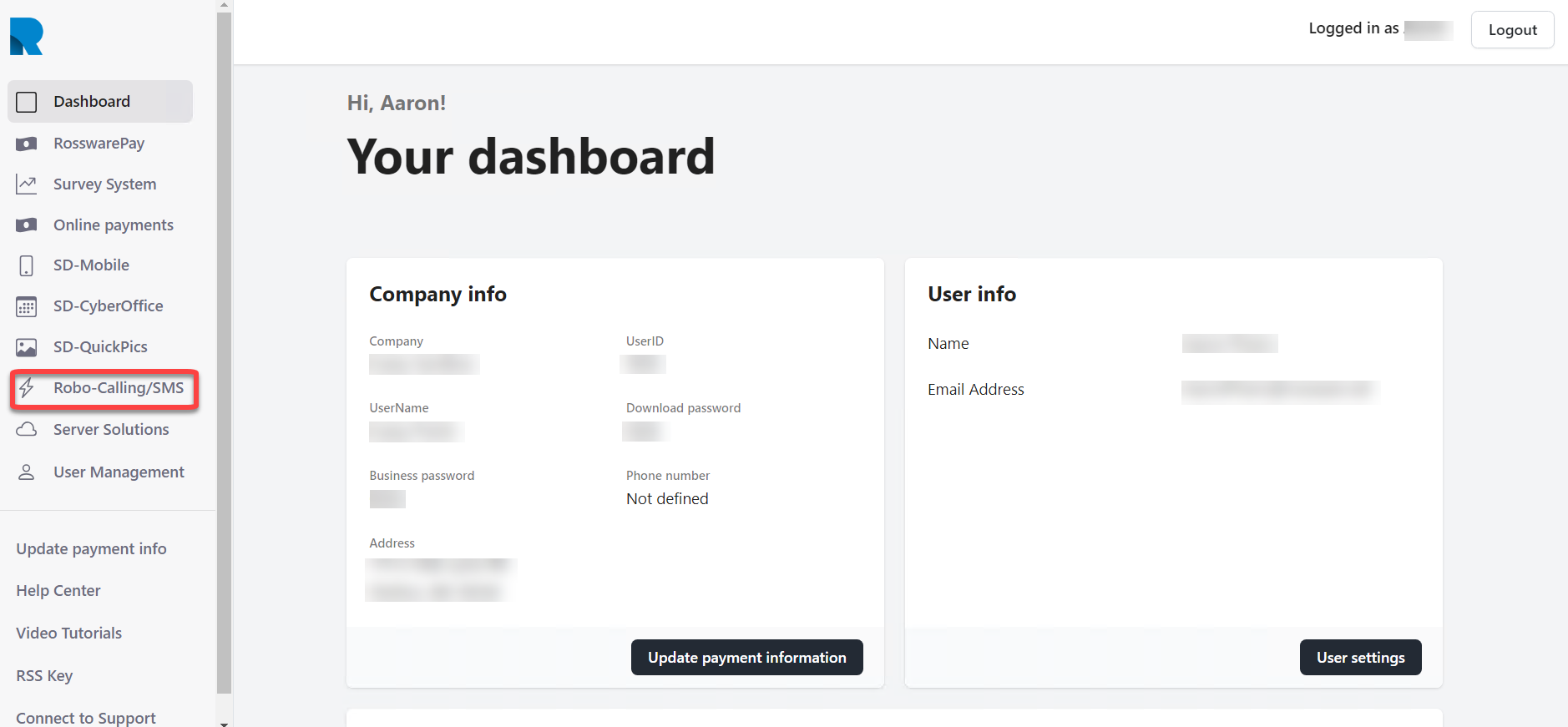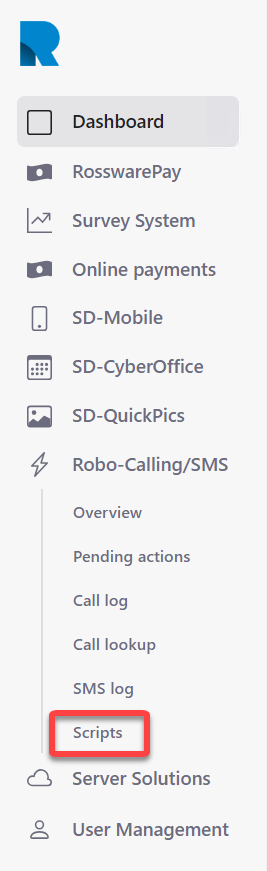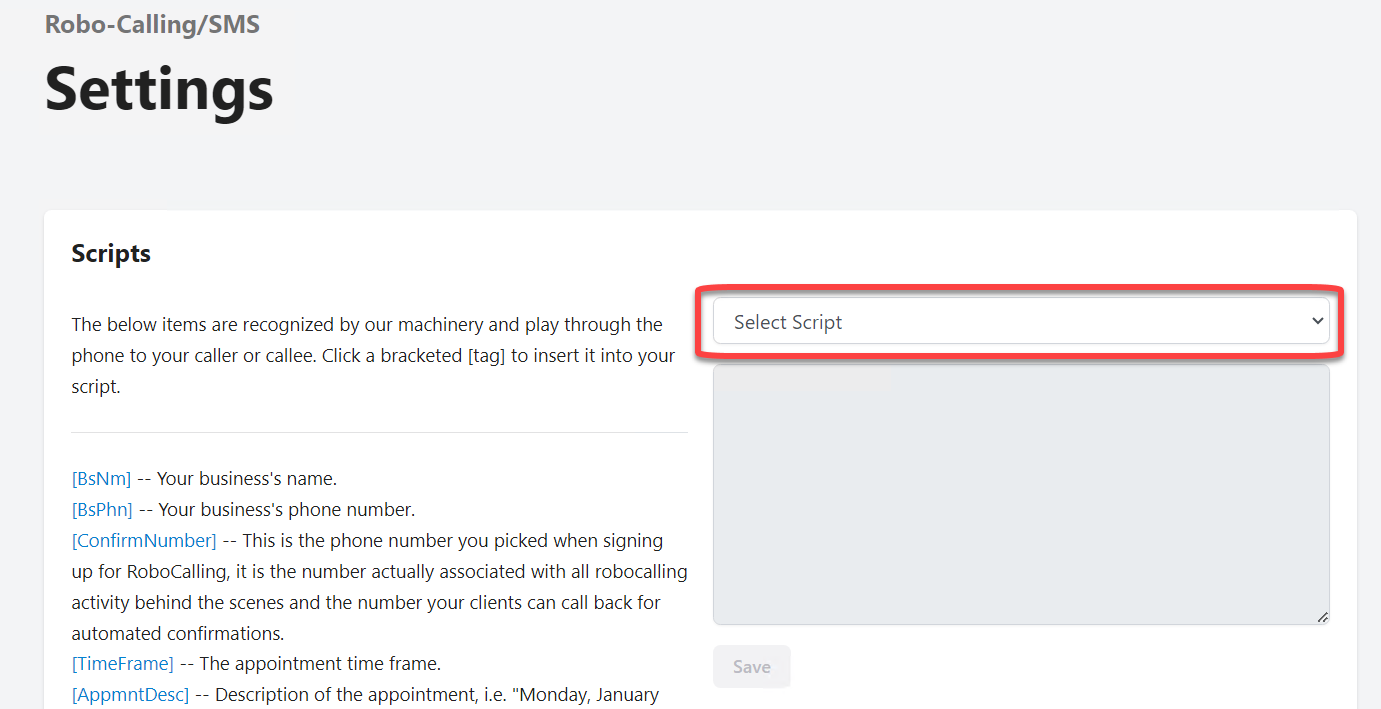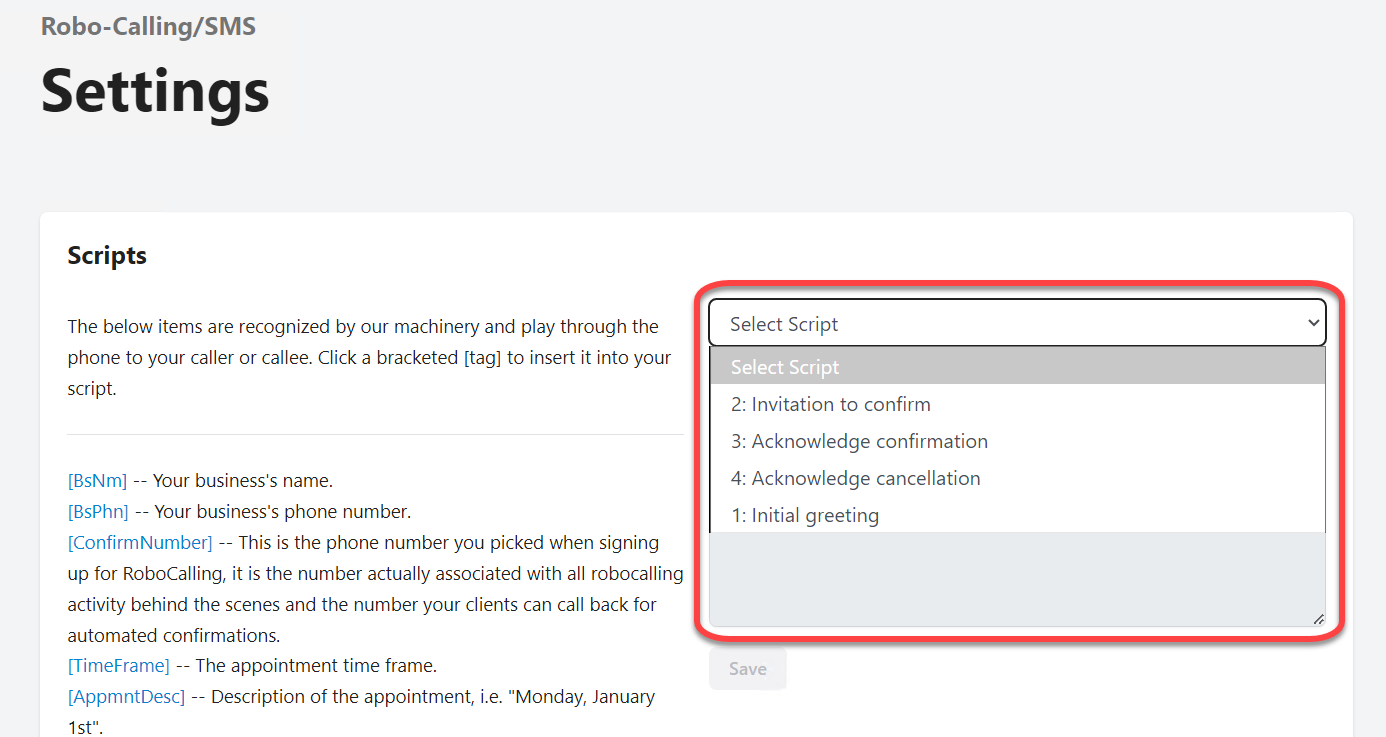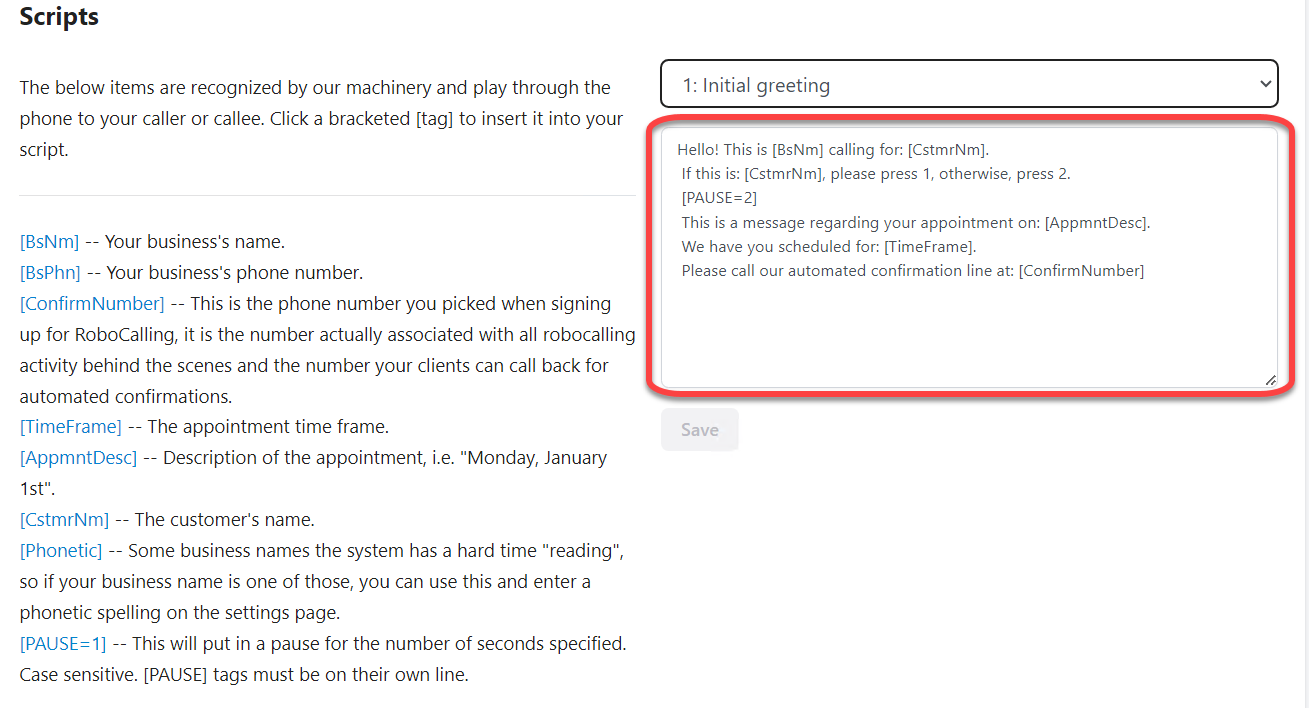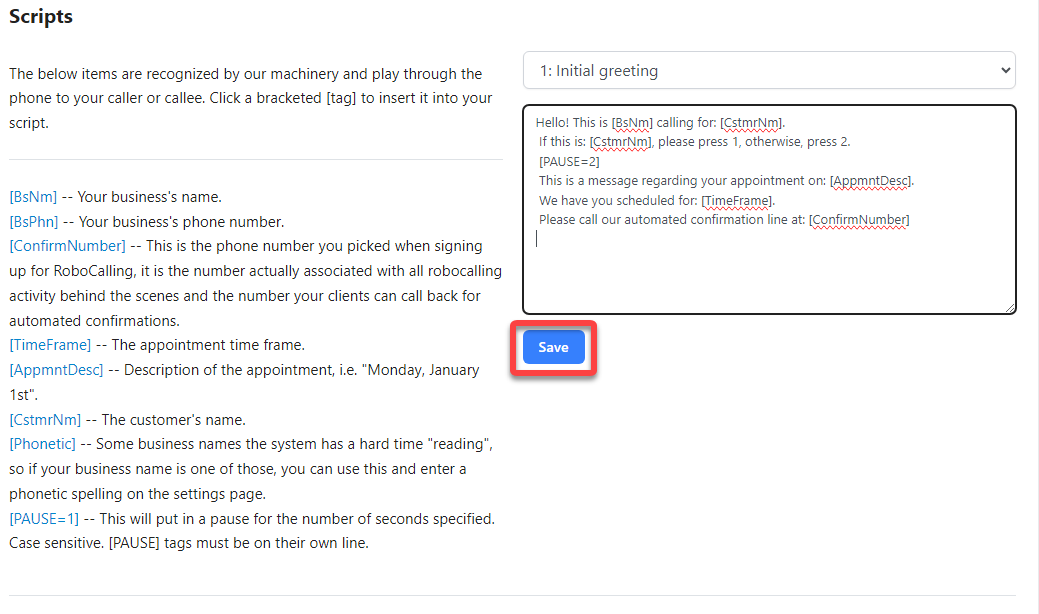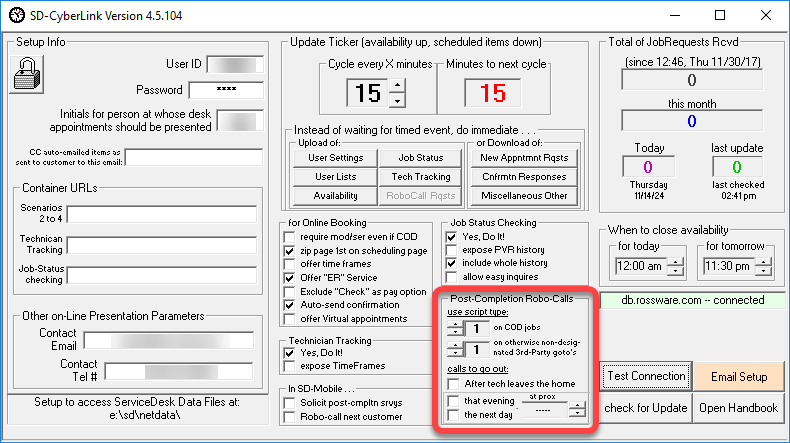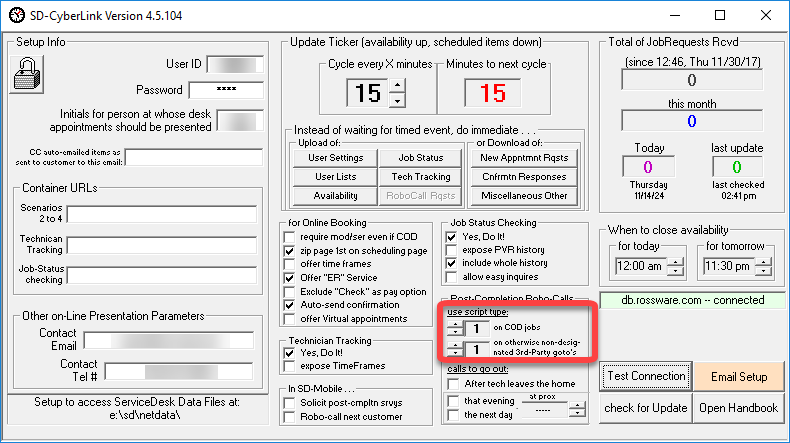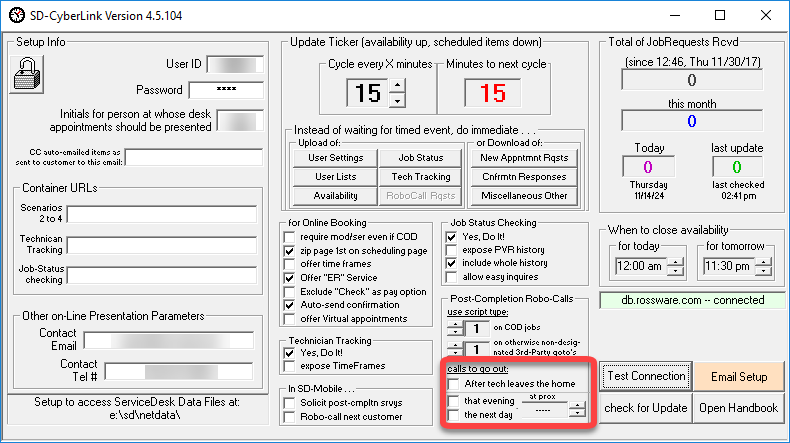Robocall script management
Scripts managed on dashboard.rossware.com
TIP! If you can't access the robocalling/sms navigation pane items below, please ensure your office has completed the robocall enrollment and A2P 10DLC verification process.
Appointment confirmation request robocall scripts
You can manage your scripts using the following steps.
Log into dashboard.rossware.com.
Click the Robo-Calling/SMS tab on the left navigation pane to expand the menu.
Click on 'Scripts' in the expanded menu.
Click on 'Select Script' in the dropdown located on the right-hand side of the screen.
Select the script you would like to edit.
Edit the body of text in the text editor window.
You can use any provided placeholder (text in square brackets). When the placeholders are in your script, the robo-call machinery will replace them with the relevant information from your appointment.
To save your edits, click on 'Save.'
Post-completion robocall script
This feature is a means to thank your customers for their patronage and invite them to follow through with any post-completion action you'd like them to. While the message content is customizable, those who have expressed interest in this feature have suggested something along these lines:
"This is a message from XYZ Appliance Service, and we want to thank you for granting us the privilege to service your machine. We hope everything went superbly, and if not, that you will please let us know so we can amend it. Please keep in mind that Whirlpool will contact you in the next two or three weeks to complete a survey. We hope you can view us favorably at that time."
Manage post-completion robocall scripts at dashboard.rossware.com
You can have up to five post-completion robocall scripts.
Follow the steps above except for selecting the post-completion script from the dropdown menu.
Configuring SD-CyberLink
Post-completion robocalls in the dashboard are dependent on two things.
check one of the boxes underneath the “calls to go out” section in SDCL
for the boxes to be active, you have to have the robo scripts active on the server
The user SD-CyberLink Interface has provisions for selecting the script types and when the calls should be made.
The first set of boxes allows you to select which script to read for COD and warranty calls, respectively.
The checkboxes allow you to configure when the calls will be completed.
Phonetic name
Some businesses have names that robocall voices are not able to pronounce properly. If this is the case, you can use this feature to force the correct pronunciation of your business name.
Enter the phonetic spelling of your business name.
After entering the phonetic spelling of the business name, click 'Save' to save your edits.
Scripts managed with custom files
TIP! This article has attached example files that you may download and use as a template to customize for your needs.
CallAhead robocall script
This will allow a technician to send a robocall to the customer, letting them know the technician has completed their prior appointment and is headed to the customer's location.
Check the appropriate box labeled "Robo-call next customer" in the SD-CyberLink.
For robocalls without specification of how many approximate minutes before arrival
This Robocall is invoked via SD-Mobile, typically when the technician finishes a PVR.
Create a Notepad file with the verbiage you wish to use for the robocall. Save the file to the sd/NetData folder and name it MyTextForTechRoboCallAheadOnHisWay.txt.
FieldNames you may use:
[InvNmbr]
[UnitType]
[UnitMake]
[CompanyName]
[CompanyTelNmbr]
[GenderRef]
[Tech]
[Minutes]
For robocalls with a specification of how many approximate minutes before arrival
This Robocall is invoked via SD-Mobile, typically when the technician finishes a PVR.
Create a Notepad file with the verbiage you wish to use for the robocall. Save the file to the sd/NetData folder and name it MyTextForTechRoboCallAheadXMinutes.txt.
FieldNames you may use:
[InvNmbr]
[UnitType]
[UnitMake]
[CompanyName]
[CompanyTelNmbr]
[GenderRef]
[Tech]
[Minutes]
TIP! Please also note where you use the field header [GenderRef], that text will be replaced with the word “his” if in SD-Mobile it is indicated the tech is male. It will be replaced with “her” if in SD-Mobile it is indicated the tech is female.
Here is an example of how the above scripts may read:
Hello. This is a call from [CompanyName]. We wanted to reach out to you about the service scheduled for today on your [UnitMake] [UnitType]. We are happy to inform you that our technician, [Tech], <has finished the needed preparation and will be on [GenderRef] way to your location momentarily|is just finishing [GenderRef] prior job and then will be on [GenderRef] way to your location>. If there are any issues with you being there, and ready to allow access for this service, please call us immediately at [CompanyTelNmbr]. Otherwise, please have the machine accessible and ready to be serviced. Thank you.
Handling of script in relation to the position of the appointment for the day.
If you want to have text that varies depending on whether it's the first visit or not, simply enclose both alternatives within “less-than” and “greater-than” signs (e.g., ), and separate the two alternates with pipe symbol. In other words, as seen in the above example, you can utilize the formatting below:
<has finished the needed preparation and will be on [GenderRef] way to your location momentarily|is just finishing [GenderRef] prior job and then will be on [GenderRef] way to your location>Parts assurance messages
This feature was inspired by the long wait for parts. ServiceDesk can be set to automatically send periodic communication to the involved customers, assuring them they've not been forgotten, that you're still waiting for the parts needed, etc. With the pandemic significantly behind us, the original "canned" language in those communications is no longer as apt, and some users have wanted to substitute it with their language, regardless.
ServiceDesk invokes this Robocall automatically when criteria are met for qualifying JobRecords.
Parts assurance script
Create a Notepad file with the verbiage you wish to use for the robocall. Save the file to the sd/NetData folder and name it MyTextForPartsAssure_Robocall.txt.
FieldNames you may use:
[machine make]
[machine type]
[CompanyName]
Here is an example of how the script may read:
This is a message from [CompanyName].
We are calling to inform that, sadly, we're still waiting for one or more parts that are required for completion of repair on your [machine make] [machine type].
Though this kind of delay is not normal, we are still experiencing after-effects of pandemic-caused supply line disruptions.
Please be assured we'll inform you just as soon as we have received the needed parts.