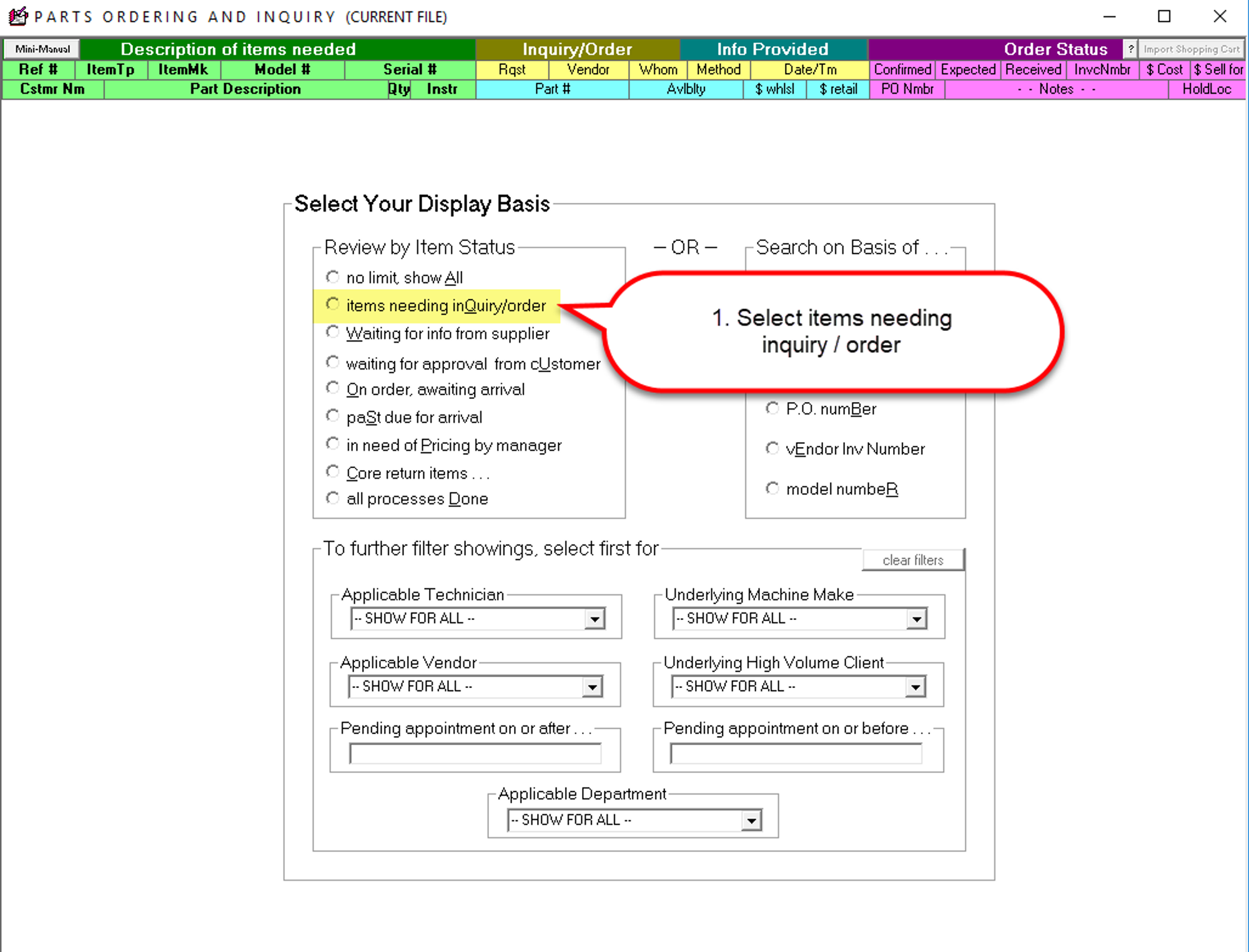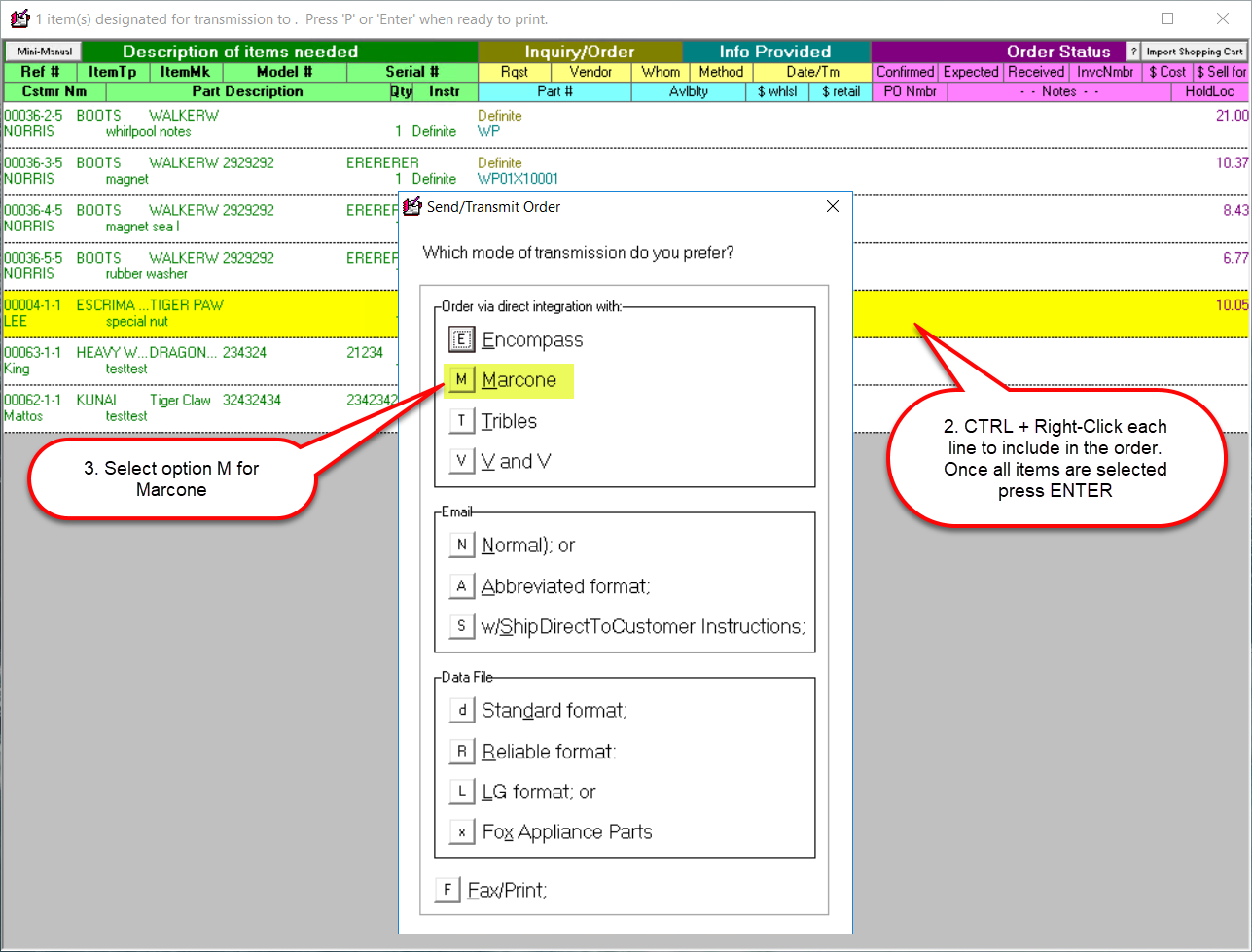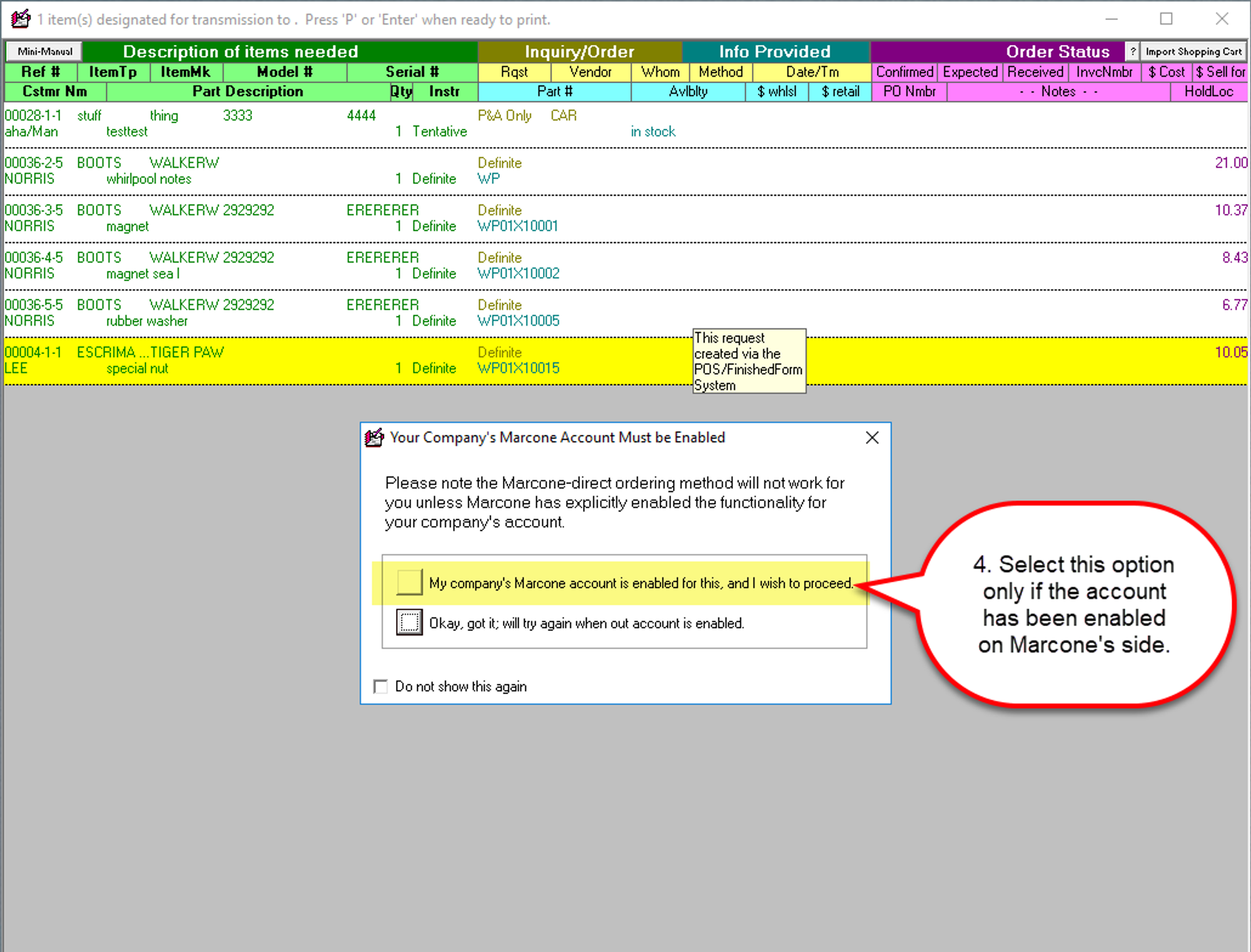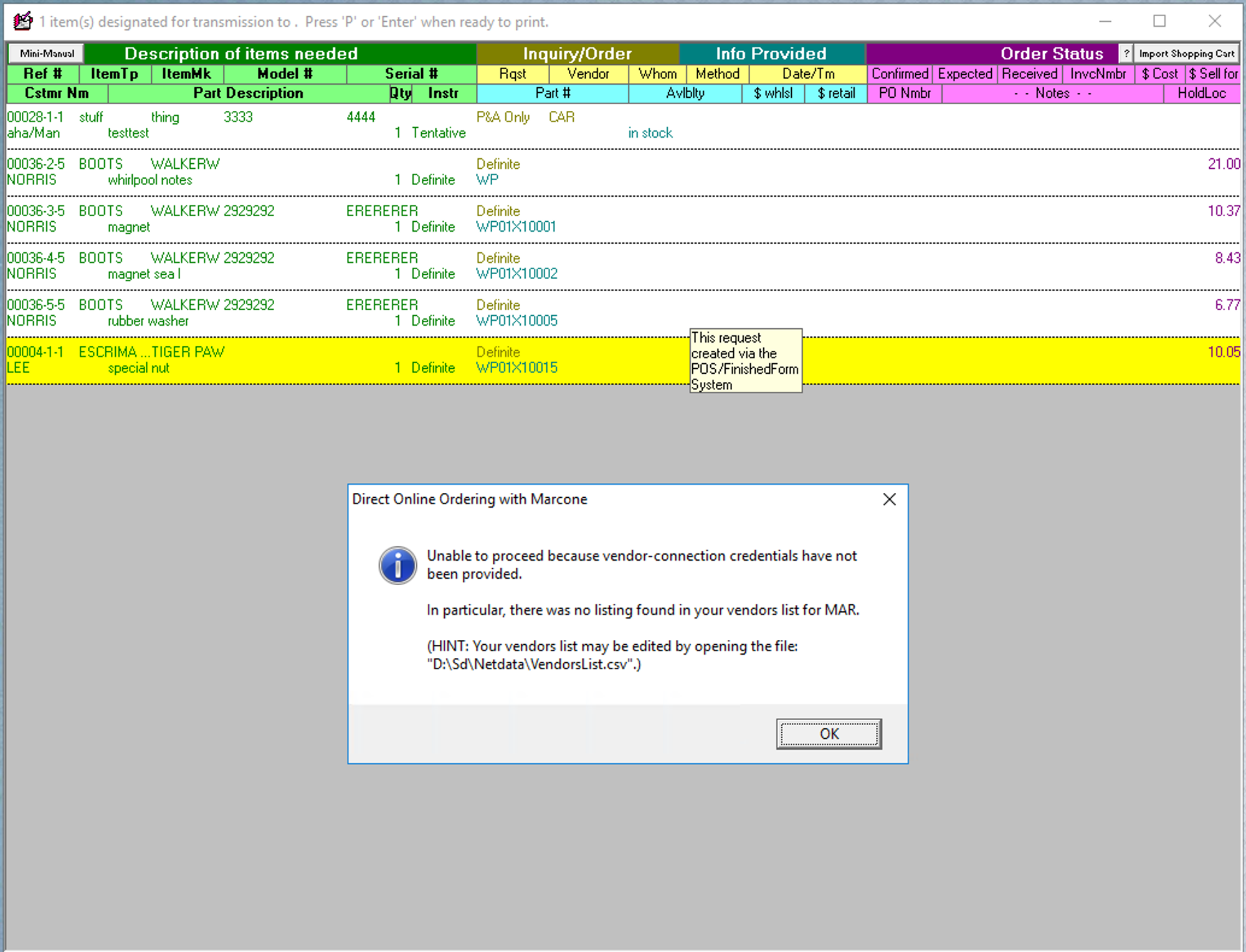ServiceDesk - Marcone Direct Ordering
This article outlines a few key points regarding Marcone Direct Ordering.
Creating the order
Press F8 to bring up the Special Order Parts Screen. Then, select "Items needing inquiry/order".
Use CTRL+ Right-click to select the items to include in the order. Once all items have been selected, press Enter.
Select option M for Marcone.
When the prompt appears, select, "My company's Marcone account is enabled for this, and I wish to proceed."
Additional Information
ServiceDesk will upload the request to Marcone when invoked via the F8 screen.
Marcone will send a response back to ServiceDesk.
ServiceDesk will update the Notes field in F8 accordingly.
The response back from Marcone may include information such as;
"These are on backorder."
An order ID will automatically be assigned to the PO# field (or possibly the InvNumbr field; please verify)
ServiceDesk will automatically include the core DaughterBand if the response includes a core charge.
Marcone Direct orders are treated like "best sourcing" orders.
Marcone will ship from whoever is best based on availability, cost of shipping, etc..
Clients can restrict shipping on Marcone's end.
The parts order process is essentially a "blind inquiry" in which we insert any information provided into the F8 line item.
Credentials, VendorList.CSV
If the account credentials were not inserted into the VendorList.csv before completing the above step, you will be presented with the following message.
More information on the VendorList.CSV can be found here.