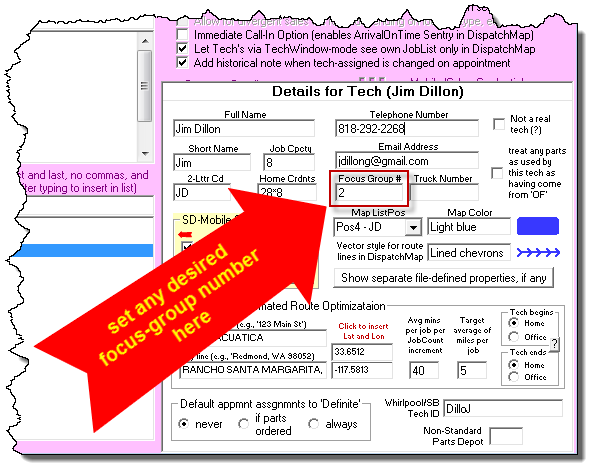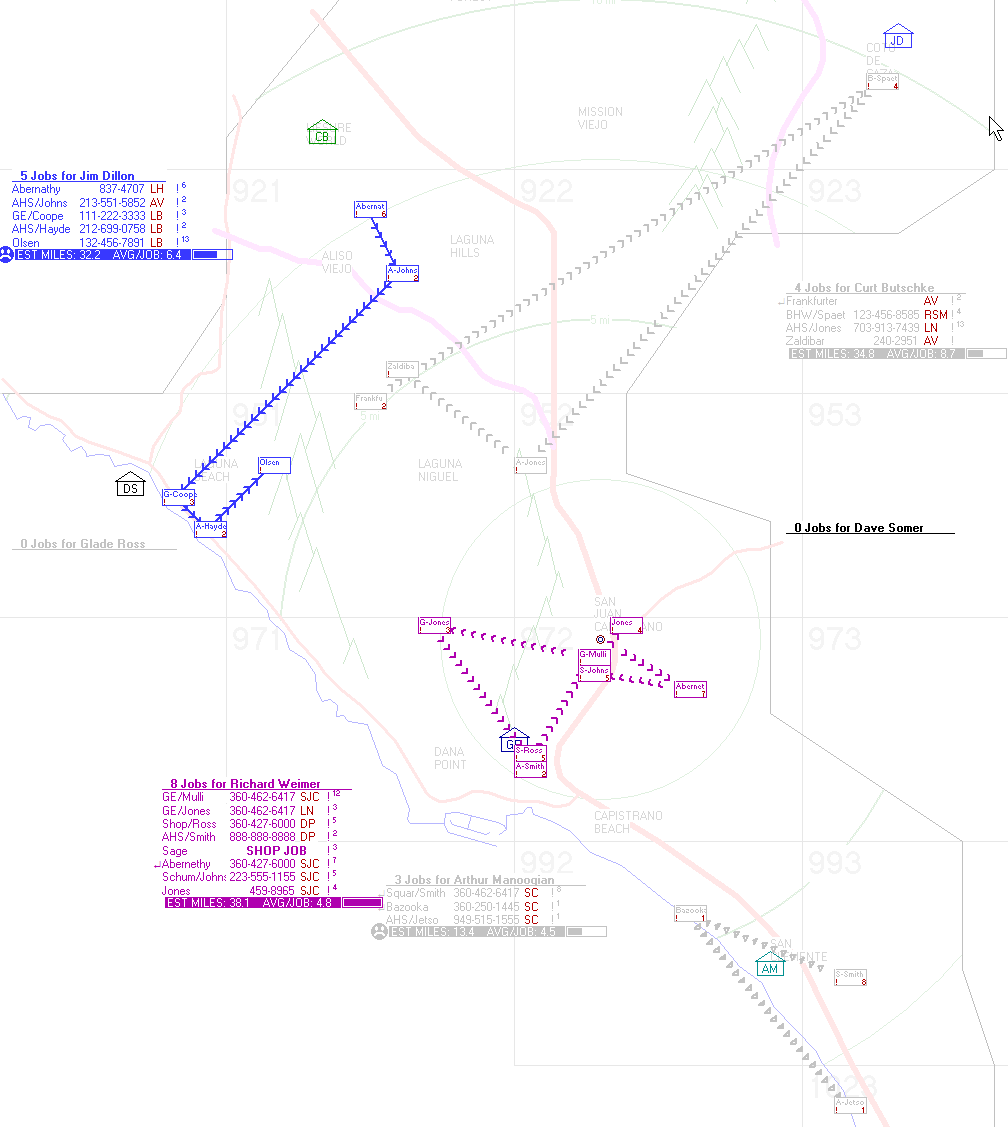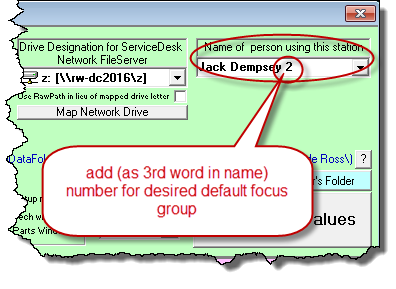Focused dispatching: a solution for the large enterprise
If you use ServiceDesk and have a large operation with multiple dispatchers and technicians, your DispatchMap may become cluttered with various routes. To simplify this, each dispatcher can focus on the routes and jobs of their specific technician group.
This is achieved through a simple method. In the technician Properties windows in the Ctrl-F1 Settings form (click on any tech's name in the list to bring up their window), there's a box labeled "Focus Group #."
To assign a tech to a group, simply add a group number in the box.
If you want to focus on a particular group in the DispatchMap, press "Alt-F" on your keyboard (the "F" stands for Focus Group). You'll be asked to enter a Group Number. When you enter the number, you'll only see the jobs and routes of technicians in that group in bright color. The rest will fade to a light grey, almost blending into the background.
To return to the regular view, press "F" on your keyboard and select "0". This means you're not using any focus-group filter.
If someone in the office wants their DispatchMap to automatically show a specific focus-group-number filter, it's easy to set up. In the Ctrl-F1 Settings form, in the green local section, add the focus-group-number after the ServiceDesk username. This will be their default filter on DispatchMap.
Even if you set a default as per above, any such user will remain free to toggle to other focus group filter settings, as per the prior description.
Please note that filtering on the basis of focus groups is not the only such filtering basis available in the DispatchMap.
On 9/1/2020, we introduced filtering by applicable zone (see here).
At the same time, we also introduced the ability to filter by an ad hoc selection of multiple techs (again, see here). (Single-tech filtering has long been available.)