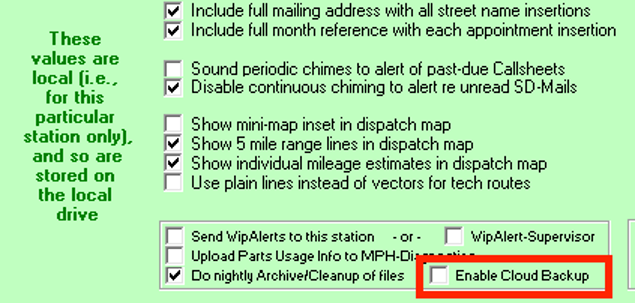ServiceDesk - SD Cloud Backup
TIP! We still strongly insist that you have a backup saved locally.
This feature automatically saves your ServiceDesk data to a secure online location — adding an extra layer of protection beyond local backups.
How to enable SD Cloud Backup
TIP! If you do not see the check box described below, try restarting ServiceDesk.
Ensure your ServiceDesk is updated to the most current version available on our downloads page.
Go to the station which is designated to run your nightly archive process.
Open the Settings Form (CTRL F1).
Check the box labeled "Enable Cloud Backup" to enable it.
That’s it! Your data will begin backing up online automatically each night. This process will occur alongside your regular nightly archive process.
A few important notes
Be sure your ServiceDesk is the latest version available on our downloads page, or you will not see the new feature toggle in the Settings Form.
Don’t rely on just one backup. Even with SD Cloud Backup, we strongly recommend keeping at least one local backup copy.
Some supplemental larger files/folders are not included in the incremental backups. If you’d like to restore these, please contact us.
You can view and download your backups from the Rossware Dashboard any time you desire. Just find "Backup Management" on the left side menu.
This process also pre-migrates your data for use with SD-online upon its release.
For now, it’s available at no additional cost.