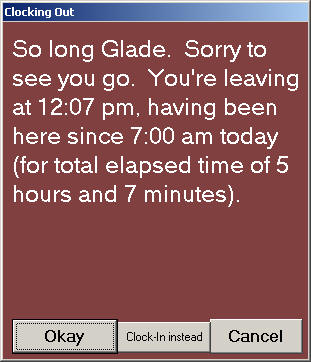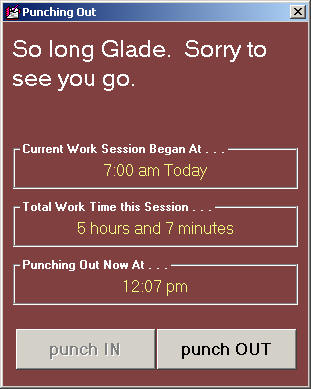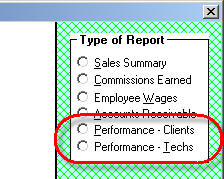ServiceDesk 4.4.43 Update 12/29/09
Changed Nomenclature for the Problem Customer Advisory
The Problem Customer Advisory (Alt-F11) no longer exists -- at least, not under that name. Turns out, we discovered, many people were using this tool to notate situations with customers who were not "problems." In particular, the tool was sometimes being used to denote customers who were VIPs, and deserving of special, red-carpet treatment. Given such broader use, we decided the name of the tool needed changing. Thus, it's name is now the Special Situations Advisory. You should feel free to use it in connection with any customer that needs to be flagged for something special or unusual in their regard.
Upgraded TimeClock System:
The TimeClock function in ServiceDesk (via which employees may Punch-In and Punch-Out on electronic time cards) is one of its oldest functions, and had received virtually no modernization over the space of many years. In the meantime, upon creating a complimentary TimeClock function in SD-Mobile (a year or so ago), we deemed the data-format as used by the SD-TimeClock system too archaic, and so designed Mobile's system with an improved, more modern structure. In result, we had two incompatible TimeCard structures. SD's WageReport continued to work with the old format, while if you wanted to do WageReports for techs using Mobile's TimeCard, you had to open that data in Excel and do some manual work there. It was a situation crying for correction, and this release gets us almost there (the next release will complete the process).
Specifically, with this release ServiceDesk itself switches to use of the same modernized data structure, for each employee's electronic TimeCard, as SD-Mobile has been using for the last year or so. Upon first punching In or Out for any employee, the system will automatically convert that person's TimeCard file from old format to new (more specifically, a new file is made in the new format, with filename TimeClock.xx.TXT [where "xx" is the employee's two-letter abbreviation], and the old file is changed by appending the word ".OLD" to its name [thus changing, for example, TimeLog.xx to TimeLog.xx.Old]). All future punch Ins and Outs will now be done to the new files in the new data format.
The TimeClock form itself has also been substantially improved, for better overall appearance and functionality.
Old Form InterfaceNew/Improved Form Interface
Please note the improved simplicity of now having only two buttons, and it's only the button that reflects the expected action that's enabled (in prior design, the "Okay" button did double duty for both actions, depending on the circumstance -- which sometimes led to be people getting off-synch, thinking they were punching In when punching Out, and vice versa). The new system also has a much improved method for coping with a forgotten prior-punch event (e.g., I need to punch In this morning, but it turns out I forgot punch Out last night, or vice versa). The old system would permit the present needed punch (via its bottom-center button), while leaving as unresolved the prior (and forgotten) opposite punch. With the new system, even though the unexpected of the two buttons appears to be disabled ("punch IN" in the above example) it will still accept a click. If you click on the disabled button, it invokes a dialog where a forgotten "punch" event can be manually provided. In this event the TimeCard file is appropriately marked to indicate that that punch was input manually (thus, as a manager you can know to potentially consider that punch as suspect).
There is one further element of work we did not get to with this release, and that is the WageReport. It has not yet been re-written to work with the new data format. We'll do another release, very shortly, that has that improvement.
Improved Performance Analysis Reports:
It was, in fact, our effort to improve the overall set of reports as available in the F11 form that led to upgrading the TimeClock system, as above-described. Specifically, upon having made several other reporting improvements, I reached the point where I wanted to add a new report to provide specific comparisons between time spent on jobs by a tech as compared to time on-the-clock. To do this, I needed to finally unify SD's internal TimeCard use with what's in Mobile -- which led to the above-described changes. Prior to reaching that point, however, I'd already made several improvements.
In particular, all of the performance reports have been upgraded in some degree. There are presently six such reports overall. Two under "Performance -- Clients," and four more under "Performance -- Techs" (the illustration shows only the two headings, which must be clicked to see the lists of respective reports from which to choose).
In several of the reports, overall appearance has been changed for improved readability and understanding. In some cases, new figures have been added and/or tweaked. In all cases, we have added an "Export Check Data" function. It's a new button that will appear (to the lower-right within the form) as the report displays. If you click on the button, it will create an export file that contains elements of data as relevant to compilation of the report in question. It will even offer to open the file for you (typically in Excel). The purpose is to permit you -- if you have any questions about how the report figures resulted or as to their reliability -- to look at the actual data that produced those figures. You may, if you like, to further analysis on their basis as well.
Upgraded TimeClock System:
The TimeClock function in ServiceDesk (via which employees may Punch-In and Punch-Out on electronic time cards) is one of its oldest functions, and had received virtually no modernization over the space of many years. In the meantime, upon creating a complimentary TimeClock function in SD-Mobile (a year or so ago), we deemed the data-format as used by the SD-TimeClock system too archaic, and so designed Mobile's system with an improved, more modern structure. In result, we had two incompatible TimeCard structures. SD's WageReport continued to work with the old format, while if you wanted to do WageReports for techs using Mobile's TimeCard, you had to open that data in Excel and do some manual work there. It was a situation crying for correction, and this release gets us almost there (the next release will complete the process).
Specifically, with this release ServiceDesk itself switches to use of the same modernized data structure, for each employee's electronic TimeCard, as SD-Mobile has been using for the last year or so. Upon first punching In or Out for any employee, the system will automatically convert that person's TimeCard file from old format to new (more specifically, a new file is made in the new format, with filename TimeClock.xx.TXT [where "xx" is the employee's two-letter abbreviation], and the old file is changed by appending the word ".OLD" to its name [thus changing, for example, TimeLog.xx to TimeLog.xx.Old]). All future punch Ins and Outs will now be done to the new files in the new data format.
The TimeClock form itself has also been substantially improved, for better overall appearance and functionality.
Old Form InterfaceNew/Improved Form Interface
Old
New
Please note the improved simplicity of now having only two buttons, and it's only the button that reflects the expected action that's enabled (in prior design, the "Okay" button did double duty for both actions, depending on the circumstance -- which sometimes led to be people getting off-synch, thinking they were punching In when punching Out, and vice versa). The new system also has a much improved method for coping with a forgotten prior-punch event (e.g., I need to punch In this morning, but it turns out I forgot punch Out last night, or vice versa). The old system would permit the present needed punch (via its bottom-center button), while leaving as unresolved the prior (and forgotten) opposite punch. With the new system, even though the unexpected of the two buttons appears to be disabled ("punch IN" in the above example) it will still accept a click. If you click on the disabled button, it invokes a dialog where a forgotten "punch" event can be manually provided. In this event the TimeCard file is appropriately marked to indicate that that punch was input manually (thus, as a manager you can know to potentially consider that punch as suspect).
There is one further element of work we did not get to with this release, and that is the WageReport. It has not yet been re-written to work with the new data format. We'll do another release, very shortly, that has that improvement.
Improved Performance Analysis Reports:
It was, in fact, our effort to improve the overall set of reports as available in the F11 form that led to upgrading the TimeClock system, as above-described. Specifically, upon having made several other reporting improvements, I reached the point where I wanted to add a new report to provide specific comparisons between time spent on jobs by a tech as compared to time on-the-clock. To do this, I needed to finally unify SD's internal TimeCard use with what's in Mobile -- which led to the above-described changes. Prior to reaching that point, however, I'd already made several improvements.
In particular, all of the performance reports have been upgraded in some degree. There are presently six such reports overall. Two under "Performance -- Clients," and four more under "Performance -- Techs" (the illustration shows only the two headings, which must be clicked to see the lists of respective reports from which to choose).
In several of the reports, overall appearance has been changed for improved readability and understanding. In some cases, new figures have been added and/or tweaked. In all cases, we have added an "Export Check Data" function. It's a new button that will appear (to the lower-right within the form) as the report displays. If you click on the button, it will create an export file that contains elements of data as relevant to compilation of the report in question. It will even offer to open the file for you (typically in Excel). The purpose is to permit you -- if you have any questions about how the report figures resulted or as to their reliability -- to look at the actual data that produced those figures. You may, if you like, to further analysis on their basis as well.