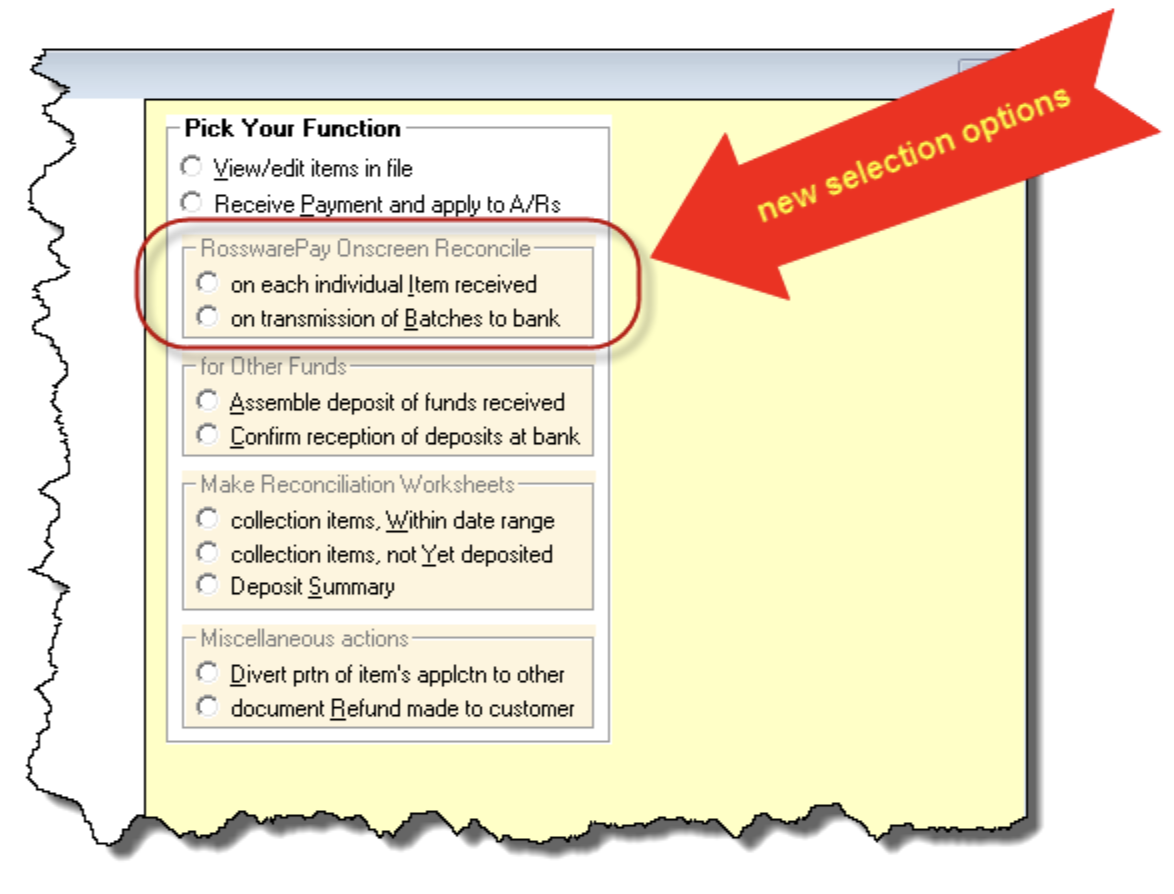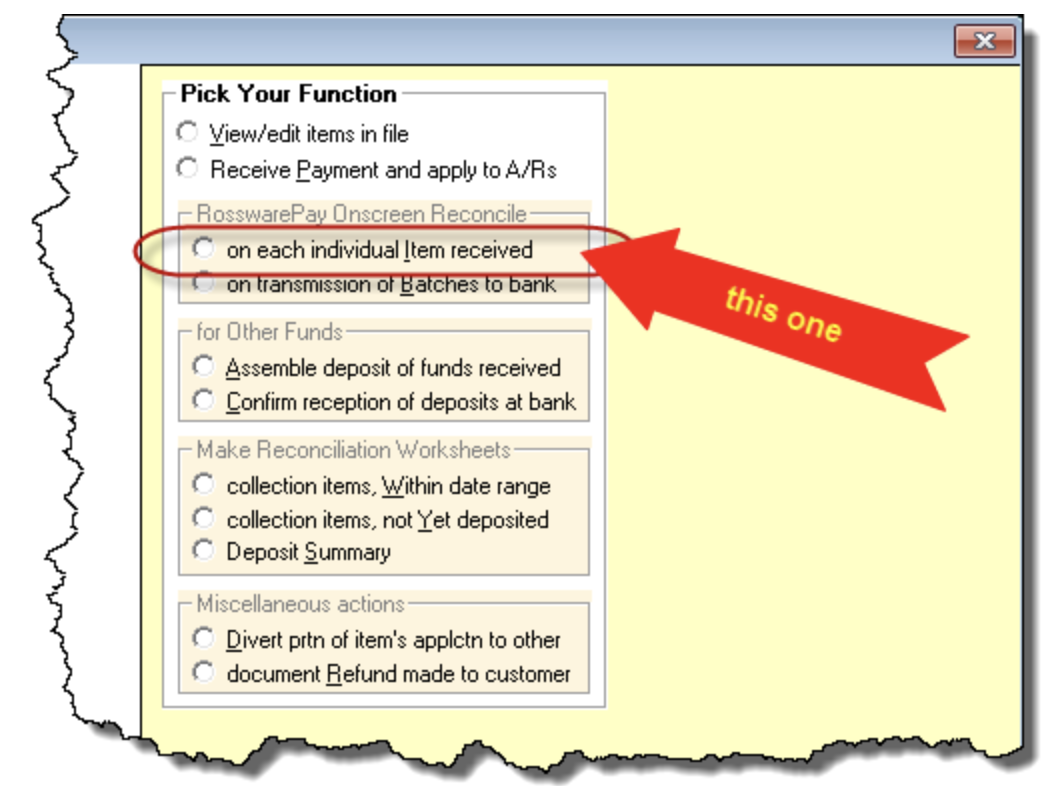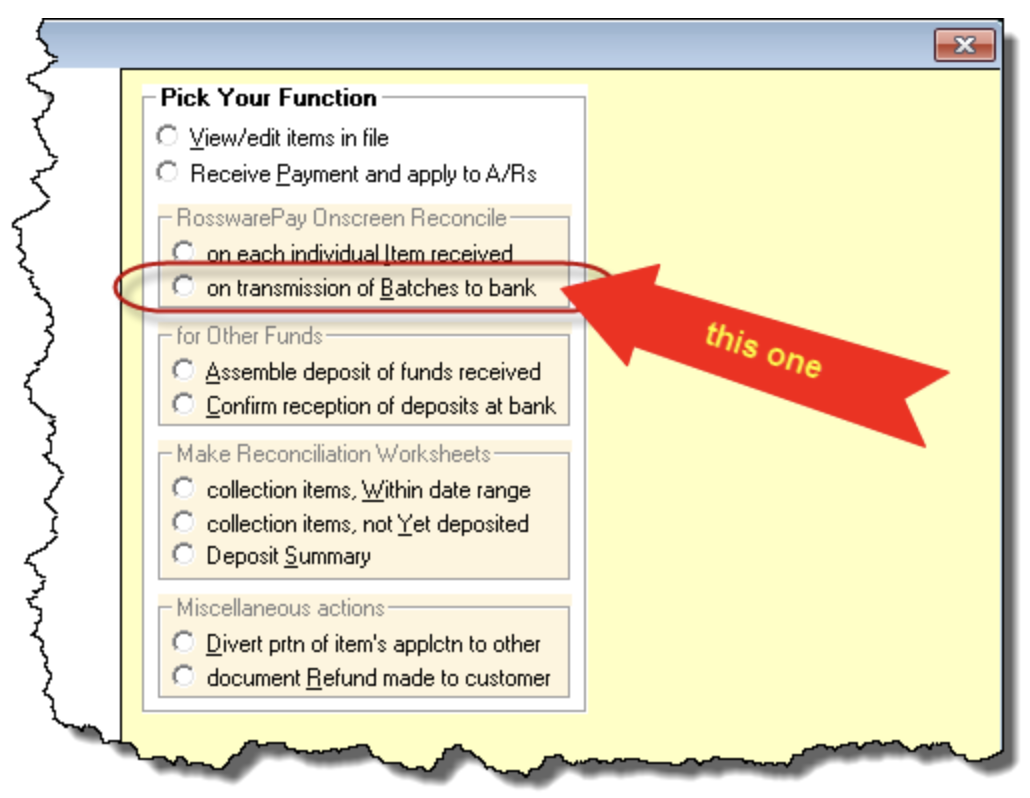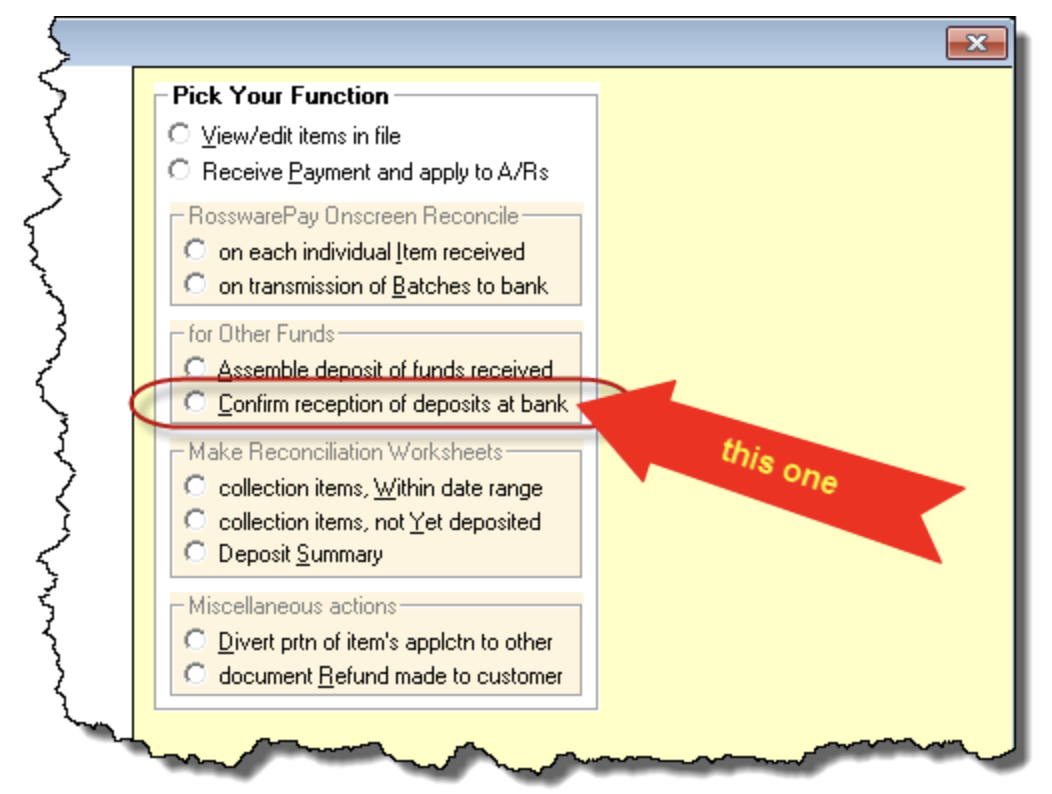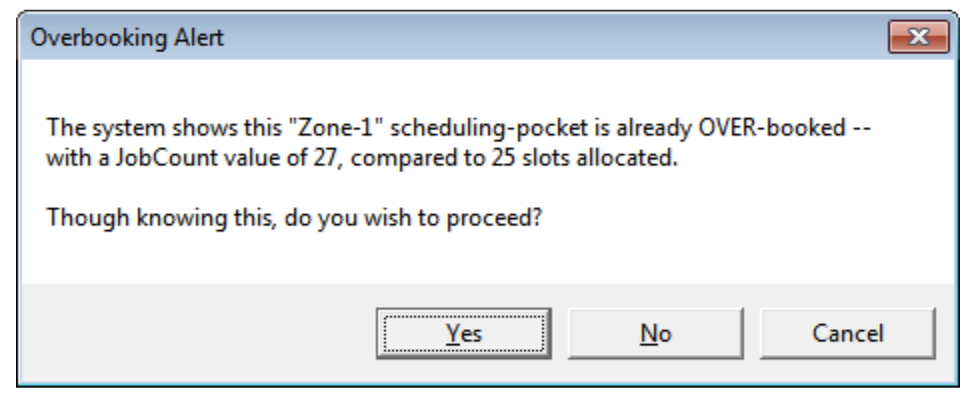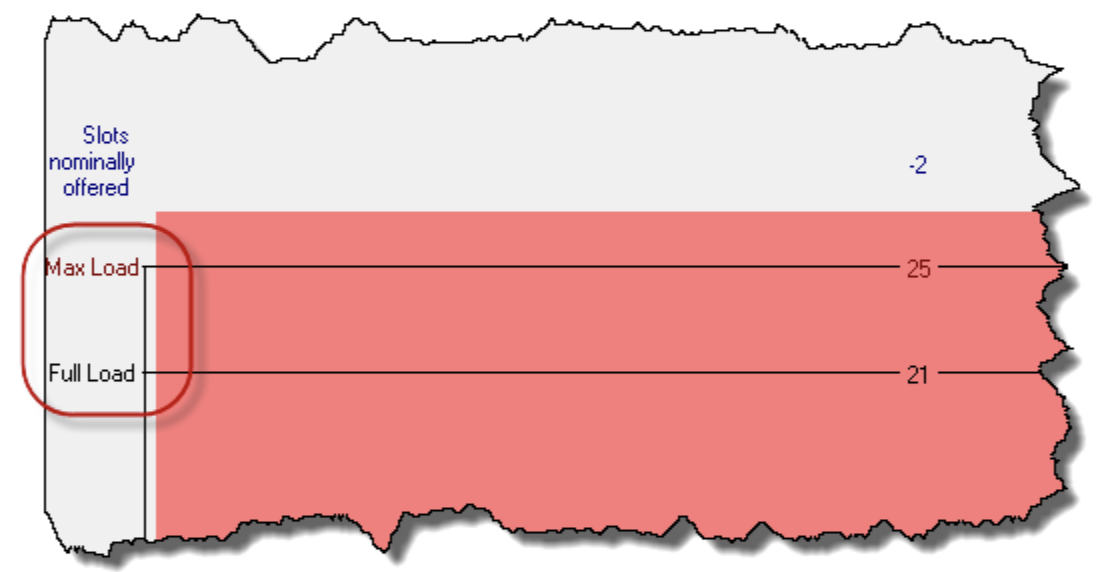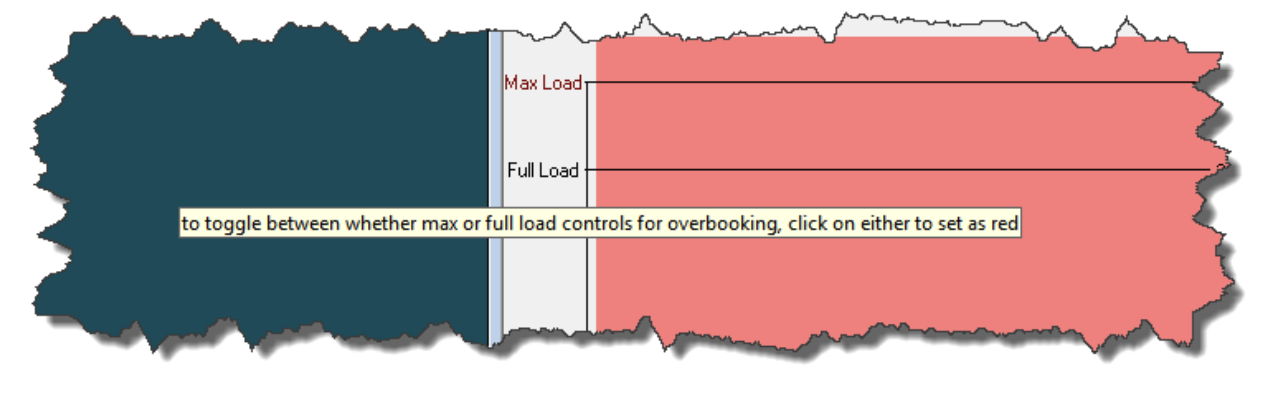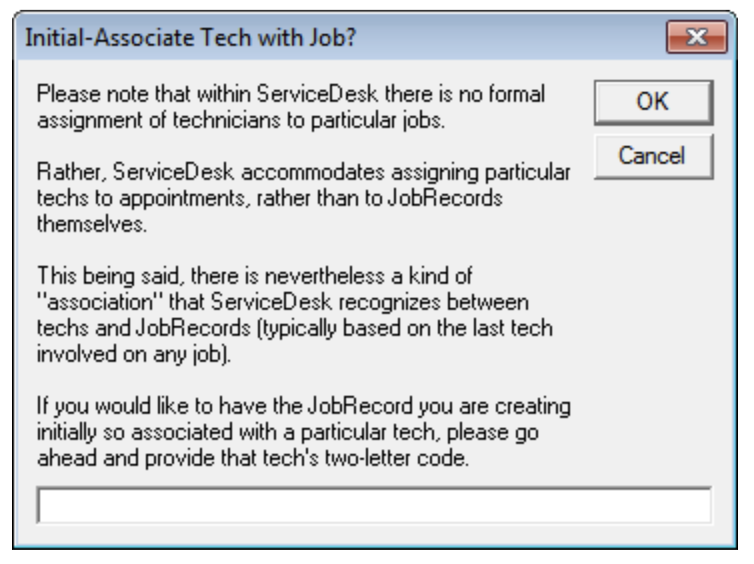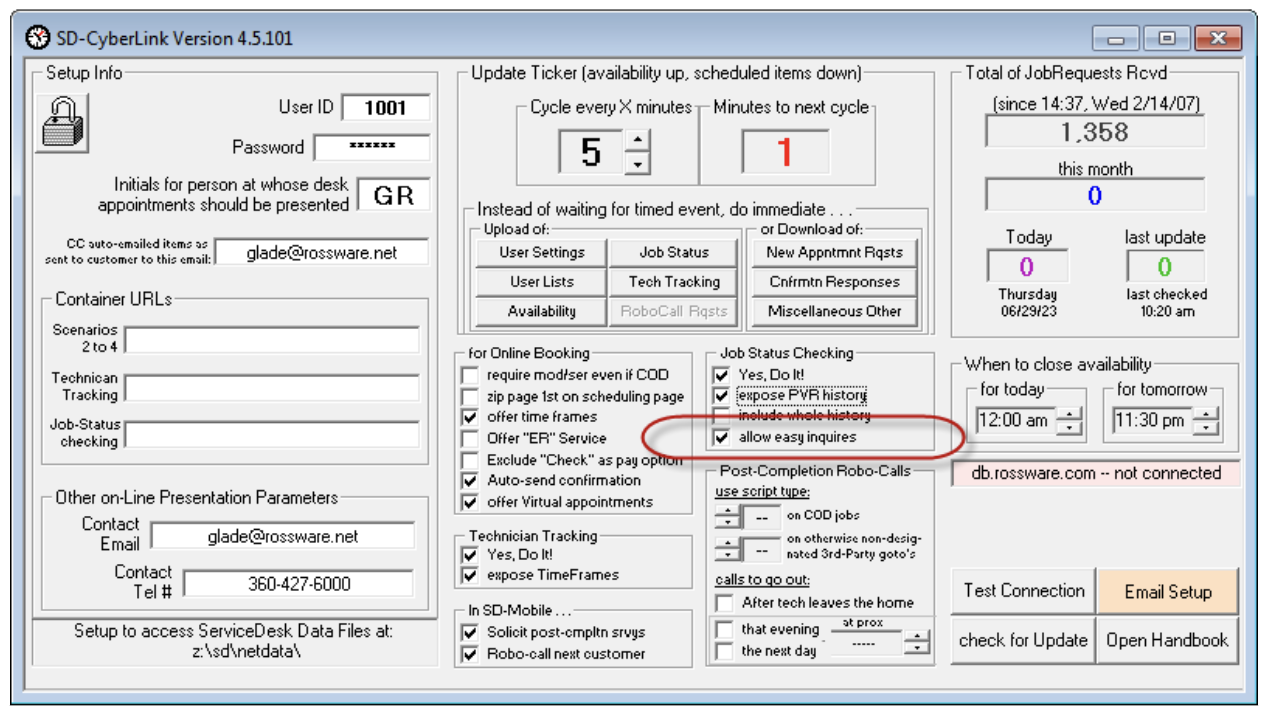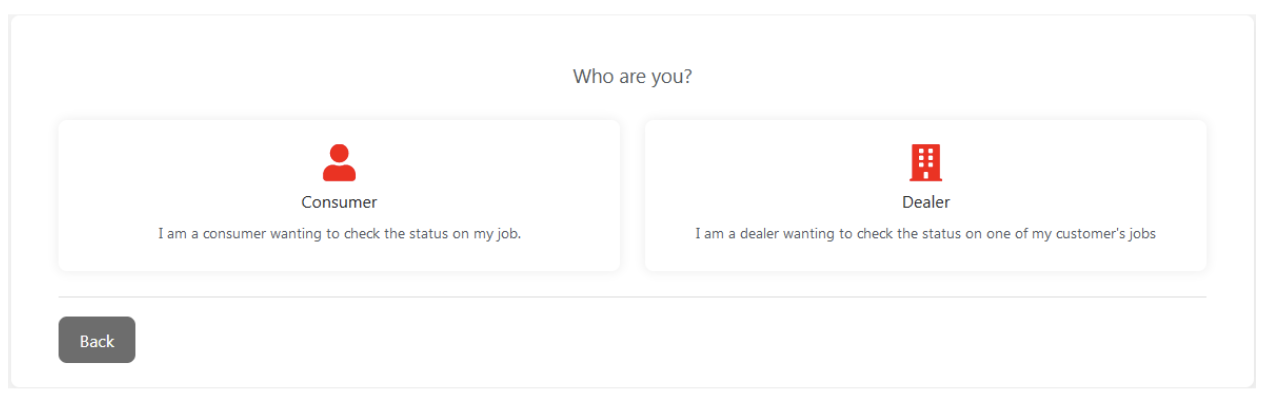ServiceDesk 4.8.279 Update 07/30/23
Automated Bankcard Reconciliations with RosswarePay
Optional Threshold on Overbooking Alerts
Tech May be Associated with Job at Time of Job Creation, Without a Simultaneous Appointment
“Easy Inquiries” on Job-Status Checking Again Functional
Automated Bankcard Reconciliations with RosswarePay
You may have noticed that a while back we changed the options section in the Funds-Control form (Ctrl-F9). Besides re-organizing so that each available function is more on-its-face apparent, we added two new selection options:
Putting in those selection options was preliminary to creating the functions themselves. Had you selected either option prior to this release, you’d have gotten a “Please Pardon our Dust While we Build” message.
But, not now.
Now those two selection options are fully operational.
The first option (this one)
will, on your behalf, go into online RosswarePay data and find all completed transactions for a target date, match them to entries in the ServiceDesk FundsJournal, and check off such items as having indeed been processed. It will inform if there are any items in the online data that lack matching entries in the ServiceDesk FundsJournal (thereby prompting you to find why the entry is missing, and correct the fact), and will likewise inform of the opposite.
Thus, this first option is designed to assure you have perfect reconciliation between what was actually processed in the system and what’s recorded in ServiceDesk as supposedly having been processed.
The second option (this one)
similarly goes into the online data to find actual financial data there. This one finds batch deposits, made from the RosswarePay system into your bank account. It inserts records into the FundsJournal reflecting each such batch deposit. There they await your monthly process of confirming the deposits when you get each monthly bank statement (likely do this as part of the same routine when you reconcile between QuickBooks or similar and your bank statement). That’s when you use this long-existing option, to check-off that supposedly-deposited items indeed and truly reached your bank. :
That’s it in a nutshell. It’s really quite simple. Try it, and you’ll see.
Optional Threshold on Overbooking Alerts
An important part of our Zone-Management system is, if a user is about to book a job in a scheduling pocket (zone, date and day segment) that is already fully booked, a little dialog displays to warn against doing so . . . similar to this:
The threshold which the system looks at, when deciding whether this alert should be triggered, has always been precisely the max capacity you’ve specified in the ZonePlanner capacity setup (to get there, hit Shift-F5, then click on the “Show Planner” button). But, within the Zone-Scheduler itself, we display two values, one labeled as “Max Load” (showing the values as described) and the other labeled as “Full Load.” The latter is simply calculated programmatically as the nearest integer to 85 percent of the specified max load.
Our thinking in this design is you can likely consider your system as “fully” loaded if you have almost reached your maximum potential. But, and regardless, the overbooking alerts have always been structured to trigger only when threatening to exceed the maximum.
Now you have the option to change that.
In particular, if you float your mouse-pointer over either of the labels shown above, you’ll see a ToolTip similar to this:
Just do as the ToolTip says, if you want to change from the standard triggering threshold (and/or if you switch back again). Thereafter, you can easily see which threshold you have presently selected, based simply on which label is in red.
Tech May be Associated with Job at Time of Job Creation, Without a Simultaneous Appointment
Every experienced ServiceDesk user knows we do not, in the “SD” system, make any direct connection between a JobRecord and a technician. Technicians are assigned to appointments, but not directly to jobs themselves.
Regardless, there has long existed a facility in the system whereby technicians may be associated with a job. How it works is simple. As a prime example, if a particular tech has already been out on a particular job, the system figures he’s the tech you likely want to send back out, if and when you’re making a new appointment. So, it will auto-fill that tech in for you, as the assigned tech, when go next to create an appointment (this is one example; there are multiple contexts in which such an association is recognized, and it’s always in reference to the tech who was most recently involved on the job).
At any rate, there was a request for ability to associate a tech with a job prior to making any appointment. We created facility for this by adding an option in the Create-Job/Sale form. If you go there from a Callsheet that has no appointment indicated, and then float your mouse-pointer over the box where you’d indicate the assigned tech if there was an appointment, you’ll see this ToolTip:
Just do as the ToolTip directs, and you’ll get a dialog box like this:
And, when you proceed as further directed, the system will add text in the JobRecord’s narrative history that creates the requested association.
“Easy Inquiries” on Job-Status Checking Again Functional
This concerns the feature that you activate in the SD-Cyberlink program via this checkbox:
So, what is that option about?
Well, some of our ServiceDesk users do quite a lot of work in conjunction with appliance dealers. In other words, dealers are sending them jobs. Quite often, the dealer wants to check on the status of one or more jobs. That standard method for online job status lookup (i.e., where there has been no hyperlink-based invitation) requires that a consumer provide both a zipcode and invoice number – as a sort of moderate security gateway before getting access to information about the identified job. This is not helpful to a dealer who is seeking job-status information via your website, because the dealer does not generally know the “Invoice Number” that’s been attached to any particular job. So, long ago we received requests to make a liberalized method of access for dealers, and we did so.
In the meantime, we totally rebuilt our online SD-CyberOffice machinery, and somehow this particular mechanism was forgotten in the process. Recently, the oversight came to light, and the functionality has now been rebuilt. If you have your company’s website setup to provide CyberOffice-based JobStatus-Checking, and you have the above-shown option checked, and via your website a person selects your “Check on Job Status” option, the person will be presented with this:
If the person claims to be a dealer, he or she will be able to access Job-Status information based solely on providing customer Last Name and Zip Code or Address Number and Zip Code.