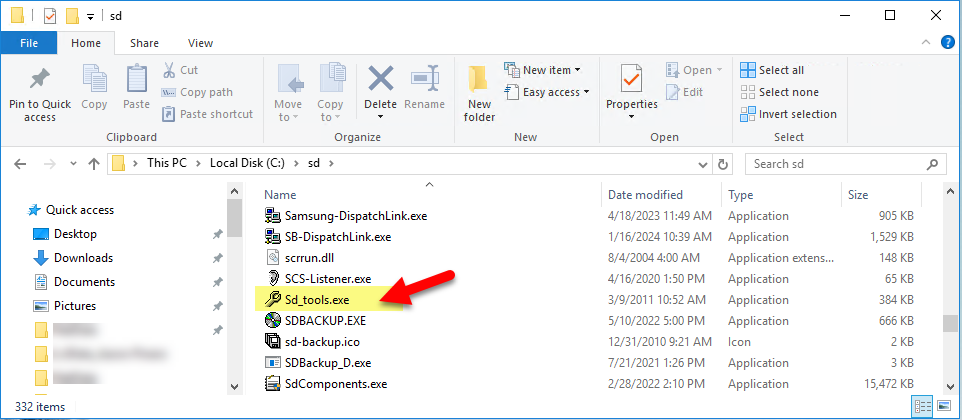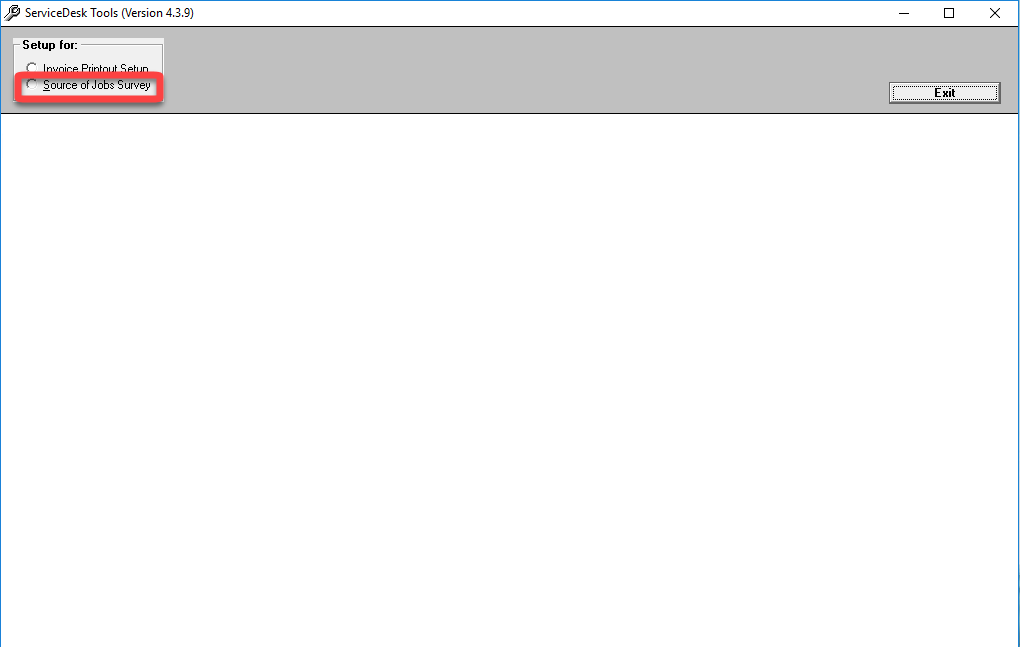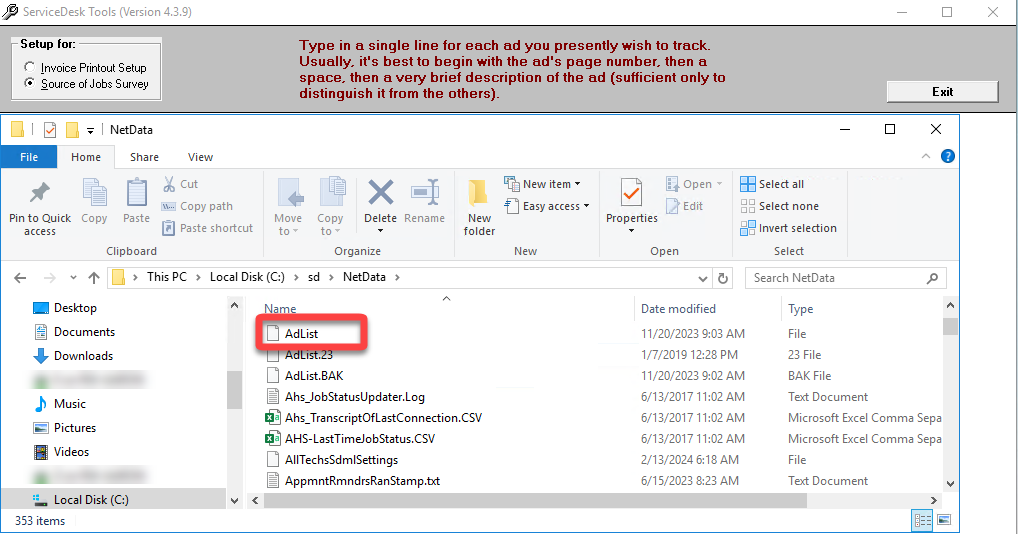Creating a standard Source of Business Survey Ad List
To create an Ad List for your standard Source of Business survey, follow the steps below.
Open the SD_Tools program (located in your SD folder).
Select the 'Source of Jobs Survey' option
Select your AdList file in the Windows File Explorer window.
Type, each on its own line, a simple description of your ads.
In this case, no sample file is provided, but to give you some idea of how such a list might be designed, consider this list that Aardvark Appliance Service created:
8 S.C.Chamber 95 (Why Call Us, appl sctn)
19 Donnelley 95 (in column, appl section)
22 Donnelley 95 ("16 Reasons," appl sctn)
41 PacBell 95 (in column ad, appl section)
42 PacBell 95 ("16 Reasons," appl section)
46 PacBell 95 ("How to Choose," appl sctn)
88 S.C.Chamber 95 (Why Call Us, DW sctn)
196 S.C.Chamber 95 (Why Call Us, rang sctn)
201 S.C.Chamber 95 (Why Call Us, refr sctn)
238 S.C.Chamber 95 (Why Call Us, wshr sctn)
430 PacBell 95 (in column ad, DW section)
967 PacBell 95 (in column ad, rnge section)
986 PacBell 95 (in column, refer section) 1231 PacBell 95 (in column, washer section)
Notice that a page number is at the beginning of each ad's description. This is an effective strategy, enabling your staff to simply ask their customer, "Can you tell me which page number the ad is on?" It works well, and you should use any distinguishing description you wish and place each item in whatever order you prefer. Just be sure it's a separate ad referenced on each line.
Things to consider
You'll need to re-create the Ad List (or at least revise it) each year as your ads change and you conduct new surveys for the new year's set of books.
Revising an existing Ad List should not, as a general rule, ever be done in connection with a survey already in progress.
One reason is that if you add new ads that weren't there for part of the survey period, they'll be under-represented (vis-a-vis ads on the list for the entire survey period) regarding results.
An even more critical reason is because the JobSource form, which reports on survey results, tabulates responses to each ad based on the exact sequence of characters, for the ad, as included in the list at the time each particular questionnaire is conducted. If you change the sequence of characters for any ad's reference within the list (actually, ServiceDesk references the first 20 characters of each description), the revised listing will no longer match previous questionnaire results.
When revising an existing Ad List, SD_Tools will ask you to acquiesce in starting an entirely new survey (i.e., the files containing old results will either be purged for you or re-named to remain in archive form, at your discretion).
ServiceDesk will automatically add two selections that do not come from your list to the list of ads actually presented to your surveyor.
One is labeled "Unknown (YP elswhr, cnt rmmbr whch ad used)." There will be cases where customers cannot tell you which specific ad they used. This option is provided for such situations.
The other added selection is labeled "Other ads (type description on input line)." If someone is responding from an ad not on the list (from a previous year's book, for example), type in a description of the ad rather than selecting from among the offered options. ServiceDesk will then tally this description to the "Other ads" category in the survey results and offer a separate display showing a listing of the descriptions entered