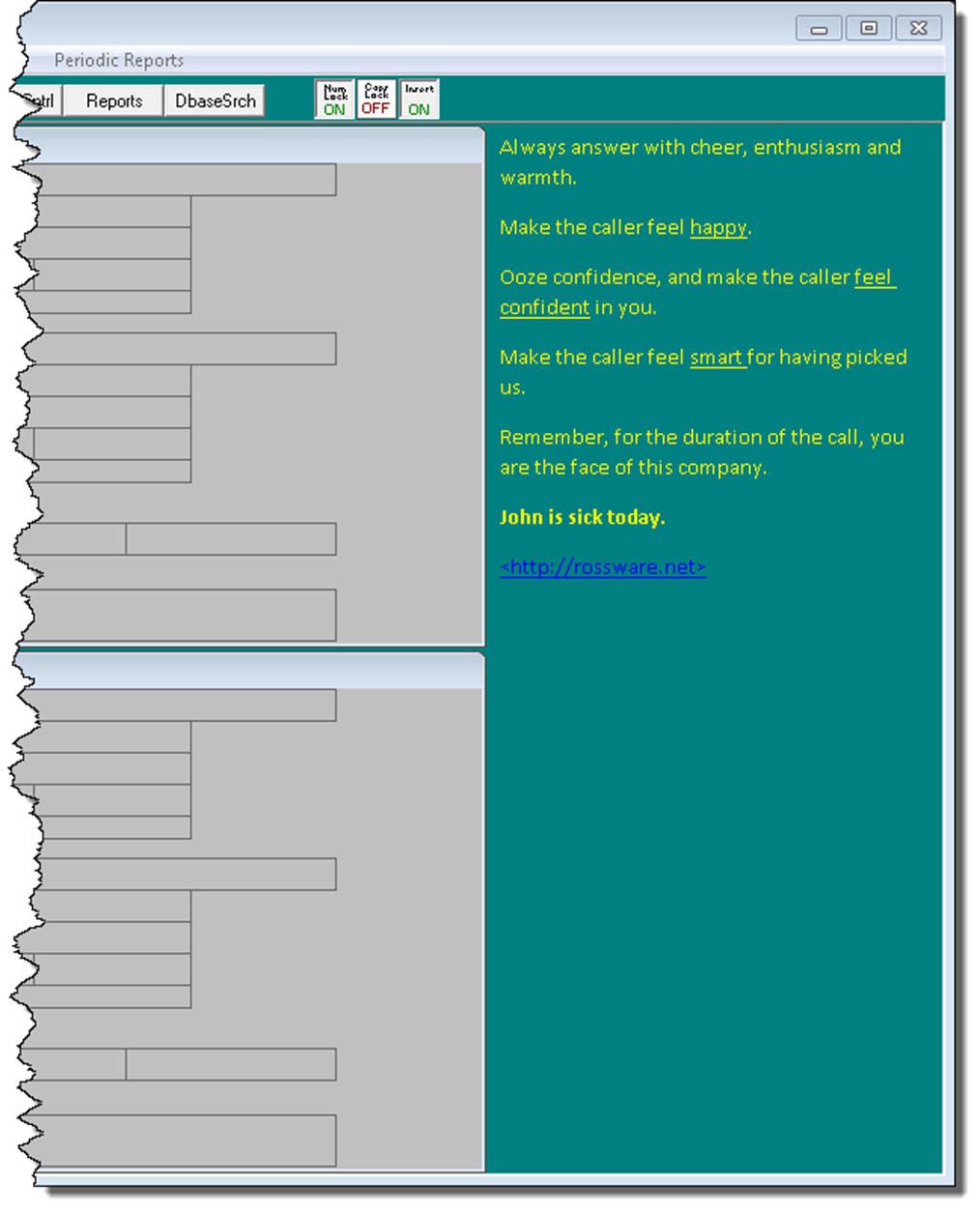Company Bulletin Board
This feature adds a Notice section (aka "Bulletin Board") to the right of the Callsheets in your standard ServiceDesk interface.
Here's an example:
Creating a BulletinBoard
Open a text editor that can save an .rtf file (which stands for RichTextFormat). WordPad is a good choice and is automatically present on every Windows computer.
Compose the text you want, and format it in whatever manner you want (i.e., color of text as wanted, type of font, font size, underlining, bold, italics, etc.).
You can use any text color you want (or any combination of colors).
You can use any font and any font size.
You can use any desired formatting.
You can use hyperlinks.
If a user simply double-clicks on such a link, the system will immediately open the target. (Please note these must be in the explicit-face-text, SD-Link-acceptable format; embedded hyperlinks will not work in this context or in any other direct-within-ServiceDesk context.)
Save your document to the sd\netdata folder on your server, in .rtf format (happily that is the native-save format for WordPad), and with this filename: ThisCompanyBulletinBoard.rtf
ServiceDesk will see the file there; expand on its right side to show your composed text and show it. Of course, if you want to change what's shown on the Bulletin Board, open the file again, make any edits you want, and save.
Removing a BulletinBoard
If you no longer want a Bulletin Board displayed, delete the file, and ServiceDesk will respond.
A few notes:
1. If any user's desktop window does not have sufficient width for the expanded view, that user will not be able to see the expanded view.
2. After you've added the file, deleted it, or otherwise changed it, it may take up to one minute before ServiceDesk sees the change and adapts its view accordingly (the reason is it only checks for such changes on a once-per-minute basis).
3. As you may note in the illustration, the general background color in the Bulletin Board will be configured to display in the same color as you've picked for ServiceDesk itself. To ensure your text is visible, please pick font colors that contrast nicely with whatever you have picked for that background. It's true that from within your text editor (WordPad or similar), you may potentially pick a particular font background color for a particular text, but for most purposes, that tends to look less elegant and read less well (i.e., as compared to a transparent background). Regardless of what has been stated, it may be beneficial to pick other-than-transparent font background colors selectively. One purpose, for example, could be found in the fact WordPad (if that's the text editor you are using) insists on automatically adding standardized hyperlink formatting to any URL that's typed. In other words, it underlines the text and makes it blue (as in IAmHyperlinkFormatted). As you can see in our first illustration some distance above, this blue color may be a poor contrast from your background. A sensible solution (at least in this particular circumstance) could be to change the font background color on this particular text to something non-transparent and contrasting, such as you see done here.
Right-Click to Open ThisCompanyBulletinBoard.rtf:
Just right-click in the Bulletin Board, and the underlying file will automatically open, ready for editing.