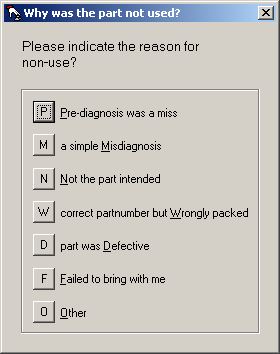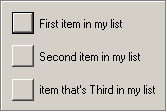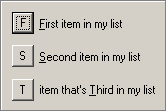Reasons for Non-Use Configuration
Instructions on how to customize the "Reasons for Non-Use" list as presented to the tech in SD-Mobile
For background, a tech in SD-Mobile is presented with a list of items that have been prior ordered on a job or speculatively assigned to it (aka items from the job's applicable PartsPickList). With respect to each, he must indicate either that it was used on the job, or the reason for non-use. This latter indication is done via his selection from a list, as to potential reasons. SD-Mobile has a default list that will likely suffice for most companies:
If you want your techs to be presented with a different list, it is not hard to create your own. Quite simply, you'll need to save a text document with appropriate text content, to the appropriate location and with appropriate name. Using a program such as WordPad is likely the optimum tool for this creation. Here are the details.
From WordPad or similar, begin a new document. Type in text for each list item you want. Do not hit Enter on your keyboard to create separate lines. Instead, separate each list item with a bar character ("|"). Thus, your next might look like the following:
First item in my list|Second item in my list|item that's Third in my list
If in fact you provided the above text, SD-Mobile would present the tech with a list of potential reasons, as follows:
If wanted, you can enhance your list by specifying the character you'd like to provide the program to present as the QuickKey via which your tech may select that item. This specification is made by placing an ampersand ("&") in front of the character of interest. Thus, you could use text like the following:
&First item in my list|&Second item in my list|item that's &Third in my list to make SD-Mobile present a list like this:
Once you have formulated your text in the manner desired, save it to the \sd\netdata folder on your server, and as a plain text file under the filename SdMobileReasonsPartsNotUsed.txt.
Once the above is done, if you want to assure your custom list is uploaded immediately (and thereby available to your techs), in the SD-MobileLink program, click on the "Other" uploads button (should happen eventually regardless, but sometimes you don't want to wait). Your techs will need to restart Mobile to get the new list.