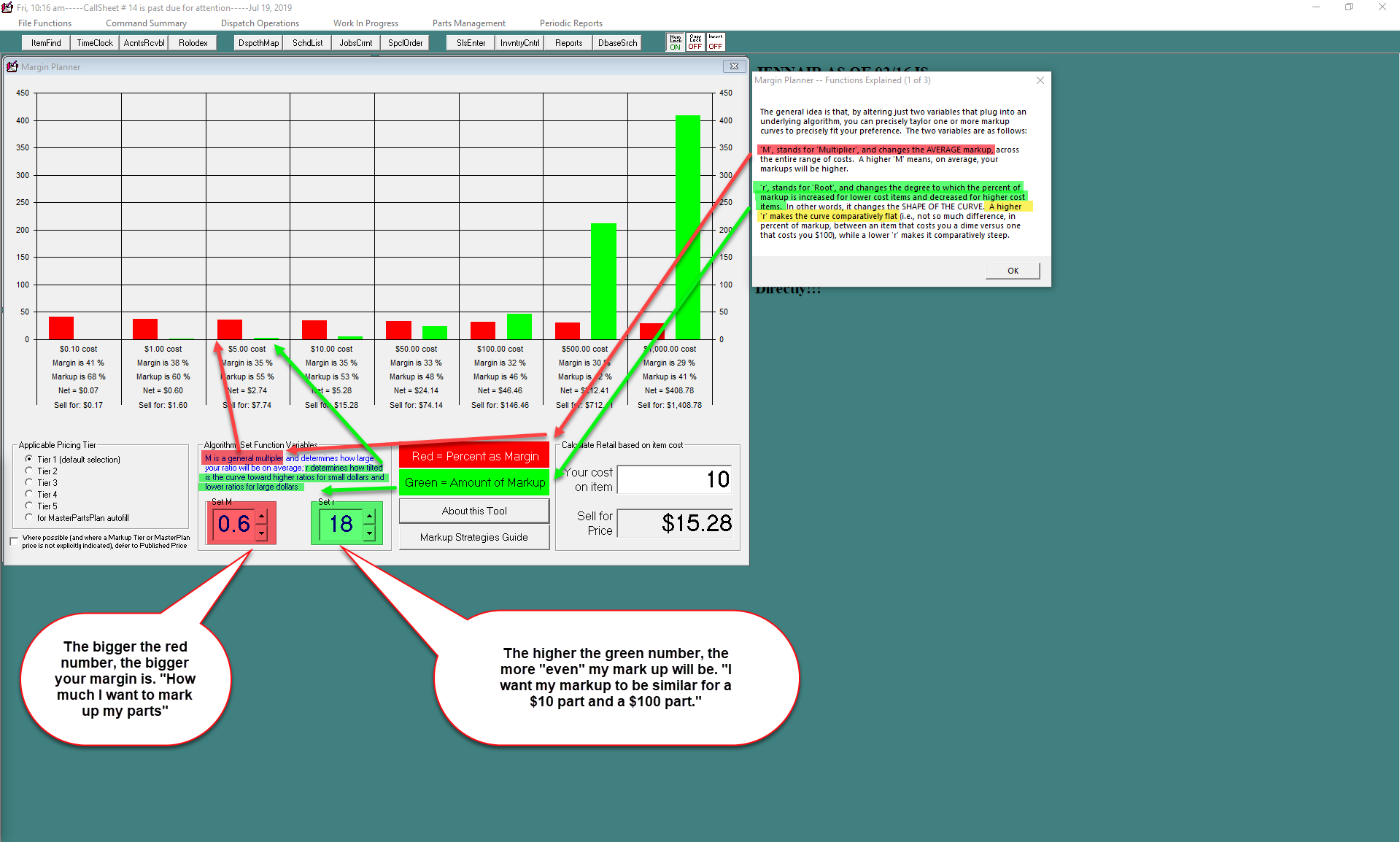ServiceDesk - Margin planner
Access the Margin Calculator by pressing Shift + F10.
You can customize markup curves by adjusting two simple variables in the system. These variables work together in a formula to create exactly the markup pattern you want.
The graphs show you how the markup curve changes when you adjust different values. Under each graph section, you'll see the markup amount for different cost points based on the two variables you entered. Each section of the graph represents one point on what is a smooth, continuous curve. The curve is created by the underlying formula.
To help you understand this better, you can use the calculator in the bottom-right corner of the form. Enter any cost amount, and it will show you the exact markup price based on your two chosen values.
This function can be a bit difficult to understand. To respond to that understanding, here is a very brief description that provides a visual explanation of the concepts of the Margin Calculator.
Here are the two variables:
Set 'M'
'M' stands for "Multiplier." M is a general multiplier that determines how large your ratio will be on average. The bigger the value, the bigger your margin: "How much I want to mark up my parts."
Set 'r'
'r' stands for "root." r determines how tilted the curve is toward higher ratios for small dollars and lower ratios for large dollars. The higher the value, the more "even" your markup will be. "I want my markup to be similar for a $10 part and a $100 part."
Applicable pricing tier
Several pricing tiers are available, each with unique markup settings. You can choose which tier to use for each client in their QuickEntry Template.
When you change these settings, they are saved to the main system and will update across all workstations.
These markup settings work in many different places in the system, including:
At the point of sale
When entering costs for special-order parts (using F8)
When adding items to your inventory using SmartParts (using CTRL-F10)
In SD-Mobile