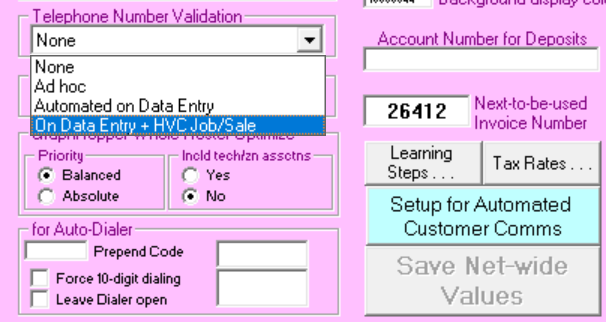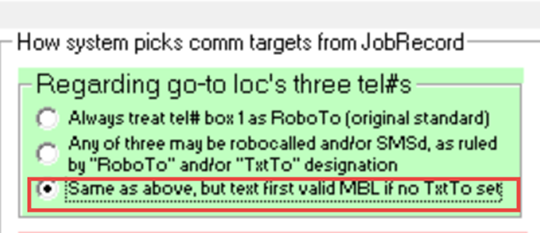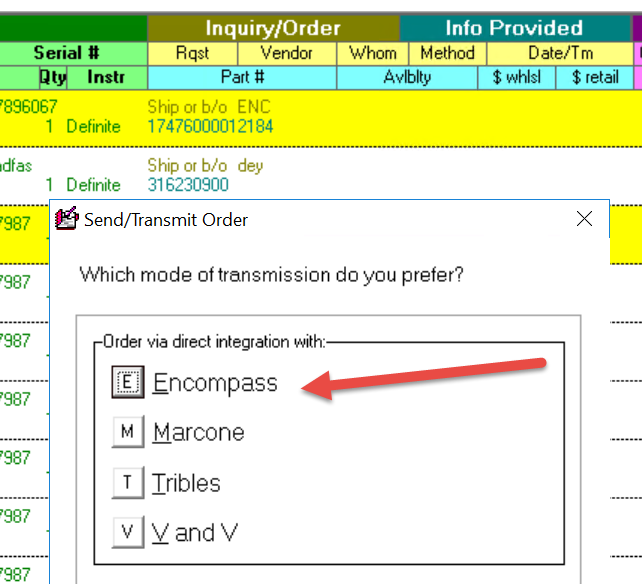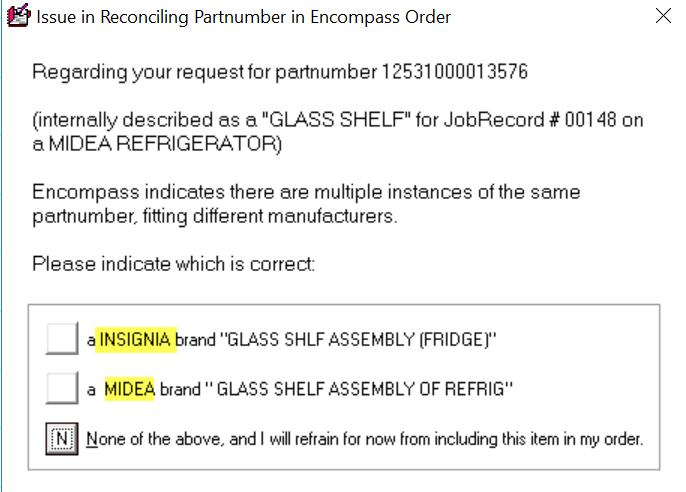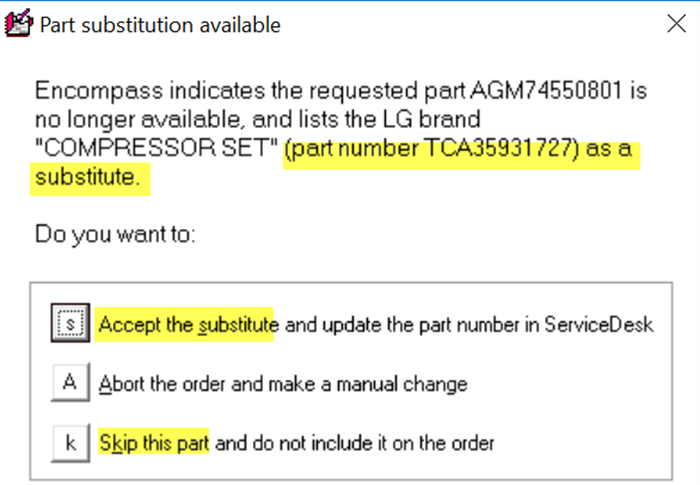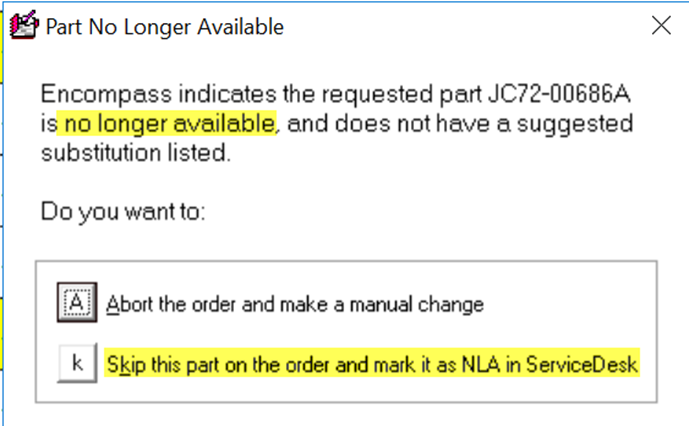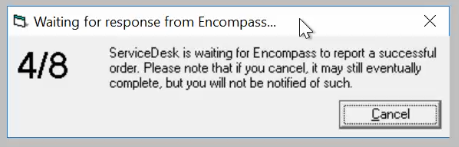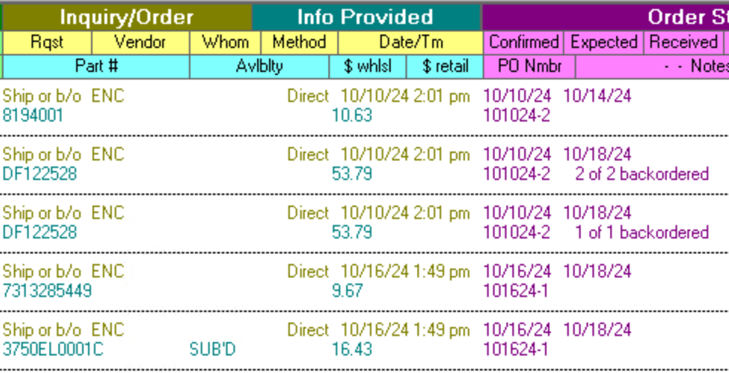ServiceDesk 4.8.297 Update 10/17/24
Highlights:
New Telephone Number Validation Option
New Automated Texting Option
Improved Encompass Direct Ordering
Improved CAPS lock Change
Summary
ServiceDesk software, Version 4.8.297, released on October 17, 2024, introduces two long-requested improvements to SMS texting. The first improvement enables automated telephone number validation of call sheets created by the DispatchLink utilities and the Email Dispatch Receiver. The second improvement allows numbers labeled as MBL, as entered by the telephone number validation, to be seen in ServiceDesk as a valid SMS target. This means if users fail to mark a number as TxtTo, a number labeled as MBL can still receive an automated text message.
Improvements have been made to Encompass direct ordering. Direct ordering through Encompass will now present users with notifications of substitutions and NLA parts. Additionally, after the order has been submitted to Encompass, the ServiceDesk part request record(s) will be properly updated with PO numbers, back-order status, estimated delivery dates, and part pricing.
How to Use New Telephone Number Validation Option
Currently, if you have enabled telephone number validation, ServiceDesk will either validate a phone number after the user has typed the number into a callsheet (Automated on Data Entry method) or by the user initiating a validation request by CTRL + left click on the phone number (Ad hoc). The new option, On Data Entry + HVC Job/Sale, will automatically validate phone numbers included in dispatches received from the DispatchLink utilities and the Email Dispatch Receiver (EDR) during the job/sale process.
It is important that before implementing this new telephone validation option that all workstations in your ServiceDesk environment have been updated to ServiceDesk version 4.8.297. After all workstations have been updated (ensure all users close ServiceDesk and reopen using the new version), you may select the new option, On Data Entry + HVC Job/Sale, from the dropdown list and then select “save net-wide values.” (Failure to have all workstations restart after the update will result in error notifications.)
If you use the Email Dispatch Receiver to receive dispatches from entities such as Warrantech, First American, PC Richard, et cetera, you will want to update your version of the EDR to version 4.7.31 in addition to updating ServiceDesk. The updated EDR will correctly indicate EDR as the originating entity in the callsheets it creates rather than the desktop that runs the EDR utility.
How to Use New Automated Texting Option
Users have long asked to have the automated designation “MBL” as inserted by ServiceDesk’s telephone validation enabled as an SMS target for texting automations such as appointment confirmations. This update creates this option.
Due to Federal Communications Commission (FCC) regulations, we still recommend that you utilize the “TxtTo” option to indicate that you’ve received explicit permission from the customer to send them text messages. However, enabling the ”Same as above, but text first valid MBL if no TextTo set” option, when combined with the automatic telephone number validation, ensures that your customer will receive automated text messages even if an explicit “TxtTo” number has not been validated.
To update this setting, navigate to the Settings form (CTRL + F1), then click on the blue COMMS settings button, and update the comm targets in the green section in the upper right hand corner of the comms settings form.
How to Use Improved Encompass Direct Ordering
When selecting parts to order in the Special Order Parts Process screen (F8) under the selection “Items Needing Inquiry/Order”, you have the option to direct order parts through several vendors. We have worked directly with Encompass to provide the following improvements to the Encompass direct integration ordering process:
ServiceDesk inquires to confirm which part you want if more than one manufacturer is available
ServiceDesk alerts you if the part requested does not match the make/type in the request
ServiceDesk prompts you to approve substitutions
ServiceDesk alerts you to NLA (No Longer Available) parts
ServiceDesk properly imports response information from Encompass
For example, you can see here that Encompass is offering a glass shelf for a Midea refrigerator from Midea or from Insignia. ServiceDesk will submit to Encompass the part you specify.
When Encompass reports that a requested part has a substitution, you will be presented with a message alerting you to the substitution. If you choose to order the recommended substitution, ServiceDesk will update the part request with the substituted part number. Alternatively, you can choose to abort the entire order until you have made your own edits/corrections to the part request or you may skip the part entirely and continue on with the remainder of the order. If you skip the part, the system will retain the original part request information so you can pursue purchasing the part through a different source.
When a part is no longer available and has no recommended substitution, you will be presented with the option to abort your entire order process, or you can skip the part and ServiceDesk will mark the part request as NLA. This will allow you to then pursue other options for acquiring the part.
As part of the direct order process, Encompass may split your order up between their various distribution centers as their available supply demands. ServiceDesk will open and display the order processing window while Encompass processes your order. The message will update to indicate how many of the submitted parts have been processed. This could be a lengthy process depending on how many parts you submit and how Encompass selects the distribution centers.
For this reason, the window should stay open until Encompass completely processes your order and the records are updated in ServiceDesk. If this window is closed prior to Encompass completely processing your order, you will need to confirm the order processed correctly on Encompass’s website and then manually update the part process records in ServiceDesk.
After the Encompass processing window closes, you will be able to see the part(s) updated in the parts process screen (F8) with the order date, the estimated delivery date, an indication if the parts were placed in a backorder state, an indication if the parts are substituted, and pricing details.
How to Use the Improved CAPS Lock Change
ServiceDesk has long employed the practice of activating the user’s CAPS lock in specific contexts where CAPS improve ease of reading or where best practices dictate the use of capital letters. However, in some instances, especially where ServiceDesk is being accessed by remote desktop, the physical CAPS lock behaved unexpectedly. To correct this, ServiceDesk will now simulate CAPS lock without affecting the physical setting on the user’s keyboard. If you have previously disabled the automated CAPS Lock setting in your user specific local settings, you will need to open the Settings form (CTRL + F1), check the box in the green section, and then save local values to reactivate this feature.
When activated, ServiceDesk will automatically format text case in appropriate contexts without needing to physically affect the users CAPS lock. Additionally, ServiceDesk will now automatically capitalize model and serial numbers when creating UIS.
Minor Fixes and Improvements
Other minor fixes and improvements found in this version update are:
EDR version 4.7.31 will now use “XE” as the callsheet origination.
The message that informs users that more than one number has been designated as a “TxtTo” number will now allow users to select a “Do not show this message again” checkbox. ServiceDesk will continue to only send text messages only to the first eligible SMS target.
ServiceDesk will now allow up to 100 email and texting templates stored in the Email Templates folder to display in the on-demand correspondence request window. A scroll bar will appear as needed as you add additional templates.